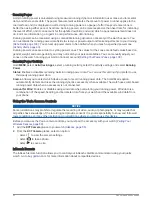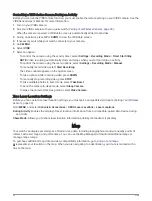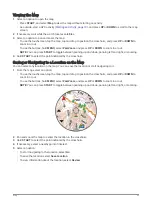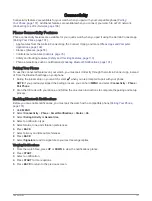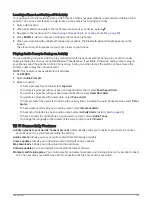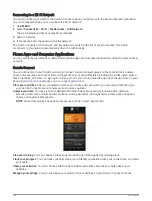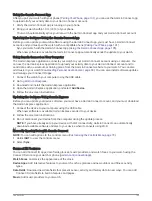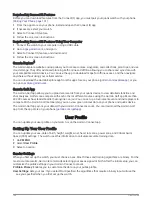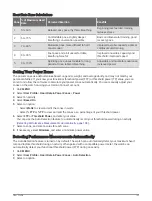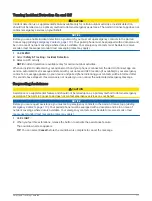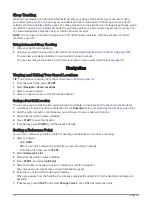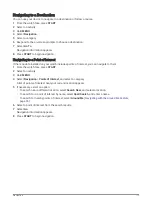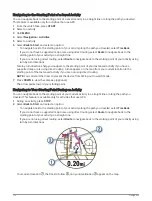Connectivity
Connectivity features are available for your watch when you pair with your compatible phone (
). Additional features are available when you connect your watch to a Wi‑Fi network
(
Connecting to a Wi‑Fi Network, page 104
).
Phone Connectivity Features
Phone connectivity features are available for your quatix watch when you pair it using the Garmin Connect app
(
).
• App features from the Garmin Connect app, the Connect IQ app, and more (
• Glances (
)
• Controls menu features (
• Safety and tracking features (
Safety and Tracking Features, page 110
)
• Phone interactions, such as notifications (
Enabling Bluetooth Notifications, page 101
)
Pairing Your Phone
To use the connected features on your watch, you must pair it directly through the Garmin Connect app, instead
of from the Bluetooth settings on your phone.
1 During the initial setup on your watch, select
when you are prompted to pair with your phone.
NOTE: If you previously skipped the pairing process, you can hold MENU, and select Connectivity > Phone >
Pair Phone.
2 Scan the QR code with your phone, and follow the on-screen instructions to complete the pairing and setup
process.
Enabling Bluetooth Notifications
Before you can enable notifications, you must pair the watch with a compatible phone (
).
1 Hold MENU.
2 Select Connectivity > Phone > Smart Notifications > Status > On.
3 Select During Activity or General Use.
4 Select a notification type.
5 Select status, tone, and vibration preferences.
6 Press BACK.
7 Select privacy and timeout preferences.
8 Press BACK.
9 Select Signature to add a signature to your text message replies.
Viewing Notifications
1 From the watch face, press UP or DOWN to view the notifications glance.
2 Press START.
3 Select a notification.
4 Press START for more options.
5 Press BACK to return to the previous screen.
Connectivity
101