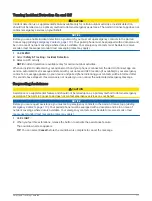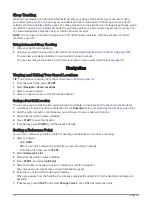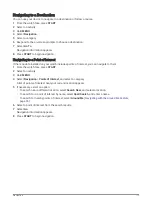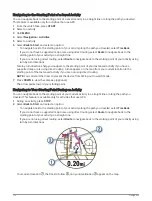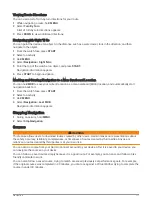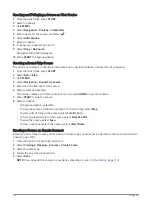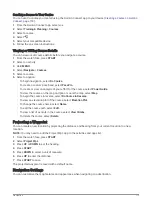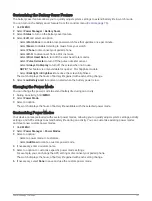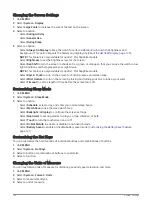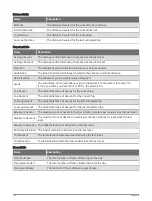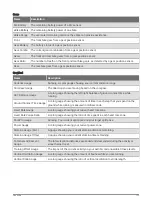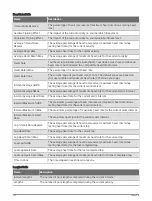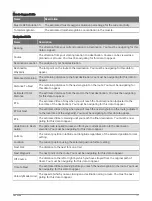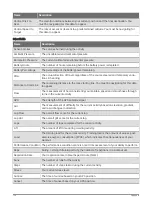Changing the Screen Settings
1 Hold MENU.
2 Select System > Display.
3 Select Large Fonts to increase the size of the text on the screen.
4 Select an option:
• Select During Activity.
• Select General Use.
• Select During Sleep.
5 Select an option:
• Select Always On Display to keep the watch face data visible and turn down the brightness and
background. This option impacts the battery and display life (
About the AMOLED Display, page 125
).
NOTE: This feature is only available for quatix 7 Pro/Sapphire models.
• Select Brightness to set the brightness level of the screen.
• Select Red Shift to turn the screen to shades of red, green, or orange so that you can use the watch in low
light conditions and help preserve your night vision.
NOTE: This feature is only available for quatix 7 Pro/Sapphire models.
• Select Keys & Touch to turn on the screen for button presses and screen taps.
• Select Wrist Gesture to turn on the screen by raising and turning your arm to look at your wrist.
• Select Timeout to set the length of time before the screen turns off.
Customizing Sleep Mode
1 Hold MENU.
2 Select System > Sleep Mode.
3 Select an option:
• Select Schedule, select a day, and enter your normal sleep hours.
• Select Watch Face to use the sleep watch face.
• Select Backlight or Display to configure the screen settings.
• Select Nap Alarm to set nap alarms to play as a tone, vibration, or both.
• Select Touch to turn the touchscreen on or off.
• Select Do Not Disturb to enable or disable do not disturb mode.
• Select Battery Saver to enable or disable battery saver mode (
Customizing the Battery Saver Feature,
).
Customizing the Hot Keys
You can customize the hold function of individual buttons and combinations of buttons.
1 Hold MENU.
2 Select System > Hot Keys.
3 Select a button or combination of buttons to customize.
4 Select a function.
Changing the Units of Measure
You can customize units of measure for distance, pace and speed, elevation, and more.
1 Hold MENU.
2 Select System > Format > Units.
3 Select a measurement type.
4 Select a unit of measure.
124
System Settings