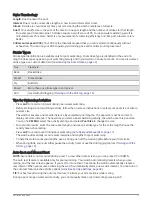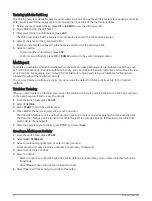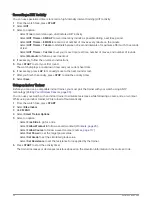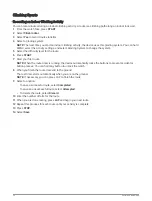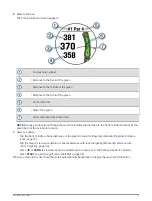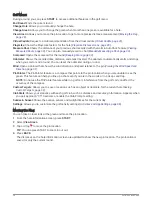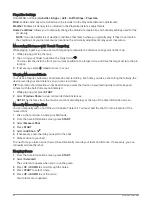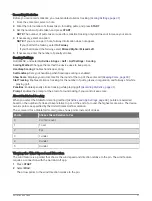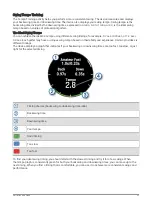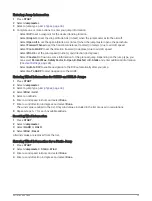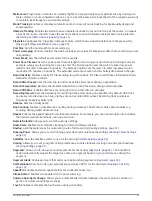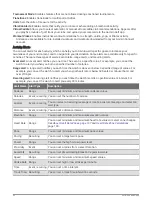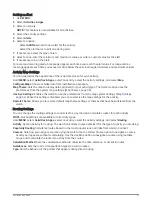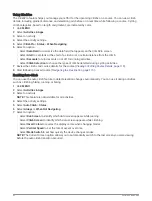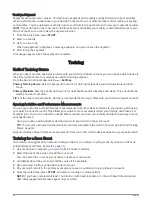PlaysLike Settings
Hold MENU, and select Activities & Apps > Golf > Golf Settings > PlaysLike.
Wind: Enables wind speed and direction to be included in the PlaysLike distance adjustments.
Weather: Enables air density to be included in the PlaysLike distance adjustments.
Home Conditions: Allows you to manually change the altitude, temperature, and humidity settings used for the
air density.
NOTE: It can be helpful to set weather conditions that match where you typically play. If they do not match
the conditions at your normal course locations, the air density adjustments may seem inaccurate.
Measuring Distance with Touch Targeting
While playing a game, you can use touch targeting to measure the distance to any point on the map.
1 While playing golf, tap the map.
2 Tap or drag your finger to position the target circle .
You can view the distance from your current position to the target circle, and from the target circle to the pin
location.
3 If necessary, select
or
to zoom in or out.
Viewing Measured Shots
Your device features automatic shot detection and recording. Each time you take a shot along the fairway, the
device records your shot distance so you can view it later.
TIP: Automatic shot detection works best when you wear the device on your leading wrist and make good
contact with the ball. Putts are not detected.
1 While playing golf, press START.
2 Select Previous Shots to view all recorded shot distances.
NOTE: The distance from the most recent shot also displays at the top of the hole information screen.
Manually Measuring a Shot
You can manually add a shot if the watch doesn't detect it. You must add the shot from the location of the
missed shot.
1 Take a shot and watch where your ball lands.
2 From the hole information screen, press START.
3 Select Measure Shot.
4 Press START.
5 Select Add Shot >
.
6 If necessary, enter the club you used for the shot.
7 Walk or drive to your ball.
The next time you take a shot, the watch automatically records your last shot distance. If necessary, you can
manually add another shot.
Keeping Score
1 From the hole information screen, press START.
2 Select Scorecard.
The scorecard appears when you are on the green.
3 Press UP or DOWN to scroll through the holes.
4 Press START to select a hole.
5 Press UP or DOWN to set the score.
Your total score is updated.
30
Activities and Apps