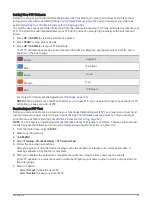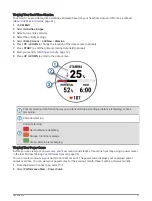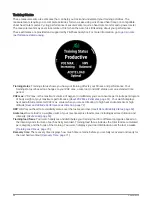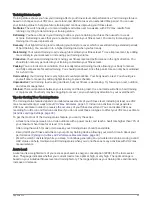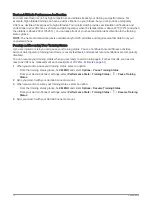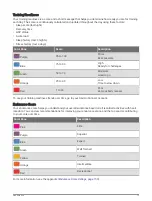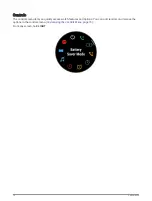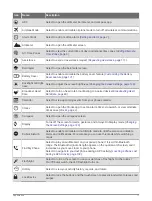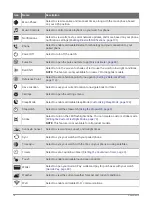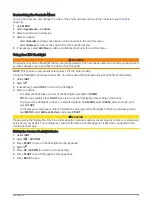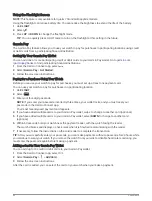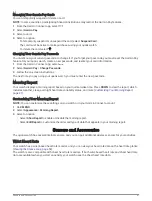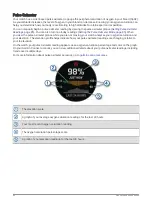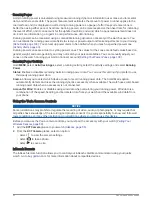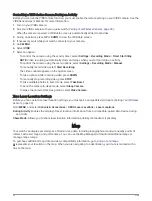Customizing the Controls Menu
You can add, remove, and change the order of the shortcut menu options in the controls menu (
).
1 Hold MENU.
2 Select Appearance > Controls.
3 Select a shortcut to customize.
4 Select an option:
• Select Reorder to change the location of the shortcut in the controls menu.
• Select Remove to remove the shortcut from the controls menu.
5 If necessary, select Add New to add an additional shortcut to the controls menu.
Using the LED Flashlight
WARNING
This device may have a flashlight that can be programmed to flash at various intervals. Consult your physician if
you have epilepsy or are sensitive to bright or flashing lights.
NOTE: This feature is only available for quatix 7 Pro/7X Solar models.
Using the flashlight can reduce battery life. You can reduce the brightness to extend the life of the battery.
1 Hold LIGHT.
2 Select .
3 If necessary, press START to turn on the flashlight.
4 Select an option:
• To adjust the brightness or color of the flashlight, press UP or DOWN.
TIP: You can quickly press LIGHT twice to turn on the flashlight at this setting in the future.
• To program the flashlight to flash in a selected pattern, hold MENU, select Strobe, select a mode, and
press START.
• To display your emergency contact information and program the flashlight to flash in a distress pattern,
hold MENU, select Distress Pattern, and press START.
CAUTION
Programming the flashlight to flash in a distress pattern will not contact your emergency contacts or emergency
services on your behalf. Your emergency contact information will only appear if it has been configured in the
Garmin Connect app.
Editing the Custom Flashlight Strobe
1 Hold LIGHT.
2 Select > CUSTOM.
3 Press START to turn on the flashlight strobe (optional).
4 Select .
5 Press UP or DOWN to scroll to a strobe setting.
6 Press START to scroll through the setting options.
7 Press BACK to save.
Appearance
79