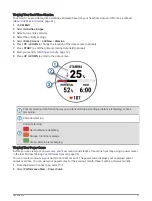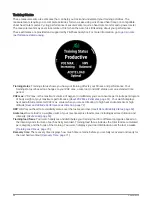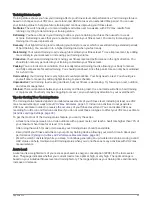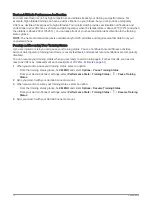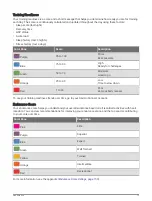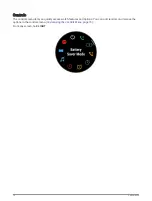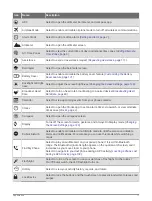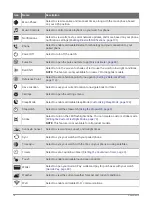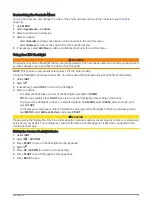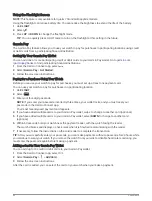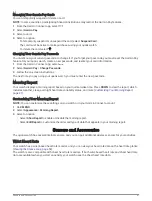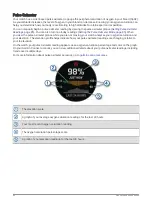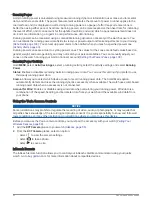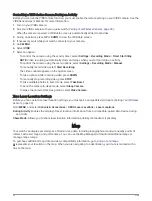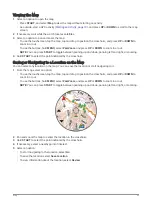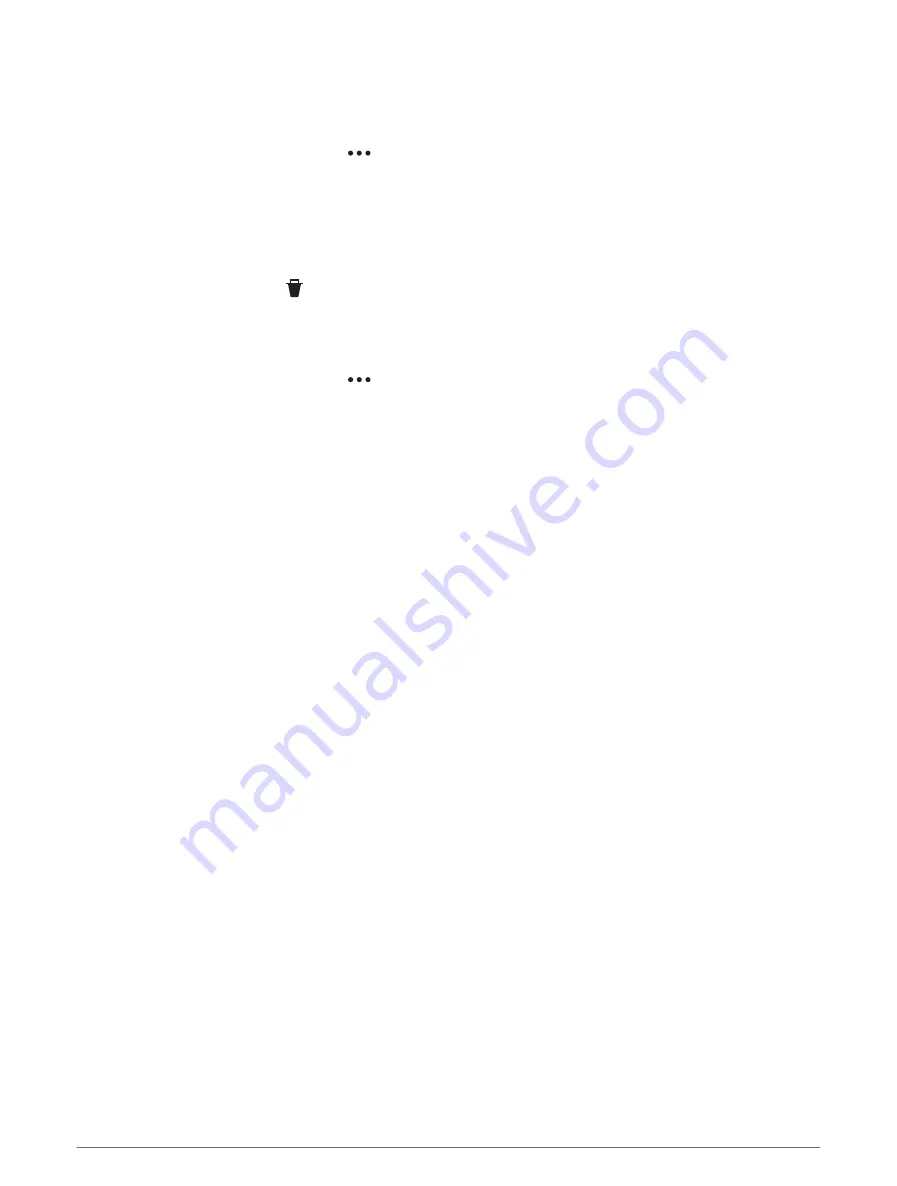
Managing Your Garmin Pay Cards
You can temporarily suspend or delete a card.
NOTE: In some countries, participating financial institutions may restrict the Garmin Pay features.
1 From the Garmin Connect app, select
.
2 Select Garmin Pay.
3 Select a card.
4 Select an option:
• To temporarily suspend or unsuspend the card, select Suspend Card.
The card must be active to make purchases using your quatix watch.
• To delete the card, select .
Changing Your Garmin Pay Passcode
You must know your current passcode to change it. If you forget your passcode, you must reset the Garmin Pay
feature for your quatix watch, create a new passcode, and reenter your card information.
1 From the Garmin Connect app, select
.
2 Select Garmin Pay > Change Passcode.
3 Follow the on-screen instructions.
The next time you pay using your quatix watch, you must enter the new passcode.
Morning Report
Your watch displays a morning report based on your normal wake time. Press DOWN to view the report, which
includes weather, sleep, overnight heart rate variability status, and more (
Customizing Your Morning Report,
).
Customizing Your Morning Report
NOTE: You can customize these settings on you watch or in your Garmin Connect account.
1 Hold MENU.
2 Select Appearance > Morning Report.
3 Select an option:
• Select Show Report to enable or disable the morning report.
• Select Edit Report to customize the order and type of data that appears in your morning report.
Sensors and Accessories
The quatix watch has several internal sensors, and you can pair additional wireless sensors for your activities.
Wrist Heart Rate
Your watch has a wrist-based heart rate monitor, and you can view your heart rate data on the heart rate glance
(
Viewing the Glance Loop, page 58
).
The watch is also compatible with chest heart rate monitors. If both wrist-based heart rate and chest heart rate
data are available when you start an activity, your watch uses the chest heart rate data.
Sensors and Accessories
81