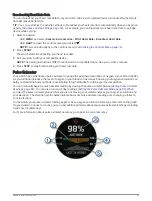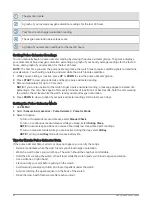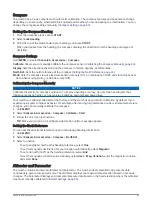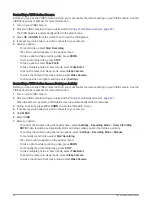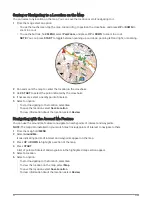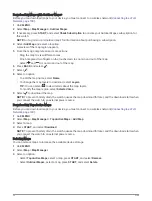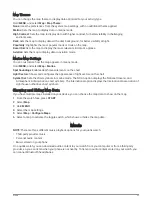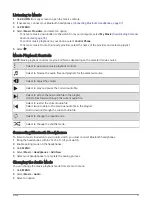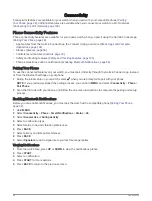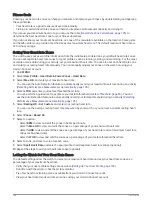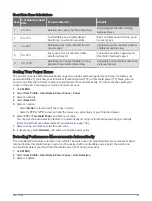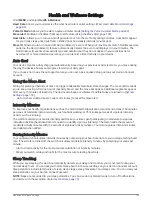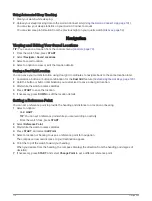Map Themes
You can change the map theme to display data optimized for your activity type.
Hold MENU, and select Map > Map Theme.
None: Uses the preferences from the system map settings, with no additional theme applied.
Marine: Sets the map to display data in marine mode.
High Contrast: Sets the map to display data with higher contrast, for better visibility in challenging
environments.
Dark: Sets the map to display data with a dark background, for better visibility at night.
Popularity: Highlights the most popular roads or trails on the map.
Resort Ski: Sets the map to display the most relevant ski data at a glance.
Aviation: Sets the map to display data in aviation mode.
Marine Map Settings
You can customize how the map appears in marine mode.
Hold MENU, and select Map > Marine.
Spot Soundings: Enables depth measurements on the chart.
Light Sectors: Shows and configures the appearance of light sectors on the chart.
Symbol Set: Sets the chart symbols in marine mode. The NOAA option displays the National Oceanic and
Atmospheric Administration chart symbols. The International option displays the International Association of
Lighthouse Authorities chart symbols.
Showing and Hiding Map Data
If you have multiple maps installed on your device, you can choose the map data to show on the map.
1 From the watch face, press START.
2 Select Map.
3 Hold MENU.
4 Select the map settings.
5 Select Map > Configure Maps.
6 Select a map to activate the toggle switch, which shows or hides the map data.
Music
NOTE: There are three different music playback options for your quatix watch.
• Third-party provider music
• Personal audio content
• Music stored on your phone
On a quatix watch, you can download audio content to your watch from your computer or from a third-party
provider, so you can listen when your phone is not nearby. To listen to audio content stored on your watch, you
can connect Bluetooth headphones.
Music
95