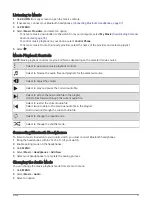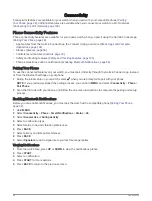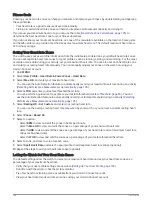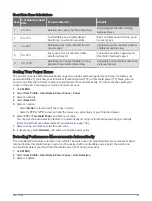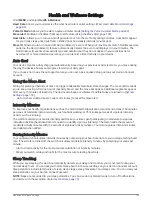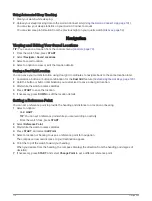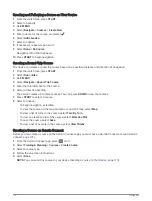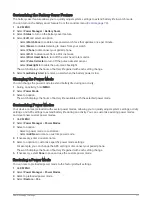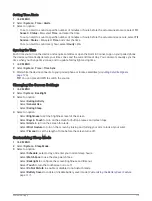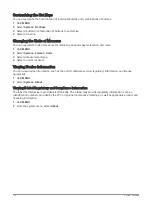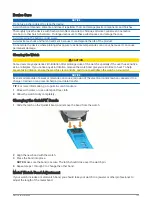Using Automated Sleep Tracking
1 Wear your watch while sleeping.
2 Upload your sleep tracking data to the Garmin Connect site (
Using the Garmin Connect App, page 101
).
You can view your sleep statistics on your Garmin Connect account.
You can view sleep information from the previous night on your quatix watch (
).
Navigation
Viewing and Editing Your Saved Locations
TIP: You can save a location from the controls menu (
).
1 From the watch face, press START.
2 Select Navigate > Saved Locations.
3 Select a saved location.
4 Select an option to view or edit the location details.
Saving a Dual Grid Location
You can save your current location using dual grid coordinates to navigate back to the same location later.
1 Customize a button or button combination for the Dual Grid feature (
Customizing the Hot Keys, page 120
).
2 Hold the button or button combination you customized to save a dual grid location.
3 Wait while the watch locates satellites.
4 Press START to save the location.
5 If necessary, press DOWN to edit the location details.
Setting a Reference Point
You can set a reference point to provide the heading and distance to a location or bearing.
1 Select an option:
• Hold LIGHT.
TIP: You can set a reference point while you are recording an activity.
• From the watch face, press START.
2 Select Reference Point.
3 Wait while the watch locates satellites.
4 Press START, and select Add Point.
5 Select a location or bearing to use as a reference point for navigation.
The compass arrow and distance to your destination appear.
6 Point the top of the watch toward your heading.
When you deviate from the heading, the compass displays the direction from the heading and degree of
deviation.
7 If necessary, press START, and select Change Point to set a different reference point.
110
Navigation