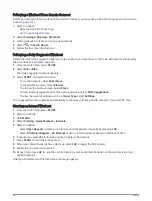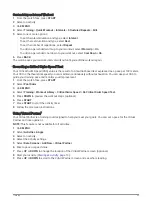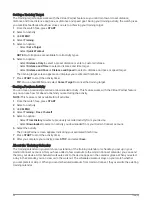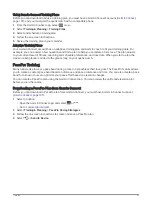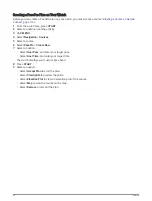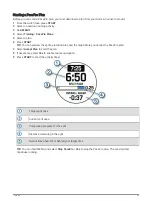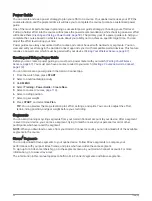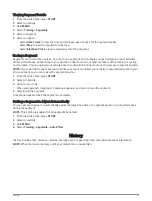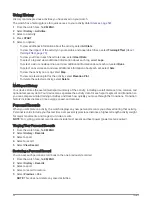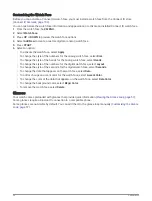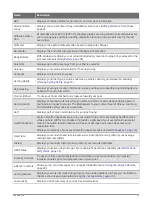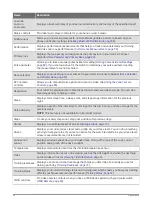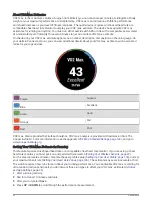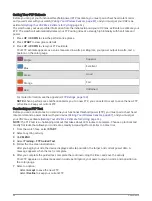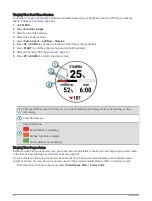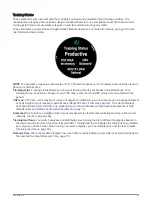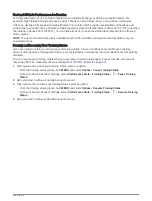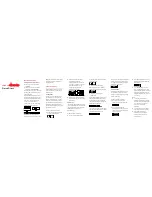Creating Glance Folders
You can customize the glance loop to create folders of related glances.
1 Hold MENU.
2 Select Appearance > Glances > Add > CREATE FOLDER.
3 Select the glances to include in the folder, and select Done.
NOTE: If the glances are already in the glance loop, you can move or copy them into the folder.
4 Select or enter a name for the folder.
5 Select an icon for the folder.
6 If necessary, select an option:
• To edit the folder, scroll to the folder in the glance loop, and hold MENU.
• To edit the glances in the folder, open the folder and select Edit (
Customizing the Glance Loop, page 57
).
Body Battery
Your watch analyzes your heart rate variability, stress level, sleep quality, and activity data to determine your
overall Body Battery level. Like a gas gauge on a car, it indicates your amount of available reserve energy. The
Body Battery level range is from 0 to 100, where 0 to 25 is low reserve energy, 26 to 50 is medium reserve
energy, 51 to 75 is high reserve energy, and 76 to 100 is very high reserve energy.
You can sync your watch with your Garmin Connect account to view your most up-to-date Body Battery level,
long-term trends, and additional details (
Tips for Improved Body Battery Data, page 58
).
Tips for Improved Body Battery Data
• For more accurate results, wear the watch while sleeping.
• Good sleep charges your Body Battery.
• Strenuous activity and high stress can cause your Body Battery to drain more quickly.
• Food intake, as well as stimulants like caffeine, has no impact on your Body Battery.
58
Appearance