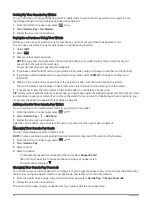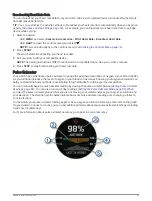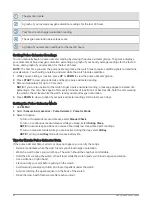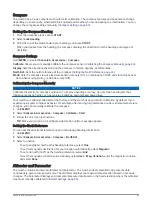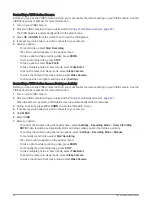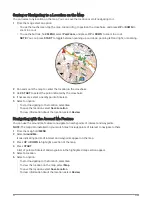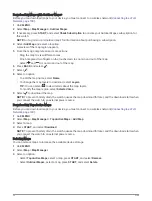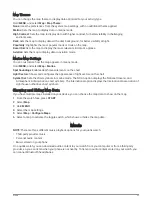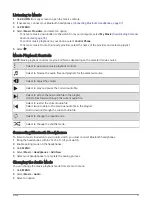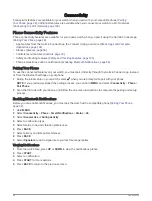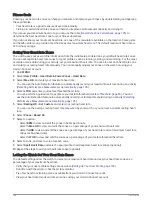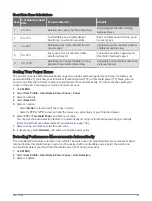Saving or Navigating to a Location on the Map
You can select any location on the map. You can save the location or start navigating to it.
1 From the map, select an option:
• To use the touchscreen, tap the map, tap and drag to position the crosshairs, and press UP or DOWN to
zoom in or out.
• To use the buttons, hold MENU, select Pan/Zoom, and press UP or DOWN to zoom in or out.
NOTE: You can press START to toggle between panning up and down, panning left and right, or zooming.
2 Pan and zoom the map to center the location in the crosshairs.
3 Hold START to select the point indicated by the crosshairs.
4 If necessary, select a nearby point of interest.
5 Select an option:
• To start navigating to the location, select Go.
• To save the location, select Save Location.
• To view information about the location, select Review.
Navigating with the Around Me Feature
You can use the around me feature to navigate to nearby points of interest and waypoints.
NOTE: The map data installed on your watch must include points of interest to navigate to them.
1 From the map, hold MENU.
2 Select Around Me.
Icons indicating points of interest and waypoints appear on the map.
3 Press UP or DOWN to highlight a section of the map.
4 Press START.
A list of points of interest and waypoints in the highlighted map section appear.
5 Select a location.
6 Select an option:
• To start navigating to the location, select Go.
• To view the location on the map, select Map.
• To save the location, select Save Location.
• To view information about the location, select Review.
92
Map