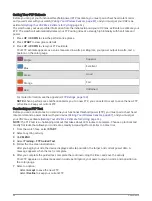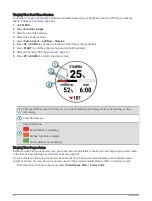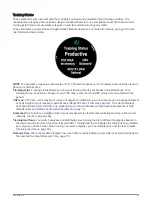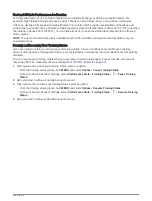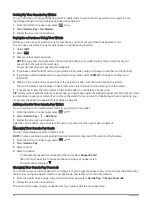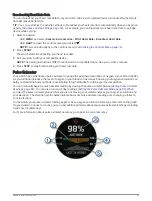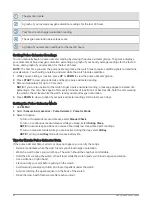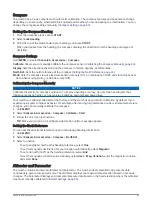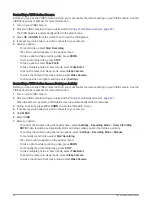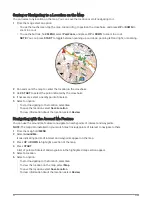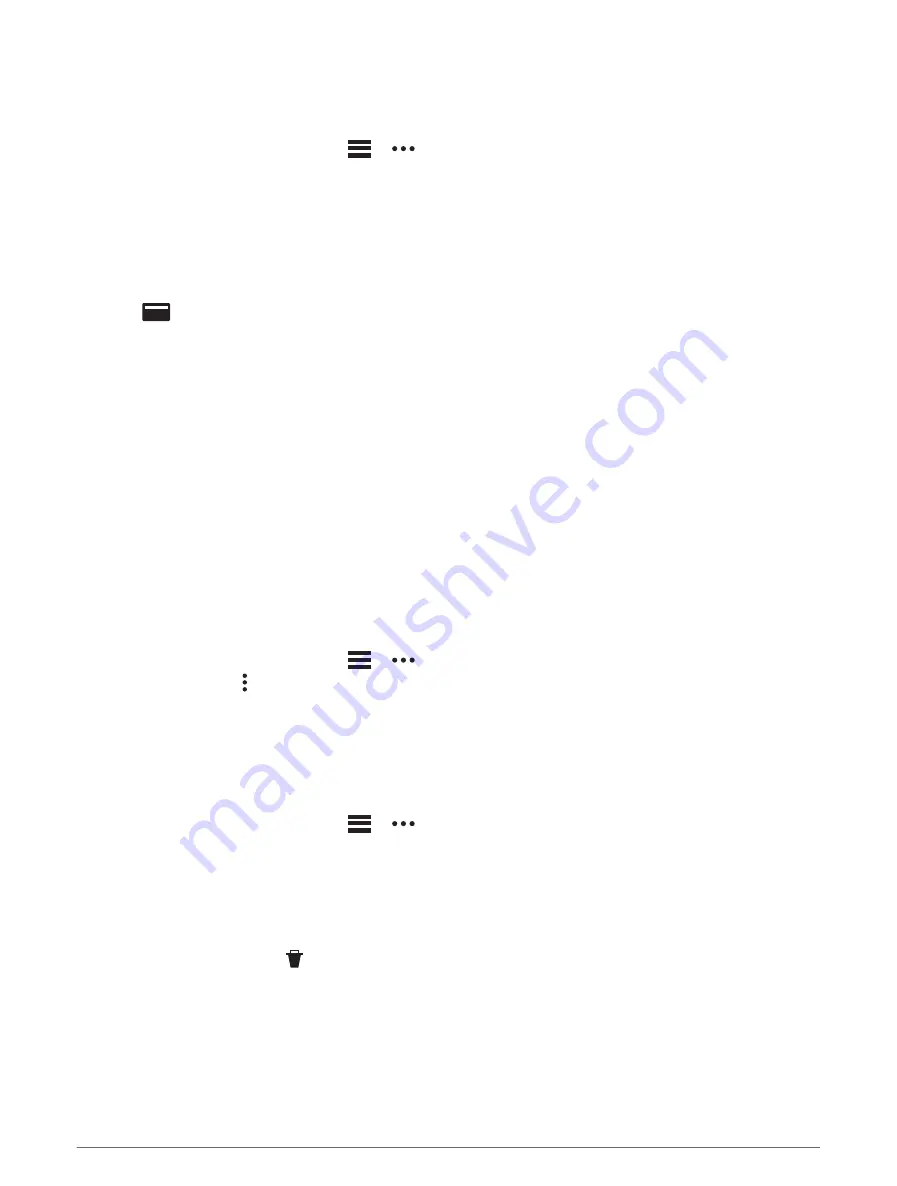
Setting Up Your Garmin Pay Wallet
You can add one or more participating credit or debit cards to your Garmin Pay wallet. Go to
to find participating financial institutions.
1 From the Garmin Connect app, select
or
.
2 Select Garmin Pay > Get Started.
3 Follow the on-screen instructions.
Paying for a Purchase Using Your Watch
Before you can use your watch to pay for purchases, you must set up at least one payment card.
You can use your watch to pay for purchases in a participating location.
1 Hold LIGHT.
2 Select
.
3 Enter your four-digit passcode.
NOTE: If you enter your passcode incorrectly three times, your wallet locks, and you must reset your
passcode in the Garmin Connect app.
Your most recently used payment card appears.
4 If you have added multiple cards to your Garmin Pay wallet, swipe to change to another card (optional).
5 If you have added multiple cards to your Garmin Pay wallet, select DOWN to change to another card
(optional).
6 Within 60 seconds, hold your watch near the payment reader, with the watch facing the reader.
The watch vibrates and displays a check mark when it is finished communicating with the reader.
7 If necessary, follow the instructions on the card reader to complete the transaction.
TIP: After you successfully enter your passcode, you can make payments without a passcode for 24 hours while
you continue to wear your watch. If you remove the watch from your wrist or disable heart rate monitoring, you
must enter the passcode again before making a payment.
Adding a Card to Your Garmin Pay Wallet
You can add up to 10 credit or debit cards to your Garmin Pay wallet.
1 From the Garmin Connect app, select
or
.
2 Select Garmin Pay >
> Add Card.
3 Follow the on-screen instructions.
After the card is added, you can select the card on your watch when you make a payment.
Managing Your Garmin Pay Cards
You can temporarily suspend or delete a card.
NOTE: In some countries, participating financial institutions may restrict the Garmin Pay features.
1 From the Garmin Connect app, select
or
.
2 Select Garmin Pay.
3 Select a card.
4 Select an option:
• To temporarily suspend or unsuspend the card, select Suspend Card.
The card must be active to make purchases using your quatix watch.
• To delete the card, select .
Changing Your Garmin Pay Passcode
You must know your current passcode to change it. If you forget your passcode, you must reset the Garmin Pay
feature for your quatix watch, create a new passcode, and reenter your card information.
1 From the quatix device page in the Garmin Connect app, select Garmin Pay > Change Passcode.
2 Follow the on-screen instructions.
The next time you pay using your quatix watch, you must enter the new passcode.
78
Appearance