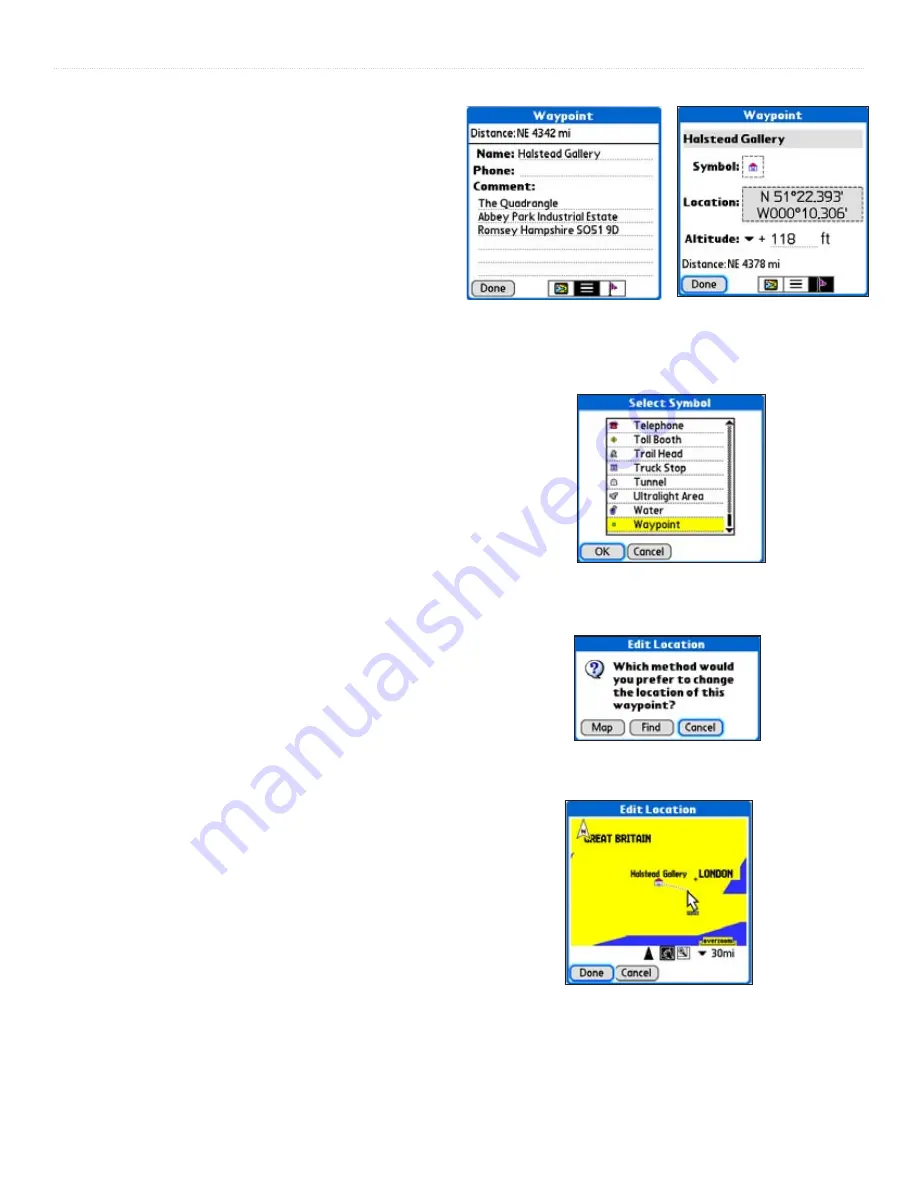
12
Que for Palm OS - Applications Guide
O
VERVIEW
>
To edit a waypoint using the Waypoints List:
1. Launch the QueFind Application then tap the
Waypoint icon to view the Waypoints List.
2. Tap the waypoint to highlight it and then tap
Details
to display the first of three details pages, the
Waypoint Map page.
3. Tap the
second
icon
at the bottom of the page to
display the Waypoint Information page. The text
entries on this page can be edited, such as entering
a phone number or changing the waypoint name.
4. Tap the
third
icon to display the location information
page where you can edit the waypoint symbol, the
location and altitude.
To edit a waypoint Symbol:
1. From the Location Information Page tap the
Symbol
selector to display the ‘Select Symbol’ list.
2. Scroll through the list until you find the symbol that
you want to associate with the waypoint.
3. Tap the desired symbol and then tap
OK
to assign
the symbol.
4. Tap
OK
to use the selected symbol or
Cancel
to
keep the current symbol.
To change the location of a waypoint:
1. From the Location Information Page tap the
Location
selector to display the ‘Edit Location’
window.
2. Tap
Find
to use QueFind to find a new location for
the waypoint. Select a Find map item and then tap
OK
to assign it as the new location.
or...Tap
Map
to display the Map Page that allows
you to tap anywhere on the map and designate it
as the new location. A dotted line connects the new
location with the old and the word “MOVE” appears
below the map pointer. Tap
Done
to complete the
move.
To change the altitude of a waypoint:
1. From the waypoint Location Information Page,
highlight the
Altitude
entry. Enter a new altitude
if you have a reliable source for determining the
altitude for that location.
Edit Location Options
Moving a waypoint on the Map
Waypoint Symbol List
Location Information Page
Waypoint Information Page
















































