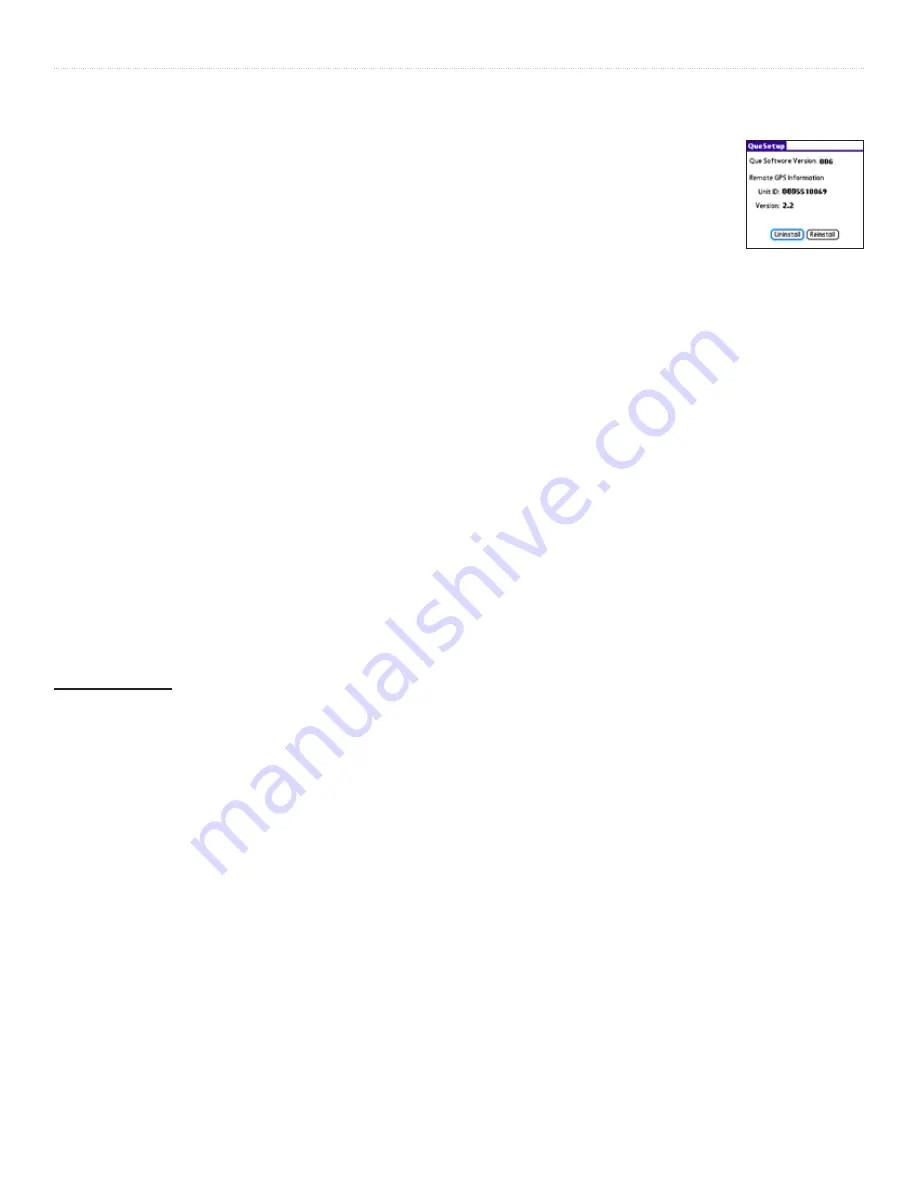
I
Que for Palm OS - Applications Guide
I
NTRODUCTION
>
I
NTRODUCTION
About the Manuals
Garmin Que
™
is designed to use Garmin GPS technology as
applications with a PDA to provide you with navigational
guidance. Garmin Que is provided with three instructional guides.
Setup Guide
The Setup Guide gives you software installation instructions, and
other important details. Before reading the other manuals, read
the Setup Guide which is included with the Installation Disk.
Quick Start Guide
The Quick Start Guide tells you how to get started navigating
with a convenient reference for basic features. You can carry
this with you as a quick reminder of how features operate and
how to access them. The Quick Start Guide is printed on the
reverse side of the Setup Guide.
Application Guide
This Application Guide describes, in detail, how to use the
Garmin Que
™
application for navigation. Included on the
setup Disk, this document is in portable document file (pdf)
form, it can be printed from a PC as a paper copy which may
be of benefit when you take your device outside to navigate.
(Available only on the setup Disk and the Garmin website:
www.garmin.com
.)
Editor’s Note:
The above manuals and guides were created using the Garmin
Que operating software installed on a PDA equipped with
popular features and operating with the various versions
of Palm OS
®
v 5. If your make and model PDA meets the
requirements stated on the product packaging, it should operate
in a manner similar to that described in these guides, but may
not include some features discussed in the applications guide.
Many PDA features described in this guide are not essential to
operation of Garmin Que and are used primarily as convenient
alternate methods of operation.
It is also important that you understand the operation of your
PDA prior to using Garmin Que. The operation of the Garmin
Que application requires understanding of standard procedures
used for the PDA that are not discussed in detail in the Garmin
Que Application Guide. If you purchased your PDA at the same
time as the Garmin GPS receiver and are not yet familiar with
its operation, it is recommended that you learn how to operate
the PDA first.
About Garmin Que Setup
Once installed on your PDA and in
communication with the remote GPS
receiver, QueSetup can be accessed
from the PDA applications launcher. The
QueSetup page provides you with the Que
Software version, the remote GPS receiver
i.d and version numbers, and Uninstall
and Reinstall buttons. Uninstall removes the Que applications
completely, while Reinstall prepares for the PDA for upgrades
or reinstallation without removing existing voice files or the
waypoints list.
IMPORTANT NOTE:
The Garmin Que has been tested and
found to operate in a satisfactory manner when installed in Palm
OS powered PDAs and Mobile Phones that meet the minimum
operational requirements stated on the product package and on
page i of this guide. However, Garmin has no responsibility for
the quality or the reliability of performance of those products.
A significant issue is the variance in maximum speaker volume
for PDAs of different manufacturers. You may find the speaker
volume of your PDA to be compromised by road noise and
its location in your vehicle when receiving turn-by-turn
voice direction prompts while navigating with Garmin Que.
It is therefore recommended that you activate the “Attention
Tone” feature to prepare you to listen in advance for each
voice prompt. Instructions for activating the “Attention Tone”
are found on Page 17 of this Guide. Other remedies may be
third party devices that can amplify the speaker volume when
connected to the auxiliary speaker port of your PDA. Consult
your PDA retailer for information concerning these devices.
Touch-screen responsiveness for some Garmin Que operating
features may vary from PDA to PDA.




































