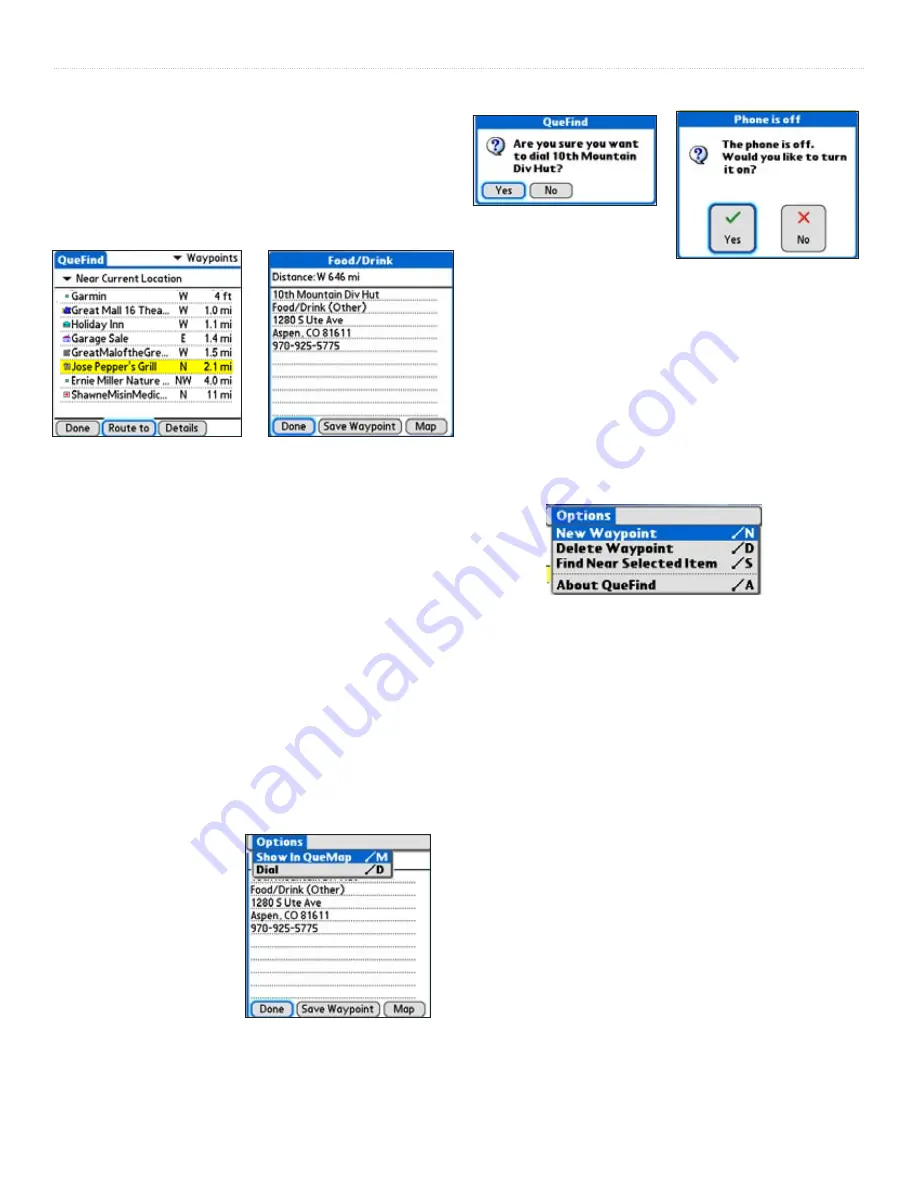
13
Que for Palm OS - Applications Guide
O
VERVIEW
>
To select a waypoint as a Route Destination using
QueFind:
1. Tap the
QueFind
icon.
2. Tap the
Waypoint
icon to view the Waypoints list.
3. Highlight the desired waypoint and tap
Route To
.
4. Observe the route on the Map Page.
To dial the Phone Number of a Point of Interest or
Waypoint:
(Requires a PDA with integrated phone)
1. Tap the
QueFind
icon.
2. Tap the
Point of Interest
category icon or the
Waypoint
icon to view the list of items.
3. Highlight the desired item and tap
Details
.
4. If there is a phone number in the Phone field of the
Details page and your PDA includes an integrated
phone, press the phone Dial button.
5. You are then prompted to confirm that you do want
to dial the number.
6. Select
Yes
to dial and if the phone is turned off,
select
Yes
when the “Phone is off” message
appears.
7. You can also dial
the number using
the stylus and the
‘Dial’ option from
the Detail page
drop-down menu.
To delete a waypoint:
1. From the Waypoints List page, highlight the
waypoint you want to delete.
2. Tap the
Menu
button to display the drop-down
Waypoints List Options Menu.
3. Tap the “Delete Waypoint” option. Tap “Yes”
when the delete prompt appears. The waypoint is
removed from the Waypoints List.
“Dial Phone Number” option
Dial Phone Number query
“Phone is Off” message
QueFind Waypoints List
with highlighted waypoint
Detail page for a Point of Interest
Waypoint List Options Menu















































