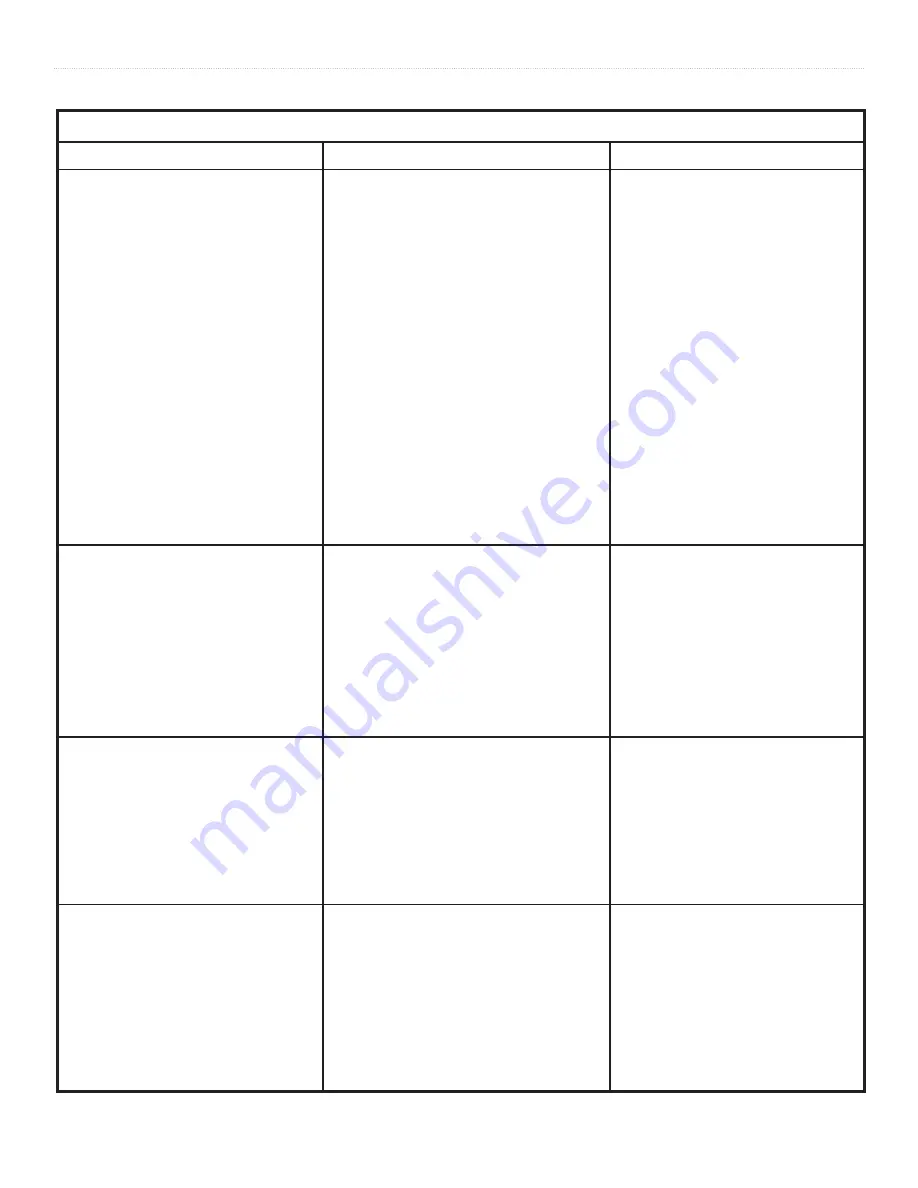
21
Que for Palm OS - Applications Guide
A
DDITIONAL
I
NFORMATION
>
Troubleshooting Guide
Symptom
Probable Cause
Remedy
GPS Signal Related Problems
“No GPS Connected” message.
Connection to GPS receiver or PDA not active.
Use Que Prefs or the Que menu to connect
to the GPS receiver.
“Connecting to GPS” message stays on.
GPS receiver is not turned on.
Turn On receiver.
GPS receiver is not powered.
Connect power source or charge battery.
GPS receiver (if wireless) is out of range.
Relocate closer to the PDA.
“Acquiring Satellites” message stays on.
GPS receiver is collecting satellite data.
Wait for data to be collected.
“Lost Satellite Reception” message appears
GPS receiver cannot maintain a constant signal Move to location with less interference
repeatedly.
Antenna is incorrectly positioned.
Relocate antenna for best reception.
Cannot achieve reliable satellite signals when Some auto windshields are tinted using a thin
Most vehicles with this type windshield
the GPS receiver is mounted on my auto dash. metallic coating to reflect ultraviolet sun rays.
block satellite signals as well. GPS
receivers will not operate inside the vehicle.
With the receiver on my auto dash, the satellite Car radios and Disk players can generate electrical Relocate the GPS receiver away from the
signal reception is weak.
fields that can interfere with satellite signals.
radio or turn off the radio when using the
Garmin Que to navigate.
Map Messages at Startup or Card Insertion
“Can’t Unlock Maps”
You must enter the unlock code during MapSource
Follow installation instructions on the setup
installation.
disk.
“Detailed Maps Don’t Support Routing”
These maps are not the type used for auto-routing. Select maps designed for auto-routing.
“Too Many Maps on Data Card”
The map sets you are trying to load are too
Check the space available in the chosen
large for the space available in the storage location. location and choose another location with
enough space or reduce the map set size.
Map Data Related Problems
No Find Feature items listed for “By Name” Maps that support that option are not installed
Open MapSource and select maps from
options.
from MapSource.
City Select version 6.5, save to Garmin
Que.
“None Found” message when accessing the These options only display data from topographic Load maps of this type using MapSource
Man made Places, Water Features, and Land maps and marine charts.
topographic and marine chart map data.
Features Find Options.
Find Feature Search Messages
“Select Street Before Searching”
You have tapped the “Search” button before
Enter a street name before beginning your
entering the name of the street for an address.
search for an address.
“Select Two Streets Before Searching”
You have entered none or only one street before Enter both street names to complete the
searching for an intersection.
intersection description.
“None Found”
This message appears when there is no data
Try a variation of the item description.
in the loaded maps matching the entry.
If you encounter problems that you cannot solve, first determine that they are not related to operation of your PDA, then: Contact Garmin Product Support at 913/397.8200 or 800/800.1020







































