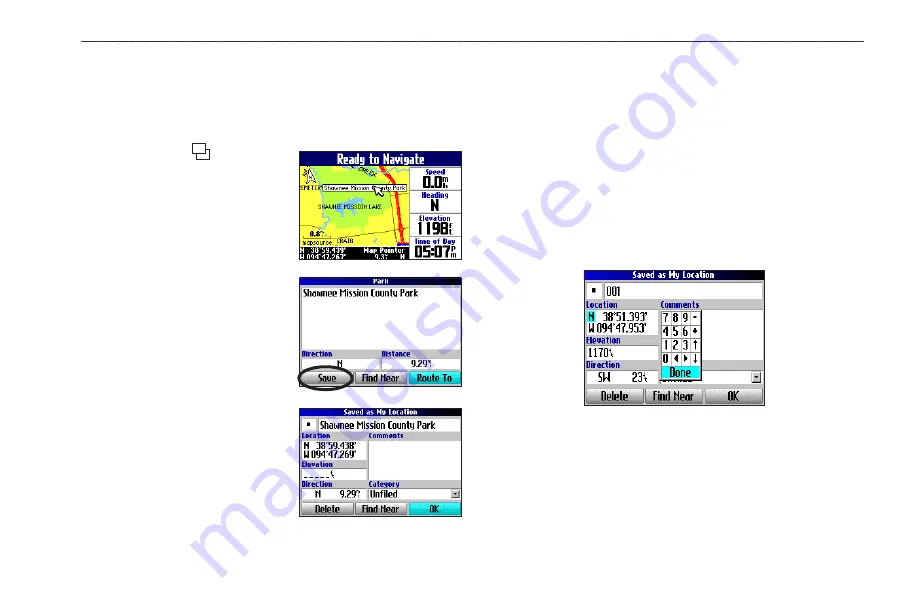
Quest Owner’s Manual
17
B
ASIC
O
PERATION
>
M
Y
L
OCATIONS
Saving a Map Location
As you pan around the map, you can save a location you see to My
Locations. See page 30 for information about panning the map.
To save a place on the map to My Locations:
1. Press
Page
to open the
Map page.
2. Press the
Rocker
pad to
select the place you want to
save. Press
OK
.
3. An Information page opens.
Highlight
Save
and press
OK
.
4. A Saved as My Location page
opens. This page allows you
to rename the saved location,
select a new symbol, and
file the saved location in a
category. Highlight the on-
screen
OK
button and press
the
OK
key when you are
finished.
Entering a Location’s Coordinates
You can manually enter location coordinates to create a location.
This method can be useful for creating a location at a specific
latitude/longitude position from a chart.
To enter a location’s coordinates:
1. Press and hold the
OK
key. Highlight
Save
and press
OK
(or use your favorite method discussed in the previous
section).
2. On the Saved as My Location page, use the
Rocker
pad to
highlight the
Location
field and press
OK
.
3. Use the on-screen keyboard to enter the position
coordinates and press
OK
when finished.
4. To change other information, highlight the appropriate field
and press
OK
. After entering your changes, highlight the
on-screen
OK
button and press the
OK
key.
Summary of Contents for Quest TM
Page 1: ...Quest andQuest 2 pocket sized navigator owner s manual...
Page 67: ......
















































