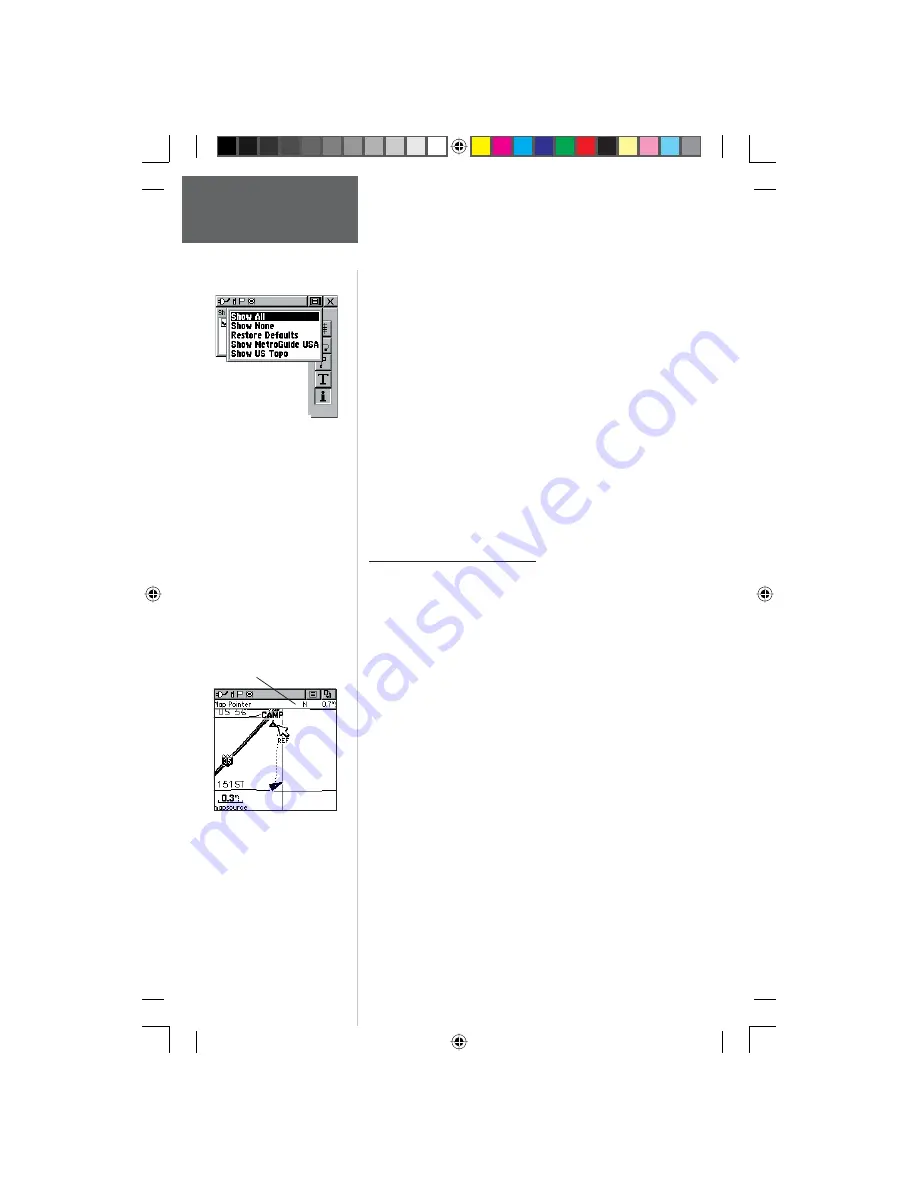
20
Pr
eliminary
To use Setup Map options:
1. Select ‘Setup Map’ from the Options Menu and then
press IN on the
CLICK STICK
to display the Map
Setup Page.
2. Press UP or DOWN on the
CLICK STICK
to
highlight the desired sub-page button, which will
display the options list for that sub-page to the left.
3. Press LEFT (Pressing RIGHT will return you to the
sub-page buttons), then UP or DOWN on the
CLICK STICK
to highlight a feature on the list and
press IN on the
CLICK STICK
to display the options
list for that feature. Pressing RIGHT will return you
to the sub-page buttons.
4. Use
the
CLICK STICK
to highlight the desired
option and then press it IN to activate.
5. Press
the
PAGE
button or the on-screen ‘X’ button
to return to the Map Page.
Measure Distance option
To use the Measure Distance option:
1. Select ‘Measure Distance’ from the Options Menu
and then press IN on the
CLICK STICK
to display
the Panning Arrow. You will see ‘Ref’ under the
arrow.
2. Use
the
CLICK STICK
to move about on the Map
Page until you reach the point to which you want
to measure. A new ‘Map Pointer’ fi eld displays
showing the location of the pointer and the
direction and distance from where you began the
measuring.
3. To begin measuring from a different point, press IN
on the
CLICK STICK from the desired locati
on.
4. To stop measuring, press the
PAGE key
.
Map Page
Setup Options
If you have more than one
type of MapSource data
loaded, you can quickly
choose to show one or the
other.
Measuring distance.
Map Pointer Field
190-00284-00_Prelim_FCC.indd 20
9/18/2003, 3:51:00 PM
















































