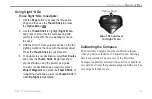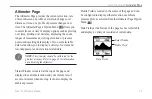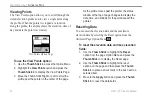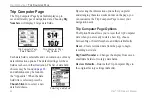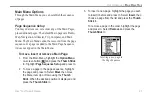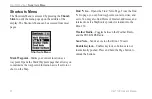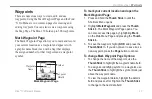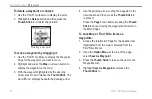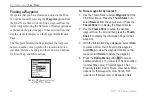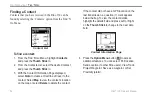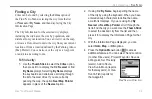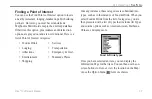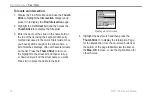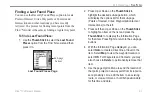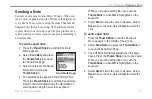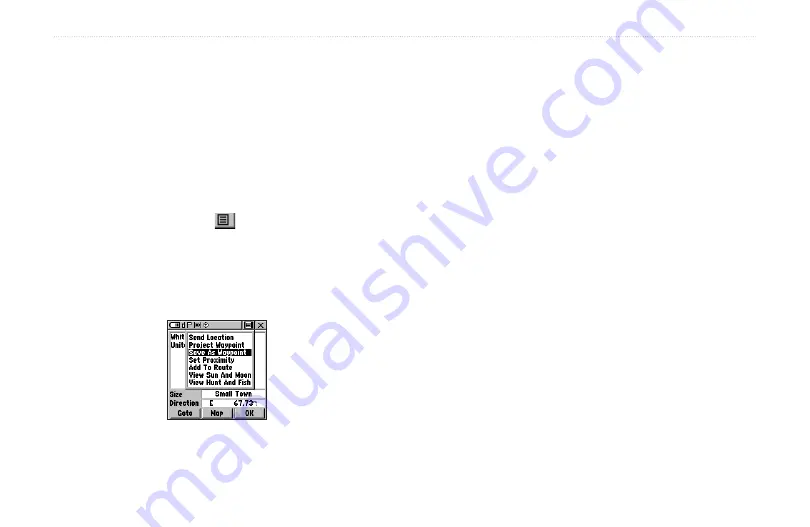
48
Rino
®
130 Owner’s Manual
U
NIT
O
PERATION
>
W
AYPOINTS
Creating Waypoints
To create a waypoint for a map feature:
1. With the Pan Map feature active, move the
panning arrow (map pointer) to the map item you
want and highlight it.
2. Press In and release the
Thumb Stick
to display
the item information page.
3. With the Information Page displayed, highlight the
Option Menu
button
at the top of the page
and then press the
Thumb Stick
to open the
menu.
4. Highlight
Save As Waypoint
and press the
Thumb Stick
to save the item as a waypoint.
Saving a map feature as a waypoint
To create a waypoint using the panning
arrow:
1. With the Pan Map feature active, move the
panning arrow (map pointer) on the map to the
location you want to mark, then press the
Thumb
Stick
.
2. The Mark Waypoint Page displays, automatically
assigning a number to the waypoint.
To create a waypoint by manually entering its
coordinates (lat/lon):
1. Press In and hold the
Thumb Stick
to access the
Shortcuts Menu. Highlight
Mark Waypoint
and
press In. You can also use the Find ‘N Go to view
a previous waypoint.
2. Highlight the details field and press Left or Right
on the
Thumb Stick
to change to the Location
field. Press In and enter the new coordinates
using the on-screen numerical keyboard. Highlight
and press
OK
when finished.
3. You may also change the waypoint name and/or
symbol or add notes.