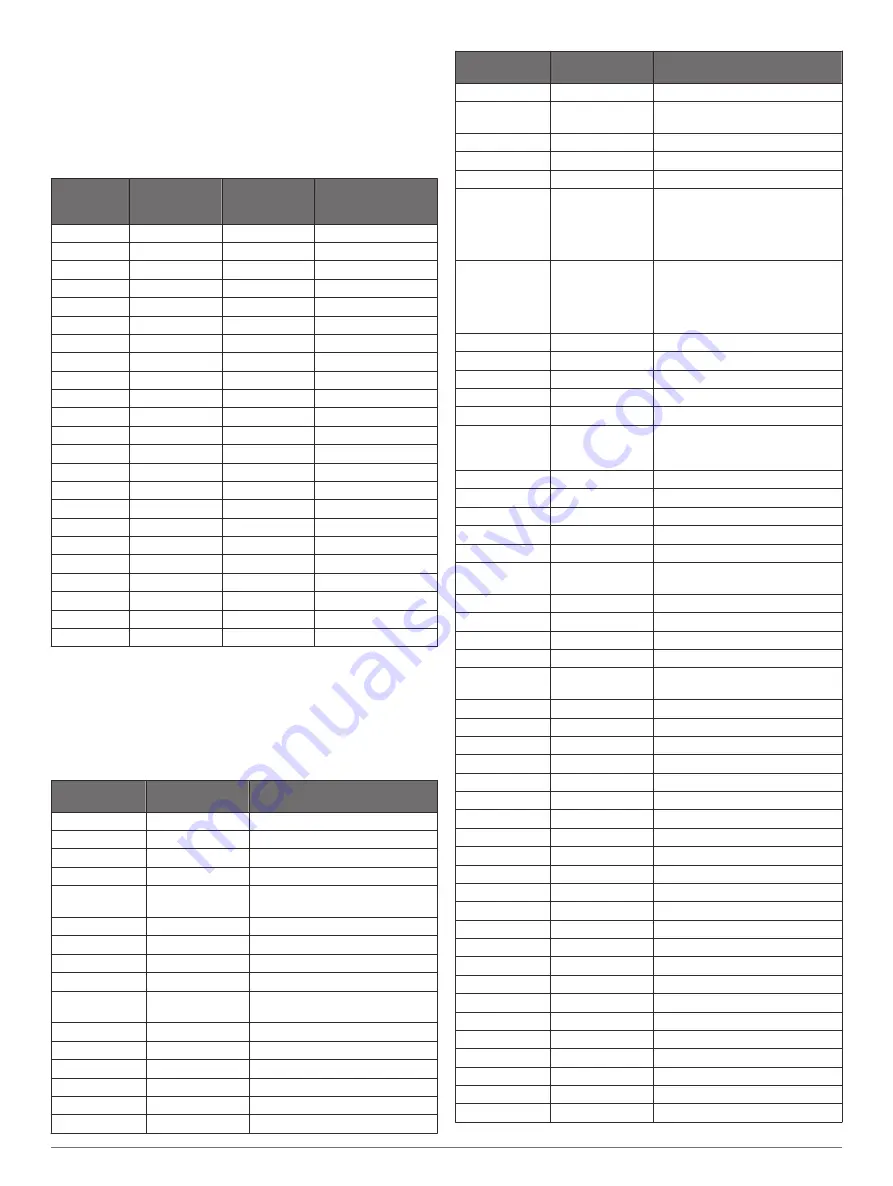
Radio Frequency Charts
GMRS Radio Frequencies
Rino models sold in the United States and Canada use these
frequencies.
NOTE:
If you plan to use this device in countries outside of the
United States or Canada, you should check with the government
of that country for any restrictions on GMRS use.
Channel
Number
Transmit
Frequency
(MHz)
Receive
Frequency
(MHz)
Channel Description
1
462.5625
462.5625
GMRS Interstitial 1
2
462.5875
462.5875
GMRS Interstitial 2
3
462.6125
462.6125
GMRS Interstitial 3
4
462.6375
462.6375
GMRS Interstitial 4
5
462.6625
462.6625
GMRS Interstitial 5
6
462.6875
462.6875
GMRS Interstitial 6
7
462.7125
462.7125
GMRS Interstitial 7
15
462.5500
462.5500
GMRS Primary 8
16
462.5750
462.5750
GMRS Primary 9
17
462.6000
462.6000
GMRS Primary 10
18
462.6250
462.6250
GMRS Primary 11
19
462.6500
462.6500
GMRS Primary 12
20
462.6750
462.6750
GMRS Primary 13
21
462.7000
462.7000
GMRS Primary 14
22
462.7250
462.7250
GMRS Primary 15
15R
467.5500
462.5500
GMRS Repeater 1
16R
467.5750
462.5750
GMRS Repeater 2
17R
467.6000
462.6000
GMRS Repeater 3
18R
467.6250
462.6250
GMRS Repeater 4
19R
467.6500
462.6500
GMRS Repeater 5
20R
467.6750
462.6750
GMRS Repeater 6
21R
467.7000
462.7000
GMRS Repeater 7
22R
467.7250
462.7250
GMRS Repeater 8
CBRS/PRS Radio Frequencies
Rino models sold in Australia and New Zealand use these
frequencies.
NOTE:
If you plan to use this device in countries outside of
Australia or New Zealand, you should check with the
government of that country for any restrictions on CBRS or PRS
use.
Channel
Number
Frequency (MHz) Channel Description
1
476.4250
Repeater channel
2
476.4500
Repeater channel
3
476.4750
Repeater channel
4
476.5000
Repeater channel
5
476.5250
Emergency repeater channel:
reserved
6
476.5500
Repeater channel
7
476.5750
Repeater channel
8
476.6000
Repeater channel
9
476.6250
General chat channel
10
476.6500
4WD clubs or convoys and
national parks
11
476.6750
Call channel
12
476.7000
General chat channel
13
476.7250
General chat channel
14
476.7500
General chat channel
15
476.7750
General chat channel
16
476.8000
General chat channel
Channel
Number
Frequency (MHz) Channel Description
17
476.8250
General chat channel
18
476.8500
Caravanners and campers
convoy channel
19
476.8750
General chat channel
20
476.9000
General chat channel
21
476.9250
General chat channel
22
476.9500
Telemetry and telecommand
channel. GPS position data is
transmitted on this channel, and
audio transmissions are not
possible.
23
476.9750
Telemetry and telecommand
channel. GPS position data is
transmitted on this channel, and
audio transmissions are not
possible.
24
477.0000
General chat channel
25
477.0250
General chat channel
26
477.0500
General chat channel
27
477.0750
General chat channel
28
477.1000
General chat channel
29
477.1250
Road safety channel: Pacify
Hwy/Mwy between Brisbane
(QLD) and Sydney (NSW)
30
477.1500
General chat channel
31
477.1750
Repeater input
32
477.2000
Repeater input
33
477.2250
Repeater input
34
477.2500
Repeater input
35
477.2750
Emergency repeater input:
reserved
36
477.3000
Repeater input
37
477.3250
Repeater input
38
477.3500
Repeater input
39
477.3750
General chat channel
40
477.4000
Road safety channel Australia
wide
41
476.4375
Repeater channel
42
476.4625
Repeater channel
43
476.4875
Repeater channel
44
476.5125
Repeater channel
45
476.5375
Repeater channel
46
476.5625
Repeater channel
47
476.5875
Repeater channel
48
476.6125
Repeater channel
49
476.6375
General chat channel
50
476.6625
General chat channel
51
476.6875
General chat channel
52
476.7125
General chat channel
53
476.7375
General chat channel
54
476.7625
General chat channel
55
476.7875
General chat channel
56
476.8125
General chat channel
57
476.8375
General chat channel
58
476.8625
General chat channel
59
476.8875
General chat channel
60
476.9125
General chat channel
61
N/A
Reserved for future expansion
62
N/A
Reserved for future expansion
63
N/A
Reserved for future expansion
Device Information
11






































