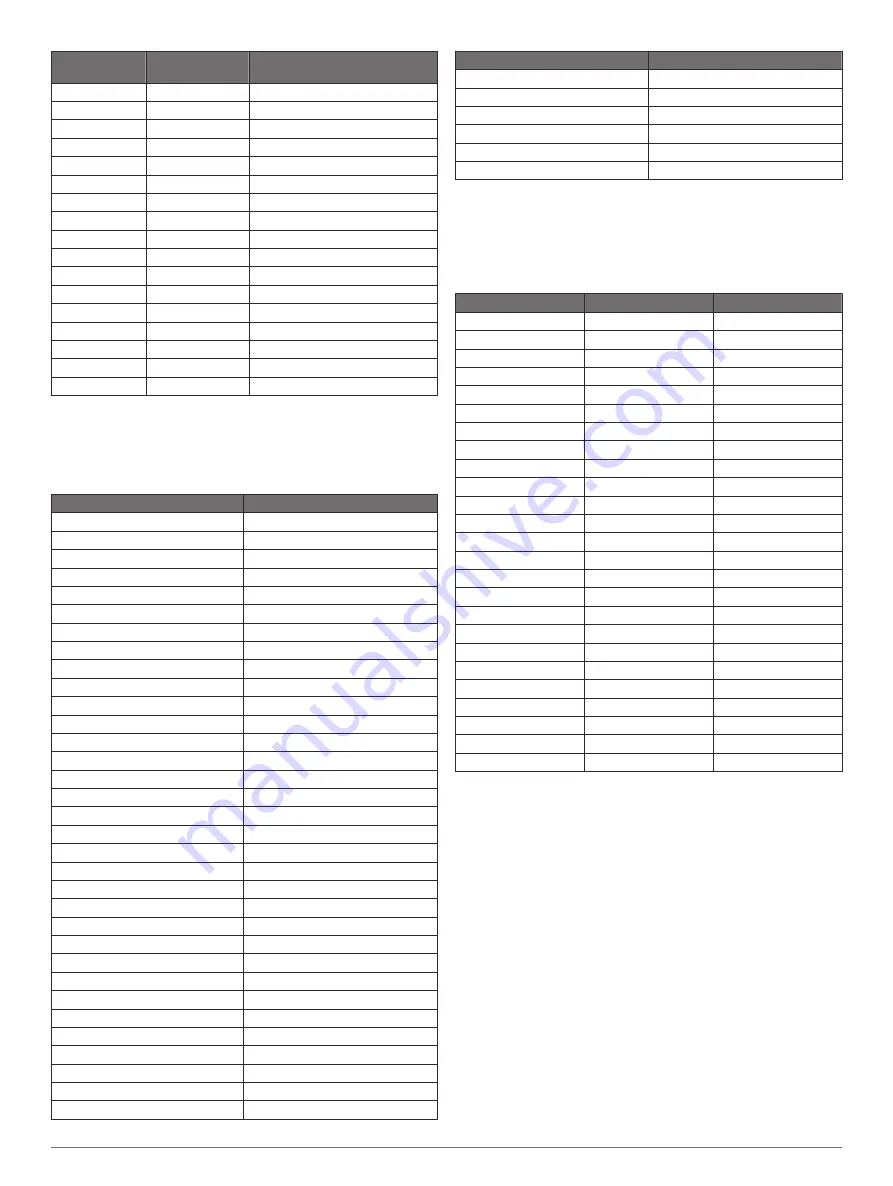
Channel
Number
Frequency (MHz) Channel Description
64
477.0125
General chat channel
65
477.0375
General chat channel
66
477.0625
General chat channel
67
477.0875
General chat channel
68
477.1125
General chat channel
69
477.1375
General chat channel
70
477.1625
General chat channel
71
477.1875
Repeater input
72
477.2125
Repeater input
73
477.2375
Repeater input
74
477.2625
Repeater input
75
477.2875
Repeater input
76
477.3125
Repeater input
77
477.3375
Repeater input
78
477.3625
Repeater input
79
477.3875
General chat channel
80
477.4125
General chat channel
CTCSS Frequencies
CTCSS frequencies and squelch codes may differ in some
radios from third-party manufacturers. For the best results, you
should compare CTCSS frequency information from your third-
party radio with the information in this table..
Channel Number
Frequency (MHz)
0
199.5
1
67.0
2
71.9
3
74.4
4
77.0
5
79.7
6
82.5
7
85.4
8
88.5
9
91.5
10
94.8
11
97.4
12
100.0
13
103.5
14
107.2
15
110.9
16
114.8
17
118.8
18
123.0
19
127.3
20
131.8
21
136.5
22
141.3
23
146.2
24
151.4
25
156.7
26
162.2
27
167.9
28
173.8
29
179.9
30
186.2
31
192.8
32
203.5
Channel Number
Frequency (MHz)
33
210.7
34
218.1
35
225.7
36
233.6
37
241.8
38
250.3
DCS Frequency Chart
DCS uses a digital signature and is not frequency-based. DCS
squelch codes may differ in some radios from third-party
manufacturers. For the best results, you should compare the
DCS-code information for your third-party radio with the
information in this table..
DCS Code
DCS Code
DCS Code
23
162
466
25
165
503
26
172
506
31
174
516
32
205
532
43
271
546
47
306
565
51
311
606
54
315
612
65
331
624
71
343
627
72
346
631
73
351
632
74
364
654
114
365
662
115
371
664
116
411
703
125
412
712
131
413
723
132
423
731
134
431
732
143
432
734
152
445
743
155
464
754
156
465
FCC Licensing Information
The Rino two-way radio operates on General Mobile Radio
Service (GMRS) frequencies regulated by the Federal
Communications Commission (FCC) in the United States.
Operation on the GMRS frequencies is subject to rules as
specified in 47 CFR Part 95.
In order to transmit on GMRS frequencies, you are required to
obtain a license from the FCC. An individual 18 years of age or
older, who is not a representative of a foreign government, is
eligible to apply for a GMRS license. To apply for a GMRS
license, you need FCC Form 605 (605 Main Form and Schedule
F) and FCC Form 159. Download the application forms from the
them through the FCC forms hotline at 1-800-418-FORM
(1-800-418-3676).
File Form 605 online at
. A filing fee is
associated with this application.
For information on fees, go to the FCC fee information web page
at
http://wireless.fcc.gov/feesforms/index.html
http://wireless.fcc.gov /services/personal/generalmobile/
.
12
Device Information





































