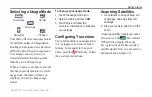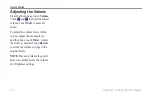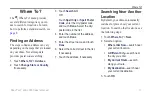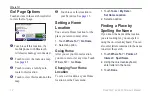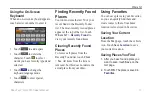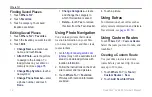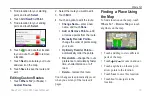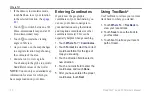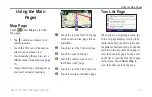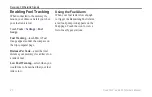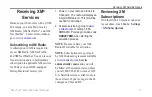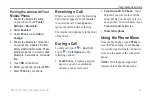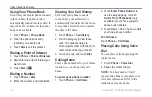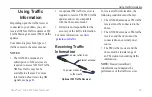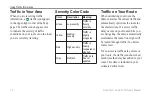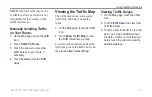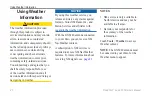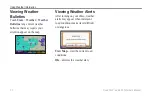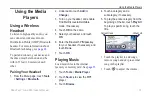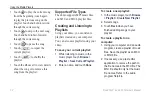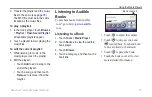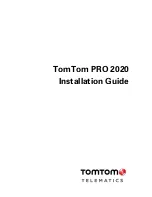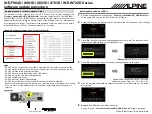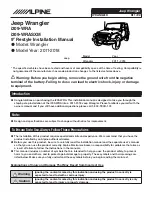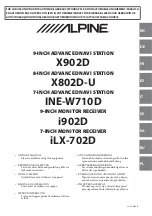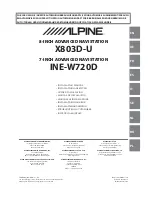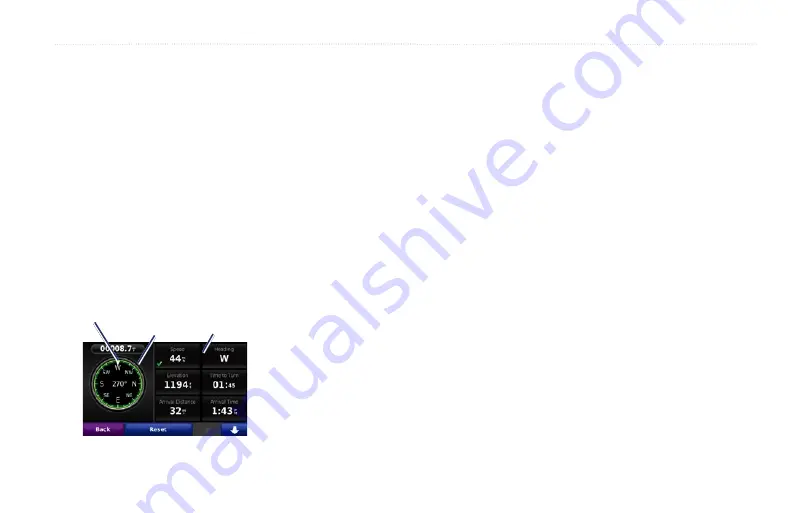
Road Tech
™
zūmo 665 Owner’s Manual
1
Using the Main Pages
Trip Computer Page
The Trip Computer provides helpful
statistics about your trip. To view the
Trip Computer, touch a data field on
either side of
Menu
on the Map page.
Green check marks appear beside the
data fields that are currently displayed
on the map page.
If you make frequent stops, leave the
zūmo turned on so it can accurately
measure elapsed time during the trip.
Customzable
data fields
Compass
Headng
Compass
You can navigate using a GPS
compass. No calibration is required;
however, you must have a clear view
of the sky. When you are traveling, the
compass rotates.
The compass is located on the Trip
Computer page, which you can access
by touching one of the data fields to
the side of the
Menu
button.
Changing Data Fields
You can display different information
when you are driving and routing.
1. While navigating a route, touch a
data field in the lower left corner or
lower right corner of the Map page.
2. On the Trip Computer page, touch
a data field you would like the map
to display.
Resetting Trip Information
To ensure accurate trip information,
reset the trip information before
beginning a route.
1. While on the map page, touch
a data field to access the Trip
Computer page.
2. Touch
reset
and then select an
option:
Touch
Max. Speed
to reset the
maximum speed.
Touch
Trip Data
to reset the
information on the Trip Computer
page.
Touch
Fuel Gauge
to reset the fuel
gauge on the trip computer.
On the Reset page, touch
Fuel
Settings
to enable the fuel gauge.
•
•
•
Summary of Contents for Road Tech Zumo 665
Page 1: ...ZŪMO 665owner s manual TM ...