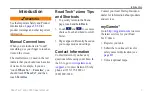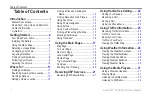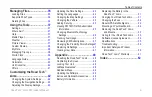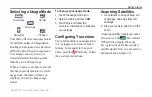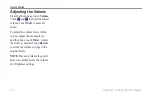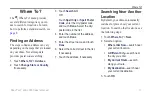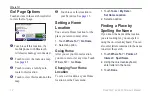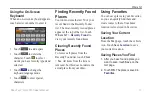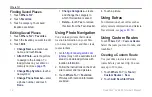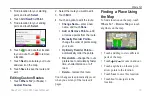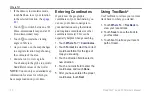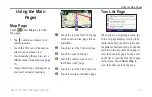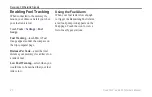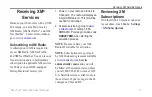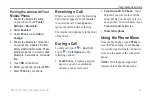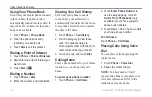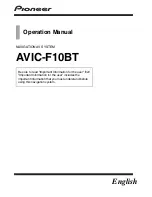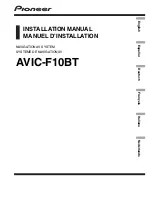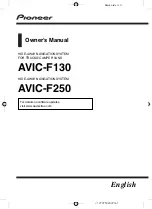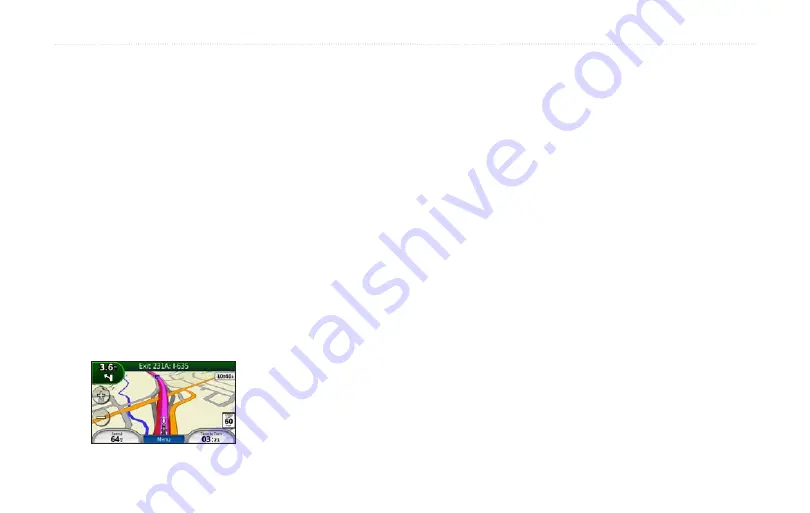
Road Tech
™
zūmo 665 Owner’s Manual
Getting Started
Following Your route
Your route is marked with a magenta
line. As you travel, your zūmo guides
you to your destination with voice
prompts, arrows on the map, and
directions at the top of the map. The
upper-left corner indicates the distance
to your next maneuver and the lane
you should be in for the maneuver.
If you deviate from the original route,
your zūmo recalculates the route and
provides new directions.
A speed limit icon could appear as you
travel on major roadways.
adding a Via Point
You can add a stop (via point) to your
route. The zūmo gives you directions
to the stop and then to your final
destination.
1. With a route active, touch
Menu
>
Where To?
.
2.
Search for the extra stop.
3. Touch
go!
.
4. Touch
add as a Via Point
to add
this stop before your destination.
If you want to add more than one stop
to the route, edit the current route. See
Taking a Detour
If a road on your route is closed, you
can take a detour.
1. With a route active, touch
Menu
.
2. Touch
Detour
.
The zūmo attempts to get you back
on your original route as quickly as
possible. If the route you are currently
taking is the only reasonable option,
the zūmo might not calculate a detour.
Stopping the Route
1. With a route active, touch
Menu
.
2. Touch
Stop
.
Summary of Contents for Road Tech Zumo 665
Page 1: ...ZŪMO 665owner s manual TM ...