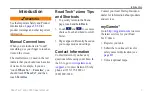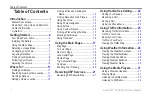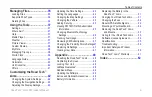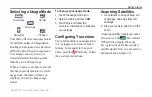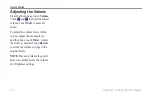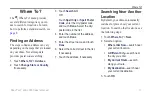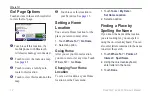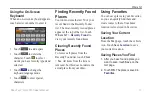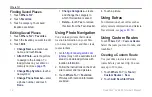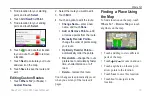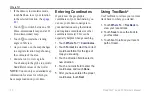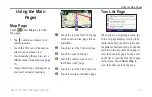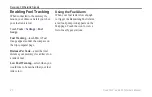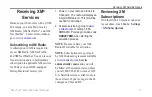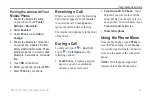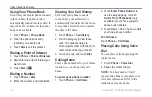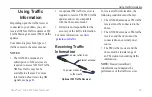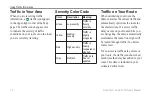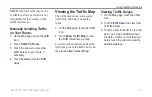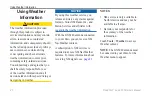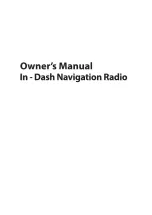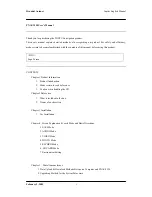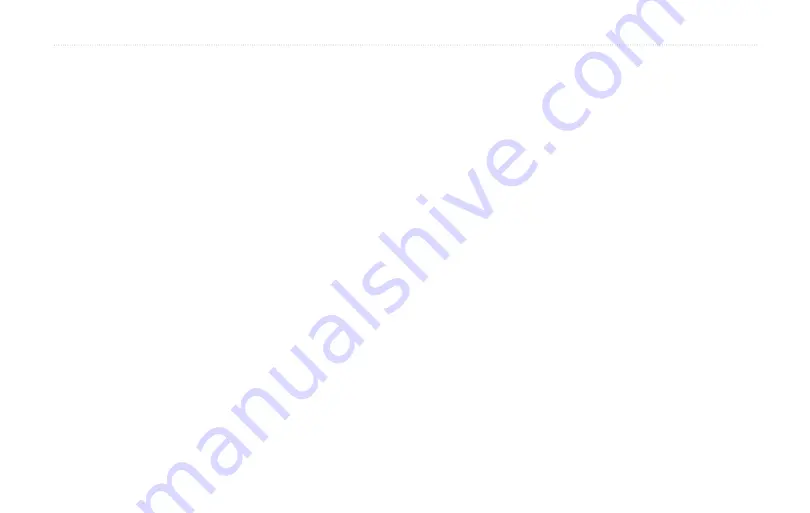
1
Road Tech
™
zūmo 665 Owner’s Manual
Where To?
Finding Saved Places
1. Touch
Where To?
.
2. Touch
Favorites
.
3. Touch a category. Your saved
locations are listed.
Editing Saved Places
1. Touch
Where To?
>
Favorites
.
2. Touch the location you want to edit.
3. Touch
Edit
.
Change Name
—enter a new
name, and touch
Done
.
attach Photo
—select a picture
to assign to the location. To
load pictures on your zūmo or
memory card, see
Change Map Symbol
—touch a
new symbol.
Change Phone Number
—enter
a phone number, and touch
Done
.
•
•
•
•
Change Categories
—create
and change the category in
which this location is saved.
Delete
—touch
Yes
to remove
this item from the Favorites list.
Using Photo navigation
You can load pictures that include
location information on your zūmo
or on a memory card, and then create
routes to them.
1. Go to
(may not be available in all
areas) to download pictures with
location information.
2. Follow the instructions on the Web
site to select and load pictures.
3. Touch
Where To?
>
Favorites
.
Pictures with location information
are listed.
•
•
4. Touch a picture.
Using Extras
For information about extras such as
safety camera information and Garmin
Using Custom Routes
Touch
Where To?
>
Custom Routes
.
Select the route you want to take, and
touch
Go!
.
Creating a Custom Route
Use your zūmo to create and save
routes before your next trip. You can
save up to 20 routes.
1. Touch
Where To?
(or
Tools
) >
Custom Routes
>
new
.
2. Touch
add new Start Point
.
Summary of Contents for Road Tech Zumo 665
Page 1: ...ZŪMO 665owner s manual TM ...