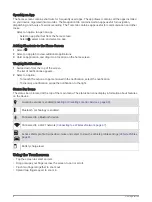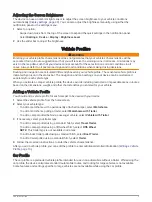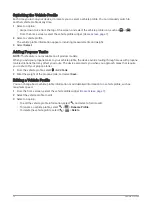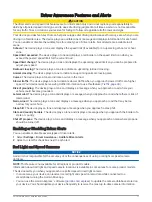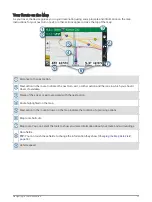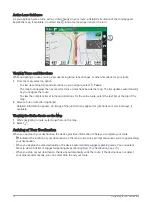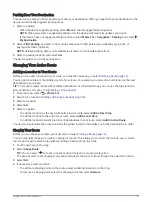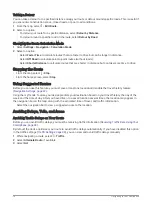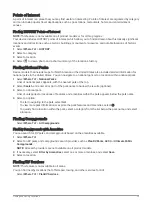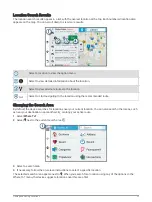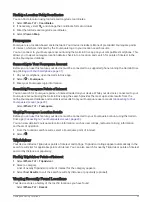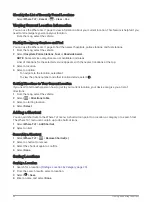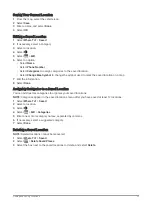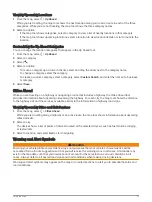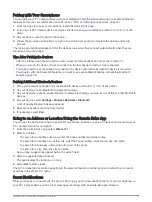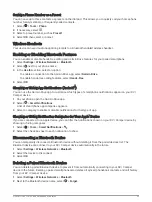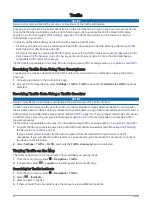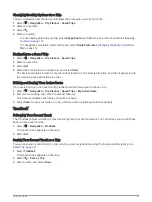Custom Points of Interest
Custom POIs are customized points on the map. They can contain alerts that let you know if you are near a
designated point or if you are traveling faster than a specified speed.
Installing POI Loader
You can create or download custom POI lists on your computer and install them on your device using POI
Loader software.
1 Go to
2 Follow the on-screen instructions.
Finding Custom POIs
Before you can find custom POIs, you must load custom POIs on your device using the POI Loader software
(
Installing POI Loader, page 22
1 Select Where To? > Categories.
2 Scroll to the Other Categories section, and select a category.
Parking
Your RV / Camper device includes detailed parking data, which can help you find nearby parking based on the
likelihood of available parking spots, type of parking area, price, or accepted payment methods.
In some areas, live on-street parking data is available while your RV / Camper device is connected to the
Garmin Drive app. While your device is receiving live parking data, you can view real-time parking trends.
NOTE: Detailed parking data is not available in all areas or for all parking locations. Garmin is not responsible
for the accuracy or timeliness of live parking data.
Finding Parking Near Your Current Location
1 Select Where To? > Categories > Parking.
2 Select Filter Parking, and select one or more categories to filter parking by availability, type, price, or
payment methods (optional).
NOTE: Detailed parking data is not available in all areas or for all parking locations.
3 Select a parking location.
4 Select Go!.
Understanding Parking Colors and Symbols
Parking locations that include detailed parking data are color-coded to show the likelihood of finding parking.
Symbols indicate the type of parking available (street or lot), relative pricing information, and payment type.
You can view the legend for these colors and symbols on the device.
From the parking search results, select .
Search Tools
Search tools allow you to search for specific types of locations by responding to on-screen prompts.
Finding an Intersection
You can search for an intersection or junction between two streets, highways, or other roads.
1 Select Where To? > Intersections.
2 Follow the on-screen instructions to enter street information.
3 Select the intersection.
22
Finding and Saving Locations