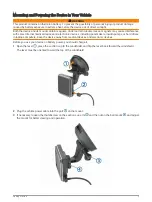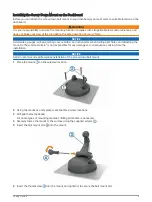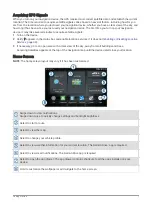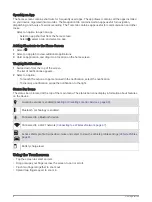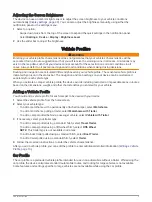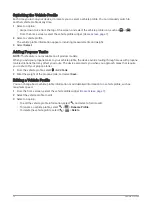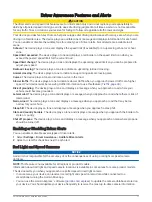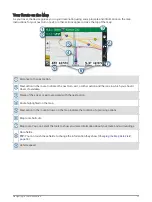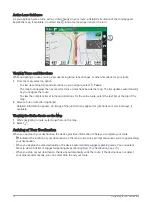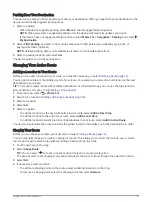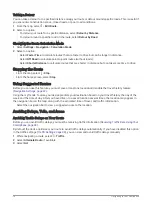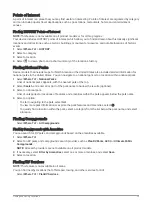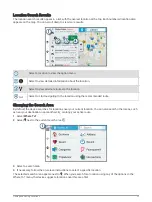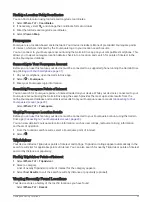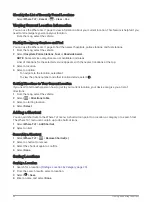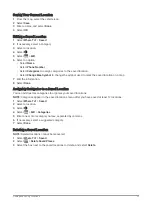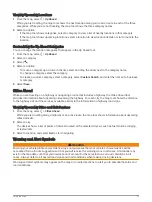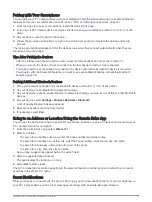Avoiding Toll Roads
Your device can avoid routing you through areas that require tolls, such as toll roads, toll bridges, or congestion
areas. The device may still include a toll area in your route if no other reasonable routes are available.
1 Select Settings > Navigation.
2 Select an option:
NOTE: The menu changes based on your area and the map data on your device.
• Select Toll Roads.
• Select Tolls and Fees > Toll Roads.
3 Select an option:
• To be asked each time before routing through a toll area, select Always Ask.
• To always avoid tolls, select Avoid.
• To always allow tolls, select Allow.
Avoiding Toll Stickers
If the map data on your device contains detailed toll sticker information, you can avoid or allow roads that
require toll stickers for each country.
NOTE: This feature is not available in all areas.
1 Select Settings > Navigation > Tolls and Fees > Toll Stickers.
2 Select a country.
3 Select an option:
• To be asked each time before routing through an area that requires toll stickers, select Always Ask.
• To always avoid roads that require toll stickers, select Avoid.
• To always allow roads that require toll stickers, select Allow.
Avoiding Road Features
1 Select Settings > Navigation > Avoidances.
2 Select the road features to avoid on your routes, and select OK.
Avoiding Environmental Zones
Your device can avoid areas with environmental or emissions restrictions that may apply to your vehicle. This
option applies to the vehicle type in the active vehicle profile (
).
1 Select Settings > Navigation > Environmental Zones.
2 Select an option:
• To be asked each time before routing through an environmental zone, select Always Ask.
• To always avoid environmental zones, select Avoid.
• To always allow environmental zones, select Allow.
Custom Avoidances
Custom avoidances allow you to select specific areas or sections of road to avoid. When the device calculates
a route, it avoids these areas and roads unless no other reasonable route is available.
Avoiding a Road
1 Select Settings > Navigation > Custom Avoidances.
2 If necessary, select Add Avoidance.
3 Select Add Avoid Road.
4 Select the starting point of the section of road to avoid, and select Next.
5 Select the ending point of the road section, and select Next.
6 Select Done.
Navigating to Your Destination
17