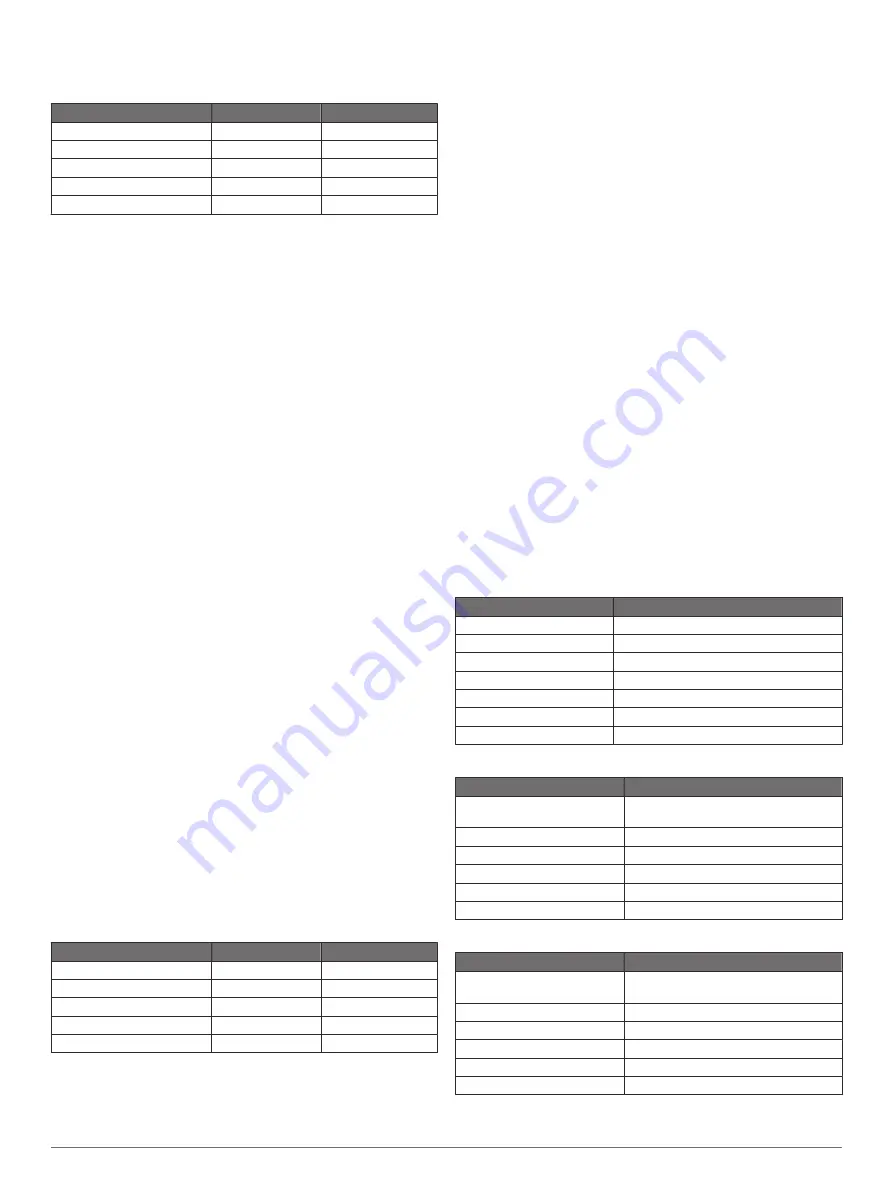
Recommended Startup Image Dimensions
For the best fit for the startup images, use an image that has the
following dimensions, in pixels.
Display resolution
Image width
Image height
WVGA
680
200
WSVGA
880
270
WXGA
1080
350
HD
1240
450
WUXGA
1700
650
Home Page Customization
Customizing the Home Page
1
From the
RV Builder Settings
, select
Customize Home
Page
>
Edit Home Page
>
Add Item
.
2
Select an item:
• To add a button to open a page, select
Page Button
.
• To add a switch, select
Switch
.
• To add a gauge, select
Gauge
.
• To add an overlay bar, select
Overlay Bar
.
3
Select an option to edit an item:
• To move an item, drag it to the new location.
• To layer the item in front of another item, select
Move to
Front
.
• To layer the item behind another item, select
Move to
Back
.
• To change the page the button opens, select
Replace
Layout
, and select the page to open.
• To change the item a switch controls, select
Replace
Switch
, and select the item.
• To change the data shown in a gauge, select
Replace
Data
, and select the data.
• To change the data shown in an overlay bar, select
Replace Overlay Bar
, and select the bar.
• To remove the item, select
Remove
.
4
Select
Home
to view your custom home page.
Customizing the Home Page Background
You can customize the background image. For the best fit, the
image should be 50 MB or less, should not have transparency,
and should conform to the recommended dimensions
(
Recommended Background Image Dimensions
).
1
Insert a memory card that contains the image you want to
use.
2
From the
RV Builder Settings
, select
Customize Home
Page
>
Edit Home Page
>
Background
>
Select Image
.
3
Select the memory card slot.
4
Select the image.
Recommended Background Image Dimensions
For the best fit for the background image, use an image that has
the following dimensions, in pixels.
Display resolution
Image width
Image height
WVGA
800
430
WSVGA
1024
535
WXGA
1380
723
HD
1920
991
WUXGA
1920
1111
Adding and Editing a Digital Switching Page
You can add and customize digital switching pages for some
compatible digital switching systems.
1
Select
Switching
>
Menu
.
2
Set up the page as needed:
• To enter a name for the page, select
Name
.
• To set up the switches, select
Edit Switches
.
Troubleshooting
My device will not turn on or keeps turning off
Devices erratically turning off or not turning on could indicate an
issue with the power supplied to the device. Check these items
to attempt to troubleshoot the cause of the power issue.
• Make sure the power source is generating power.
You can check this several ways. For example, you can
check whether other devices powered by the source are
functioning.
• Check the fuse in the power cable.
The fuse should be located in a holder that is part of the red
wire of the power cable. Check that the proper size fuse is
installed. Refer to the label on the cable or the installation
instructions for the exact fuse size needed. Check the fuse to
make sure there is still a connection inside of the fuse. You
can test the fuse using a multimeter. If the fuse is good, the
multimeter reads 0 ohm.
• Check to make sure the device is receiving at least 12 V.
To check the voltage, measure the female power and ground
sockets of the power cable for DC voltage. If the voltage is
less than 12 V, the device will not turn on.
• If the device is receiving enough power but does not turn on,
contact Garmin product support.
Specifications
All Models
Specification
Measurement
Temperature range
From -15° to 55°C (from 5° to 131°F)
Input voltage
From 10 to 32 Vdc
Fuse
6 A, 125 V fast-acting
NMEA 2000 LEN @ 9 Vdc
2
NMEA 2000 draw
75 mA max.
Memory card
2 SD
®
card slots; 32 GB max. card size
Wireless frequency
2.4 GHz @ 17.6 dBm
Seven-inch Models
Specification
Measurement
Dimensions (W × H × D)
224 × 142.5 × 53.9 mm (8
13
/
16
× 5
5
/
8
× 2
1
/
8
in.)
Display size (W × H)
154 × 86 mm (6.1 × 3.4 in.)
Weight
0.86 kg (1.9 lb.)
Max. power usage at 10 Vdc
24 W
Typical current draw at 12 Vdc 1.5 A
Max. current draw at 12 Vdc
2.0 A
Nine-inch Models
Specification
Measurement
Dimensions (W × H × D)
256.4 × 162.3 × 52.5 mm (10
1
/
8
× 6
3
/
8
× 2
1
/
16
in.)
Display size (W × H)
197 × 114 mm (7.74 × 4.49 in.)
Weight
1.14 kg (2.5 lb.)
Max. power usage at 10 Vdc
27 W
Typical current draw at 12 Vdc 1.3 A
Max. current draw at 12 Vdc
2.3 A
© 2019 Garmin Ltd. or its subsidiaries
4
























