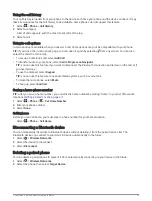Starting a route by using the map
You can start a route by selecting a location from the map.
1 Select View Map.
2 Drag and zoom the map to display the area to search.
3 If necessary, select to filter the displayed points of interest by category.
Location markers (coloured dots) appear on the map.
4 Select an option:
• Select a location marker.
• Select a point, such as a street, junction or address location.
5 Select Go!.
Starting a Route Using the RoadTrip Routes Feature
Your device can calculate routes that prefer bendy roads, hills and fewer motorways. This feature can provide a
more enjoyable drive but it may increase the time or distance to your destination.
1 Select Where To? > Categories.
2 If necessary, select a subcategory.
3 Select a location.
4 Select .
5 Use the slider to increase or decrease the length of your route.
6 If necessary, select
to add shaping points to your route.
7 Select Go!.
Going home
The first time you start a route home, the device prompts you to enter your home location.
1 Select Where To? > Go Home.
2 If necessary, enter your home location.
Editing your home location
1 Select Where To? > > Set Home Location.
2 Enter your home location.
Changing the route calculation mode
1 Select > Navigation > Calculation Mode.
2 Select an option:
• Select Turn-by-Turn to calculate routes on streets that are faster to drive but can be longer in distance.
• Select Straight Line to calculate off-road, point-to-point routes in a straight line.
Following a route
29