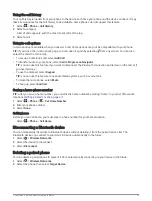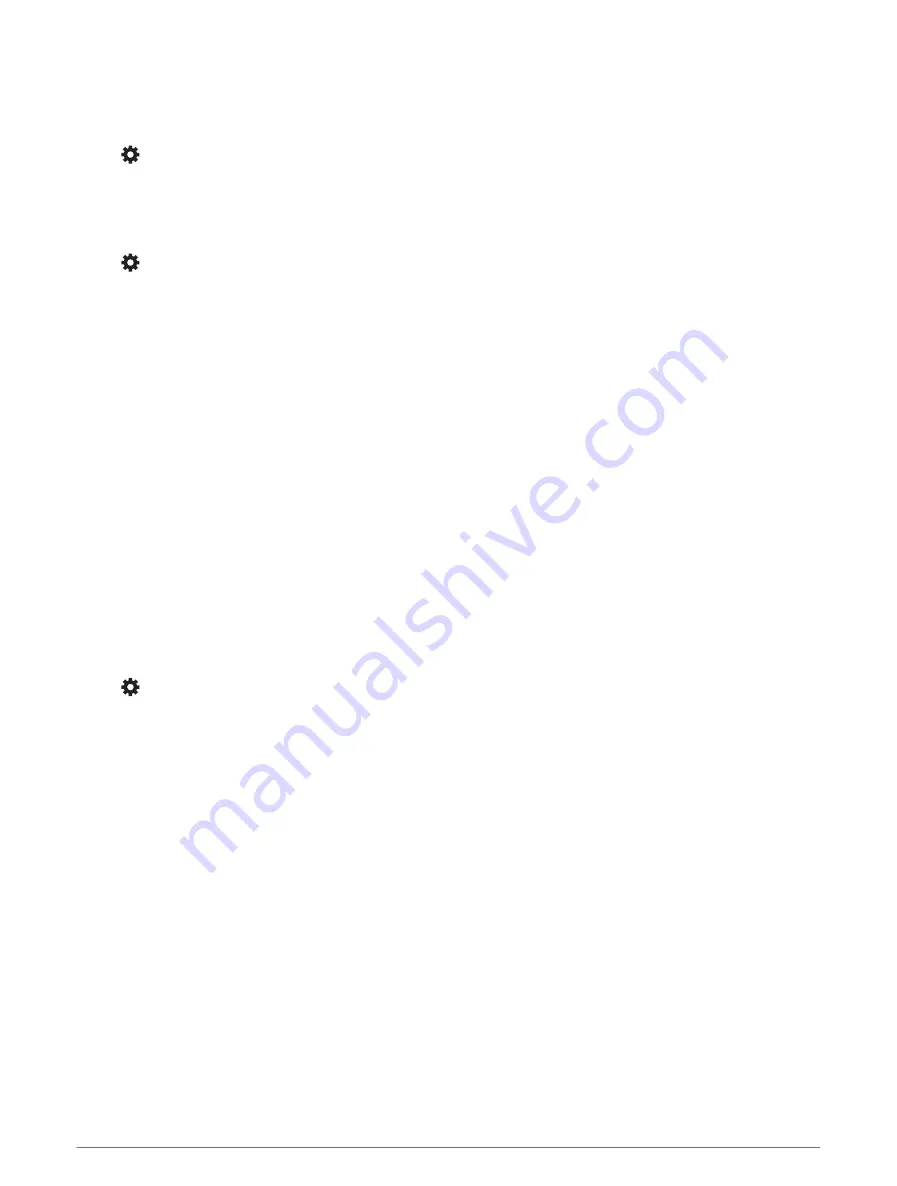
Proximity alerts settings
NOTE: you must have custom points of interest (POIs) loaded for proximity points alerts to display.
NOTE: this feature is not available in all areas.
Select > Driver Assistance > Proximity Alerts.
Audio: sets the style of alert that plays when you approach proximity points.
Alerts: sets the type of proximity points for which alerts are played.
Dash Cam Settings
Select > Dash Cam.
Camera placement: allows you to set the vehicle height and camera position, and align the dash cam (
).
Record on Startup: enables the dash camera to start recording video automatically when you turn on the device.
Video Resolution: sets the resolution and quality for dash cam recordings.
Incident Detection: sets the sensitivity for incident detection features. The device saves video automatically
when it detects a possible driving incident.
Record Audio: enables or disables audio recording while you are recording with the dash cam.
Data Overlay: includes date, time, location and speed information in the recorded video.
Unsaved Videos: determines when the device deletes unsaved video footage. When the Delete When Full option
is selected, the device deletes the oldest unsaved video when the memory card storage is full. When the
Promptly Delete option is selected, the device continually deletes unsaved video more than three minutes old
and deletes all unsaved video each time it is powered off. This is useful to help protect data privacy. While
the Promptly Delete option is selected, you cannot view unsaved video in the gallery.
Wireless Camera Settings
The wireless camera settings allow you to manage paired Garmin wireless cameras and camera settings.
Settings in this menu only appear when a wireless camera is connected to your Garmin device. See the manual
for your wireless camera for more information about pairing a wireless camera with your Garmin device.
Backup camera settings
Select > Wireless Camera and select the backup camera name.
Flip Video: allows you to flip or mirror the video.
Guidance Lines: sets preferences for guidance lines displayed on the camera video.
Rename: allows you to rename the paired camera.
Set Default Camera: sets the order in which cameras appear in the camera view. The camera at the top of the
list is the default camera and appears first each time the camera view appears.
Unpair: removes the paired camera.
Automatic Activation: enables the Garmin navigation device to display the default camera view automatically
each time the navigation device is turned on. If the navigation device is connected to an ignition-switched
power outlet, this feature allows you to view the backup camera automatically when you start your vehicle.
Video Resolution: allows you to set the quality of the camera video. Higher resolution settings provide a more
detailed image but use more battery power.
NOTE: this setting is not available for all navigation device product models.
54
Settings