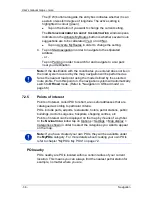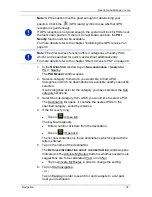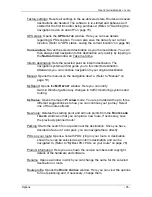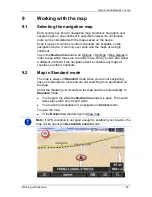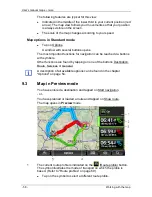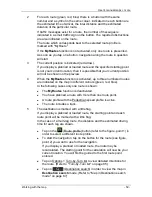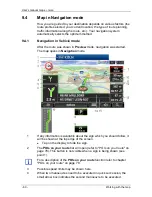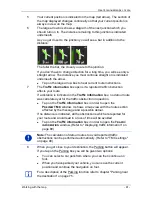User’s manual maps + more
Navigation
- 47 -
7.3.2
Deleting a destination from the Favourites list
1. In the
N
AVIGATION
window, tap on My destinations > Favourites.
The
F
AVOURITES
list opens.
2. Select the destination you want to delete.
The
D
ETAILED INFORMATION ABOUT THE DESTINATION
window opens.
3. Tap on Options > Delete destination.
7.3.3
Defining the home address
You can always start navigation to your home address very quickly by
tapping in the
N
AVIGATION
window on Take me home.
You can define exactly one destination as your home address. You can
enter the address manually or select a destination from the
F
AVOURITES
list.
Your home address is saved in the
F
AVOURITES
list where it is marked
by a house symbol.
Note:
The home address is also indicated on the map by a house
symbol.
Entering the home address
1. In the
N
AVIGATION
window tap on Take me home.
A window with the following message opens:
"Would you like to enter the address now?"
If you have already saved favourites, the message will be as
follows:
"Do you want to enter the address, or do you want to select it from
the favourites?"
The currently valid value is highlighted (green).
►
If Enter an address is NOT highlighted, tap on
(Toggle).
2. Tap on OK.
The
A
DDRESS
window opens.
3. Enter your home address. (Refer also to Entering a destination
address on page 33)
4. Tap on
(Home address) to save the specified address as the
home address.
Selecting the home address from your favourites
1. In the
N
AVIGATION
window tap on Take me home.