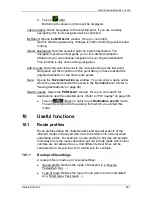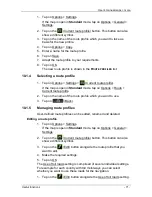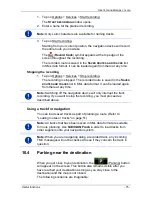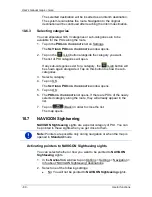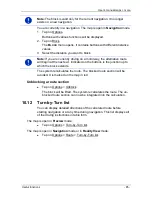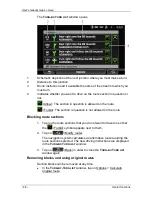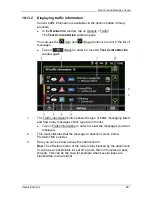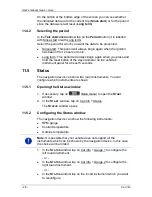User’s manual maps + more
- 82 -
Useful functions
You have the following options:
►
Tap on
(Audio info) in order to start or stop the description
being read out.
►
Tap on
(Show on map) in order to show the sight on the map.
►
Tap on
(Save destination) in order to save the sight in the
F
AVOURITES
list.
►
Tap on the picture of the sight to show it in full screen mode.
Tap on the picture again in order to close full screen mode.
►
During navigation: Tap on Interim destination on order to insert the
sight as an interim destination.
►
If there is no navigation in progress: Tap on Start navigation in
order to start the navigation to this sight.
►
Tap on Close in order to close the
D
ESTINATION INFO
window again
and return to the map view.
10.8
Sightseeing tours
Sightseeing tours
are predefined routes with destinations of scenic,
cultural or touristic interest which are sorted according to various
categories.
Note:
The navigation software contains only a limited number of
sightseeing tours. An update with more than 100 sightseeing tours can
be purchased via
NAVIGON Fresh
. You can download the
NAVIGON
Fresh
software free of charge from the website
www.navigon.com/fresh
.
1. In the
N
AVIGATION
window, tap on Options > Sightseeing tours.
The
S
IGHTSEEING TOURS
window opens.
2. Enter the country in which you want to search for sightseeing tours
(refer to "Specifying a destination" on page 31).
3. Select a category from which you would like to find a route.
The
N
AME
list opens. It contains routes from the specified category,
sorted alphabetically.
4. Tap on the name of the route.
The
D
ETAILS OF THE ROUTE
window opens.
It shows the name of the route, the length of the route, the
estimated driving time and a short description of the route.
►
Tap on Info to receive a detailed description of the route.
Tap on Close to reopen the
D
ETAILS OF THE ROUTE
window.