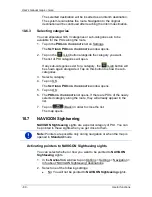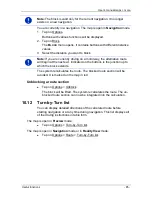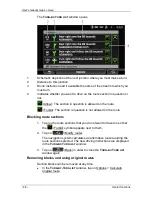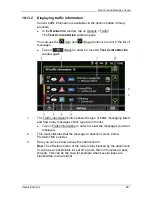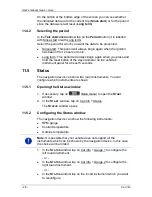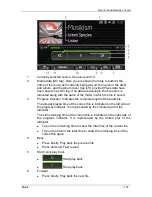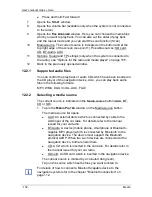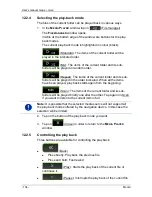User’s manual maps + more
- 90 -
Useful functions
Yellow
: The section is not fully blocked by the obstruction but there is a
threat of delays (10-30 minutes). This can be the case for example with
slow-moving traffic.
No colour
: The obstruction is not classified as serious. This can be the
case for example when slow-moving traffic is reported on a very short
section, when SOS telephones are not working or when parking areas
are blocked off.
4
Here you can see how far you are from this obstruction. If the
obstruction does not lie on your route or if a detour route was already
calculated for this obstruction, then the distance as the crow flies will be
shown.
5
Here you can see in which state the obstruction lies.
Note:
Most radio stations report only traffic obstructions in their own
state.
6
Here the reported obstruction is displayed as a traffic sign.
7
Here you can see on which section of the road the obstruction lies.
8
The navigation system can either Detour (
) or Ignore (
)
congestion on the route. The button indicates the respective status. Tap
on the button to select the alternative setting.
9
Here the affected road is indicated.
10
(Show on map): This button is only available if at least one of the
indicated messages concerns your route. Tap on this button in order to
open the
P
REVIEW
TMC
window. (Refer to "Preview TMC" on page 87)
10.13.3
Showing a single message in detail
►
Tap on a message to display this information in detail.
The navigation system announces the traffic message in question if the
detail view is open. Reading out text messages is not possible in all
languages however.
►
Tap on the
(Show on map) button in order to view the section
concerned on the map.
10.13.4
TMC settings
►
In the
T
RAFFIC INFORMATION
window tap on Settings.
In the
TMC
SETTINGS
window you can set the TMC traffic station and
configure whether the reception of a traffic message concerning your
route should affect your route planning and if so how.