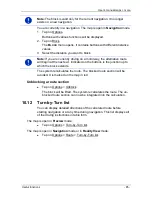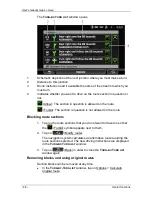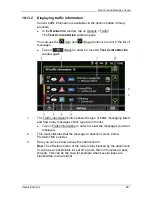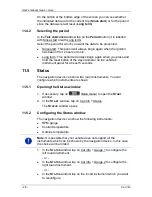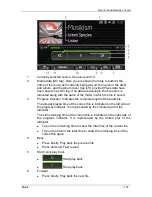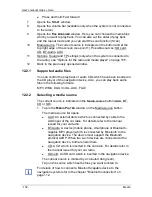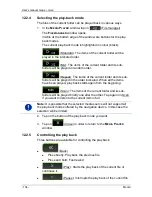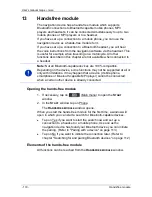User’s manual maps + more
Car info
- 95 -
When a door is open, it is pictured as open and highlighted in colour.
►
Tap on the screen to hide the door monitoring.
Caution!
Door monitoring does not release the driver from his duty to
exercise all due care.
Note:
The door monitoring function is interrupted or suppressed
►
when a mobile phone is connected to the navigation device and a
call is received,
►
when reversing assistance is active.
11.4
Trip computer
The trip computer presents your vehicle's travel and consumption data.
11.4.1
Opening the trip computer
1. If necessary, tap on
(Main menu) to open the
S
TART
window.
2. In the
S
TART
window, tap on Car info > Trip computer.
The
T
RIP COMPUTER
window opens.
The trip computer presents the following data:
►
Average speed
►
Distance driven
►
Remaining range
►
Average consumption
►
Driving time
►
Current consumption
Note:
For vehicles which are equipped to run on CNG, the full range is
indicated. To receive separate values for the range with CNG and the
range with petrol, tap on the
(Info) symbol.