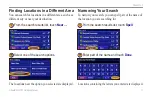StreetPilot 2720 Owner’s Manual
23
C
REATING
AND
E
DITING
R
OUTES
Saving the Active Route
From the Main menu, touch
Tools
>
My Data
>
Routes
>
Save Active Route
.
Navigating a Saved Route
From the Main menu, touch
Tools
>
My Data
>
Routes
>
Navigate Saved Route
. Touch the route
you want to navigate.
Recalculating the Route
From the Main menu, touch
Tools
>
My Data
>
Routes
>
Recalculate Route
.
Deleting All Saved Routes
From the Main menu, touch
Tools
>
My Data
>
Routes
>
>
Delete All Saved Routes
.
Stopping Your Route
From the Main menu, touch
Stop
and then touch
Yes
.
Adding a Detour to a Route
If you need to take a detour from your current route,
open the Main menu and touch
Detour
.
1/2 mile
,
2 miles
, or
5 miles
—select the distance of
the detour. For example if a road sign indicates that the
street is closed for the next 2 miles, touch
2 miles
in the
list. Your StreetPilot recalculates your route for the next
two miles.
Detour by Road(s) In Route
—select roads in your route
to avoid. For example, if the highway ramp is closed,
select the ramp in the list of roads. Your StreetPilot
recalculates your route to avoid that ramp.
Detour by Traffic Event on Route
—if you are using
an FM Traffic Receiver, you can detour around traffic
events (incidents).
Remove All Detours
—touch to remove any detours you
have entered for the route.