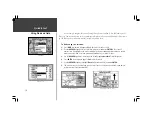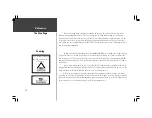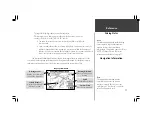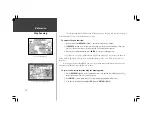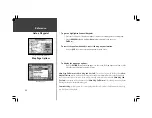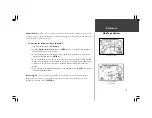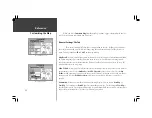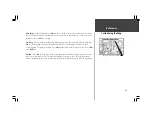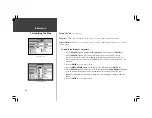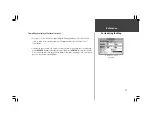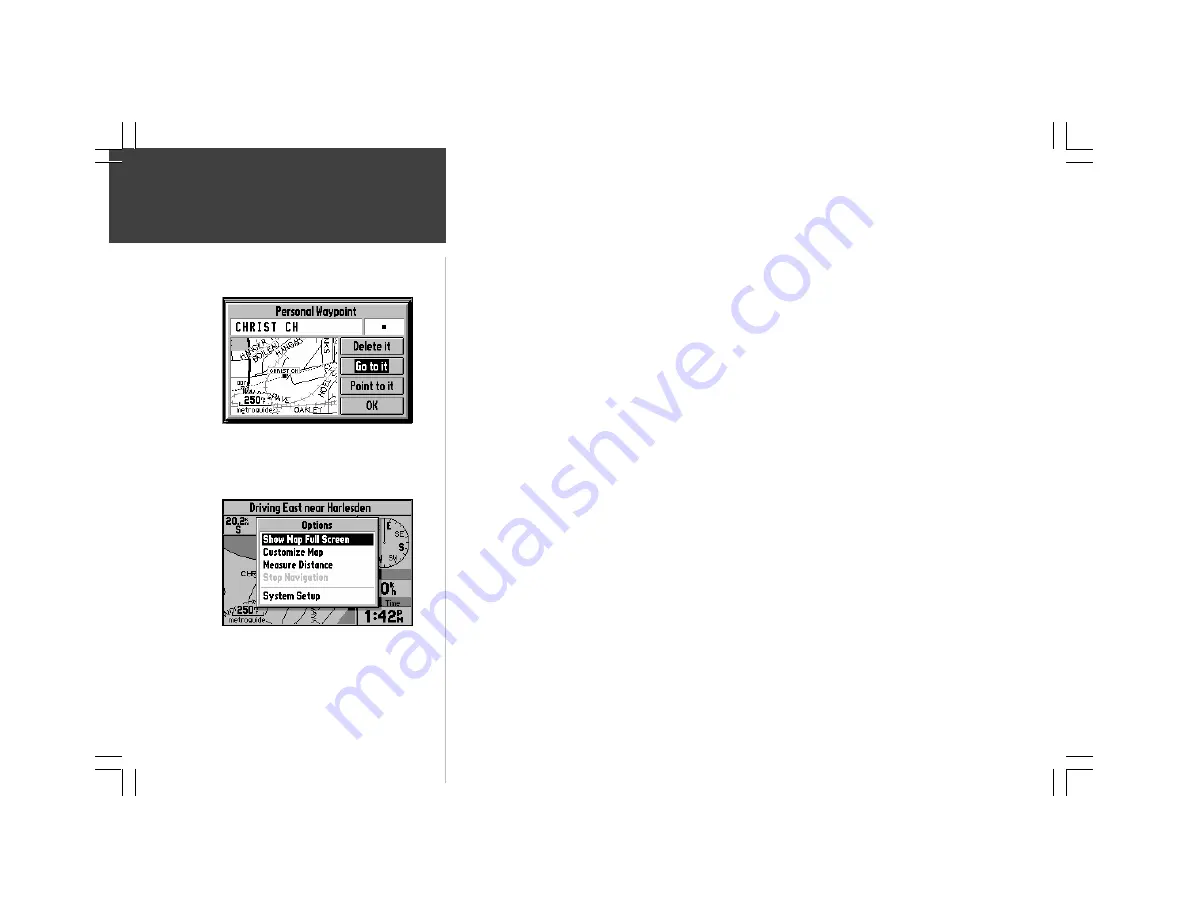
20
Reference
Map Page Options
To go to a highlighted Personal Waypoint
1. Use Steps 1 through 3 of the previous page to create a Personal Waypoint on the Map Page.
2. Use the
ROCKER
keypad to highlight
Go to it
(top left picture), then press the
ENTER
key.
To cancel the pan function and re-center the map on your location:
Press the
QUIT
key to remove the panning arrow from the screen.
To display the map page options:
Press the
OPTION
key while the Map page is on the screen. The Map Options are shown on the
screen (bottom left picture) and are as follows:
Show Map Full Screen
or
Show Map and Nav Info -
To enable a larger map display, select
Show
Map Full Screen,
which removes the Driving Status and other information that is usually displayed
above and to the right of the map. If the map is currently displayed full screen then
Show Map
and
Nav Info
is presented as an option instead of
Show Map Full Screen
. Select this option to display the
Driving Status and other information again.
Customize Map
- Allows you to set a variety of options that select what is displayed on the Map Page,
as well as how it is displayed.
Map Page Options
Going To a Personal Waypoint
Goto a Waypoint