Reviews:
No comments
Related manuals for StreetPilot 7200
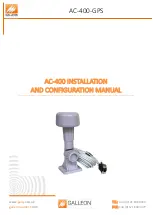
AC-400
Brand: Galleon Pages: 12

Indoor/Outdoor Home Antenna
Brand: Sirius XM RAdio Pages: 8

301114
Brand: Wilson Electronics Pages: 4

00 221085
Brand: Hama Pages: 40

6GK5792-8DR00-0AA6
Brand: Siemens Pages: 26

9797B-76
Brand: Sea Tel Pages: 116

5009-33 BROADBAND-AT-SEA
Brand: Sea Tel Pages: 145

SIMCom SIM8200G
Brand: Sunsea AIoT Pages: 26

DY6
Brand: Hills Pages: 2

170659-001
Brand: Cradlepoint Pages: 19

C-DIPOLE-40m
Brand: PK's Loop Antennas Pages: 2

CP150
Brand: Standard Horizon Pages: 81

PA
Brand: RFS Pages: 8

203NA-0001
Brand: 1byone Pages: 2

210NA-0004
Brand: 1byone Pages: 2

SAS-542
Brand: A.H. Systems Pages: 13

AKL/5
Brand: Label Italy Pages: 4

ANT-2503C-M2
Brand: H3C Pages: 7

















