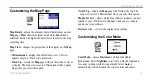c330 Owner’s Manual
19
C
USTOMIZING
THE
C
330
Customizing the Map Page
Map Detail
—adjusts the amount of detail that displays on your
Map
page.
Most
shows maximum detail while
Least
shows
minimum detail. The higher the detail level, the slower the map
redrawing time.
Map View
—changes the perspective of the display on the
Map
page.
•
3 Dimensional
—displays the default map view. 3-D view
appears only in a “Track Up” orientation.
•
Track Up
—orients the
Map
page with your direction of travel
at the top. The map view is set to 2 Dimensional (like a paper
map) when you select this option.
•
North Up
—orients the
Map
page with North at the top. The
map view is set to 2 Dimensional when you select this option.
Map Info
button—shows which map software products you have
loaded to your c330. Refer to this page when you are ready to
update your map software.
Restore
button—restores the original map settings.
Customizing the Color Mode
Color Mode
—choose
Daytime
for a bright and lighter
background. Select
Nighttime
to switch to a black background
for easier viewing while driving at night. Select
Auto
to
automatically switch between the two at sunrise and sunset.