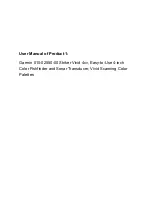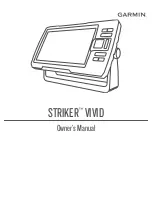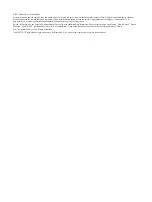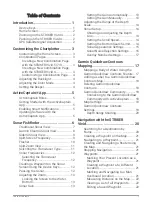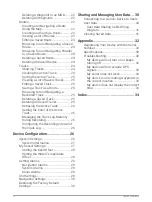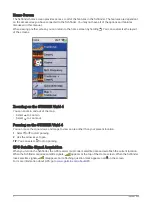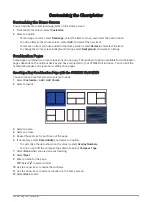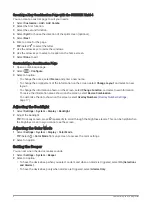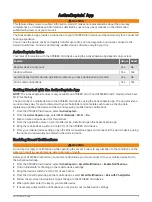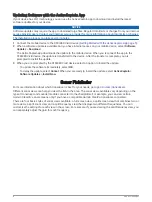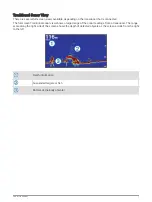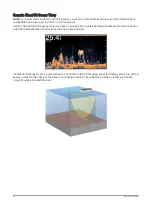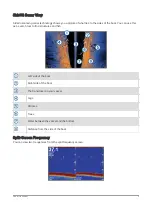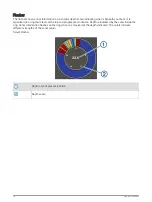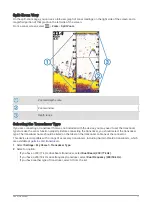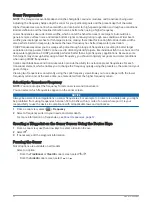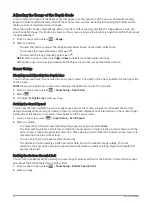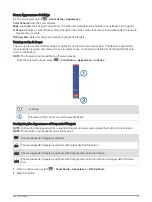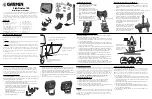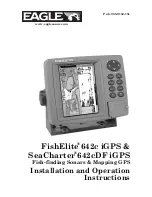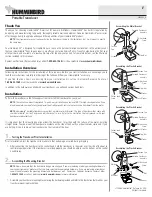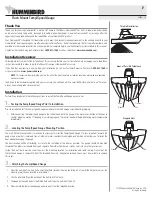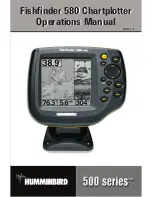Deleting a Waypoint or an MOB....... 22
Deleting All Waypoints......................22
Routes................................................... 22
Creating and Navigating a Route
Route..................................................23
Browsing for and Navigating Parallel
Tracks.................................................... 24
Track.................................................. 26
Managing the Track Log Memory
During Recording.............................. 26
Configuring the Recording Interval of
the Track Log.................................... 26
Device Configuration...................... 26
System Settings.................................... 26
System Information.......................... 27
My Vessel Settings............................... 27
Setting the Keel Offset......................28
Setting the Water Temperature
Offset................................................. 28
Setting Alarms...................................... 29
Settings................................................. 30
Sharing and Managing User Data... 30
Connecting to a Garmin Device to Share
User Data............................................... 30
User Data Sharing Cable Wiring
Diagram............................................. 31
Clearing Saved Data............................. 31
Appendix........................................32
Registering Your Device with the Serial
My device will not turn on or keeps
turning off.......................................... 32
My device will not acquire GPS
the correct location...........................33
My device does not display the correct
time.................................................... 33
Index..............................................34
ii
Table of Contents