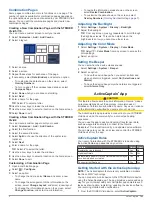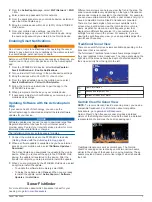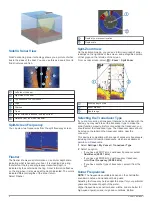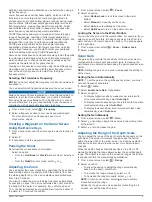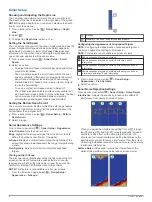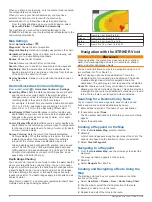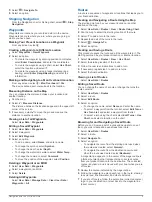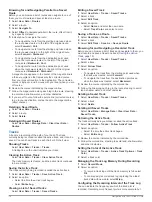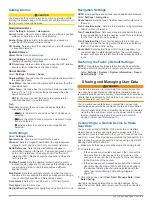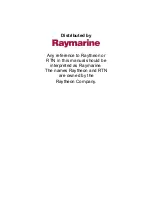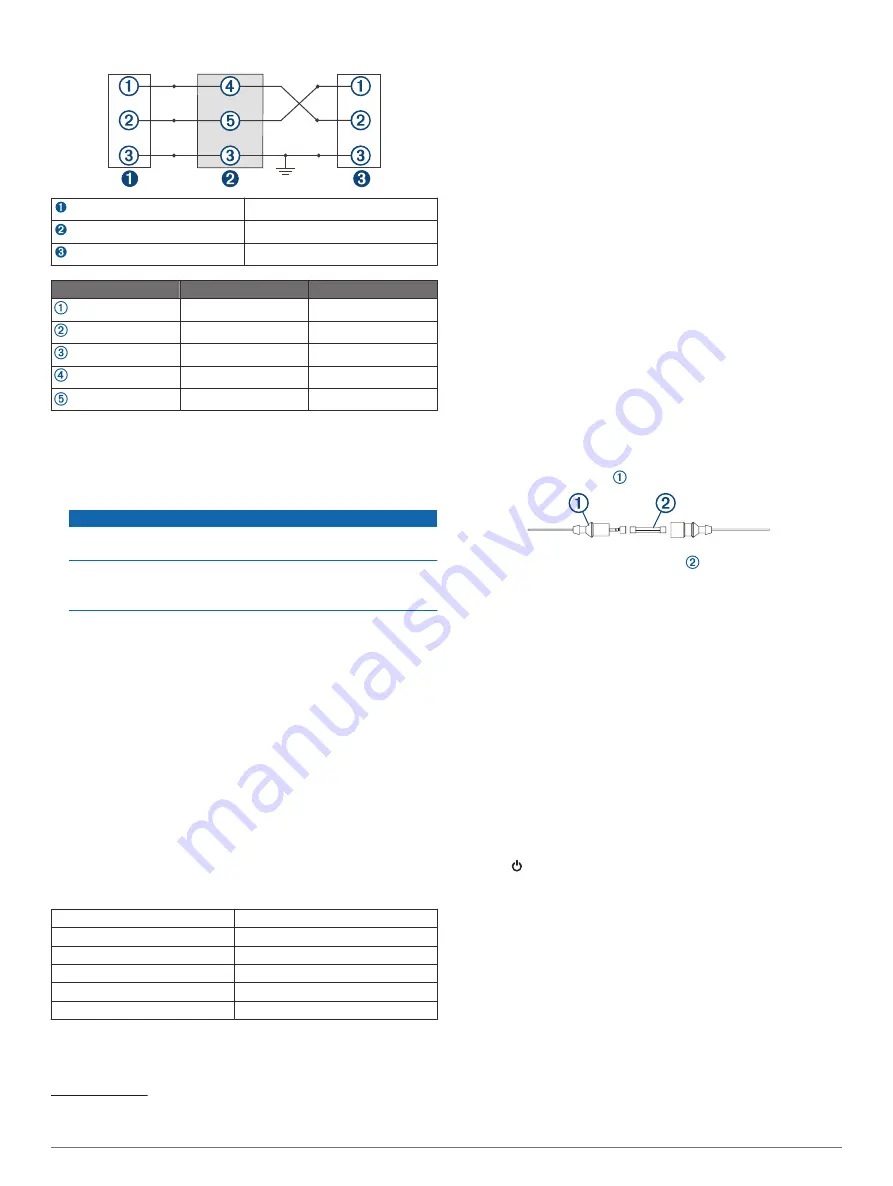
User Data Sharing Cable Wiring Diagram
First device
User data cable
Second device
Item
Wire Function
Wire Color
Data
Blue
Data
Brown
Ground
Black
Data
Green
Data
White
Clearing Saved Data
You can remove saved user data from the device memory.
1
Select
User Data
>
Manage Data
>
Clear User Data
.
2
Select an option.
NOTICE
If you select All, all the data you have saved will be removed,
except Garmin Quickdraw contours data.
If you are connected to another device and User Data
Sharing is enabled, data is removed from all connected
devices.
Appendix
Registering Your Device with the Serial
Number
If your device does not have Wi
‑
Fi technology, you can register
using the device's serial number. If your device has Wi
‑
Fi
technology, you should use the ActiveCaptain app to register the
device (
Getting Started with the ActiveCaptain App
).
Keep the original sales receipt, or a photocopy, in a safe place.
1
Locate the serial number on the product box or on the device.
2
Go to
3
Sign in to your Garmin account.
4
Enter the serial number.
Specifications
Temperature range
From -15° to 55°C (from 5° to 131°F)
Water rating
IEC 60529 IPX7
1
Input voltage
From 12 to 20 Vdc
Rated current
1.5 A
Fuse
3 A, 250 V fast-acting
Wireless frequency and protocol
2
Wi
‑
Fi, 2.4 GHz @ 22 dBm maximum
1
The device withstands incidental exposure to water of up to 1 m for up to 30 min.
For more information, go to
2
Not available on all models.
Troubleshooting
My device will not turn on or keeps turning off
Devices erratically turning off or not turning on could indicate an
issue with the power supplied to the device. Check these items
to attempt to troubleshoot the cause of the power issue.
• Make sure the power source is generating power.
You can check this several ways. For example, you can
check whether other devices powered by the source are
functioning.
• Check the fuse in the power cable.
The fuse should be located in a holder that is part of the red
wire of the power cable. Check that the proper size fuse is
installed. Refer to the label on the cable or the installation
instructions for the exact fuse size needed. Check the fuse to
make sure there is still a connection inside of the fuse. You
can test the fuse using a multimeter. If the fuse is good, the
multimeter reads 0 ohm.
• Check to make sure the device is receiving at least 12 Vdc.
To check the voltage, measure the female power and ground
sockets of the power cable for DC voltage. If the voltage is
less than 12 Vdc, the device will not turn on.
• If the device is receiving enough power but does not turn on,
contact Garmin product support.
Changing the Fuse in the Power Cable
1
Open the fuse housing .
2
Twist and pull the fuse to remove it .
3
Insert a new 3 A fast-blow fuse.
4
Close the fuse housing.
My device will not acquire GPS signals
If the device is not acquiring satellite signals, there could be a
few causes. If the device has moved a large distance since the
last time it has acquired satellites or has been turned off for
longer than a few weeks or months, the device may not be able
to acquire the satellites correctly.
• Ensure the device is using the latest software. If not, update
the device software (
).
My sonar does not work
• Push the transducer cable all the way into the back of the
device.
Even if the cable seems to be connected, you should push
firmly so that it is fully seated.
• Press , and ensure sonar is enabled.
• Select the correct transducer type (
).
My device is not creating waypoints in the correct
location
You can manually enter a waypoint location to transfer and
share data from one device to the next. If you have manually
entered a waypoint using coordinates, and the location of the
point does not appear where the point should be, the map
datum and position format of the device may not match the map
datum and position format originally used to mark the waypoint.
Position format is the way in which the GPS receiver's position
appears on the screen. This is commonly displayed as latitude/
longitude in degrees and minutes, with options for degrees,
minutes and second, degrees only, or one of several grid
formats.
Appendix
13