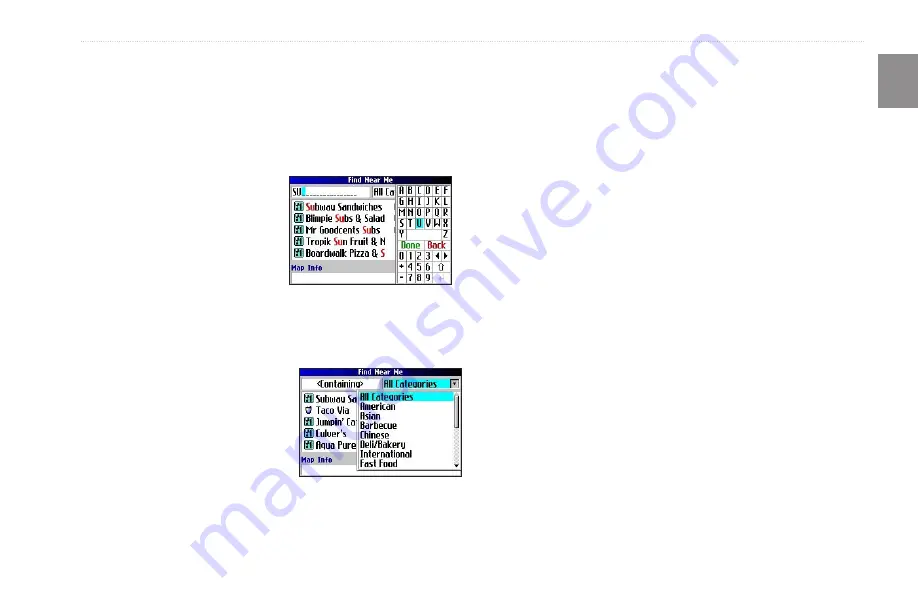
Trail Guide
™
Owner’s Manual
9
E
N
B
ASIC
O
PERATION
>
F
INDING
P
LACES
AND
R
OUTING
TO
T
HEM
Advanced Search Methods and Tips
The search results list can be quite long. Use the following tips to
narrow your search.
Entering Containing Letters
If you know the name of the place you are searching for, select
the
<Containing>
box. Use the
on-screen keyboard to enter letters
contained in the name. The more
fully you type the name, the more
accurate your search results. For
example, typing “SU” in order to
find Sun’s Deli returns names such
as Subway and Tropik Sun.
Searching Sub-Categories
If you would like to search for a
type of food (such as Chinese, Deli,
International, Fast Food), highlight
the
All Categories
box and press
OK
. Highlight a food category
(sub-category) and press
OK
. A new
list appears filtered with the selected
category.
Panning and Finding
You can find places that are beyond your current location by
panning to a particular area on the map. Open the Map page
and pan the map to the location. Press the
FIND
key, and the
unit searches for places near the map pointer. See
for
information about panning the map.
Finding Places Near this Place
After you have found a place, open the item’s information page.
To find another place (such as a hotel or restaurant) near this place,
highlight
Find Near
and press
OK
.
Saving this Place to My Locations
After you have found a place, open the item’s information page.
Highlight
Save
and press
OK
to save this place to My Locations.
Using the Information Page Menu
After you have found a place, open the item’s information page and
press the
MENU
key to reveal more options.
To see where this item is located on the map, select
Show Map
.
For step-by-step directions from the place to your current location,
select
Directions to Me
. Select
Find Near Current Route
to list
all places along your current route.
Using the Containing Field
Using Sub-Categories
Summary of Contents for TRAILGUIDE
Page 120: ......
















































