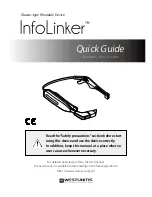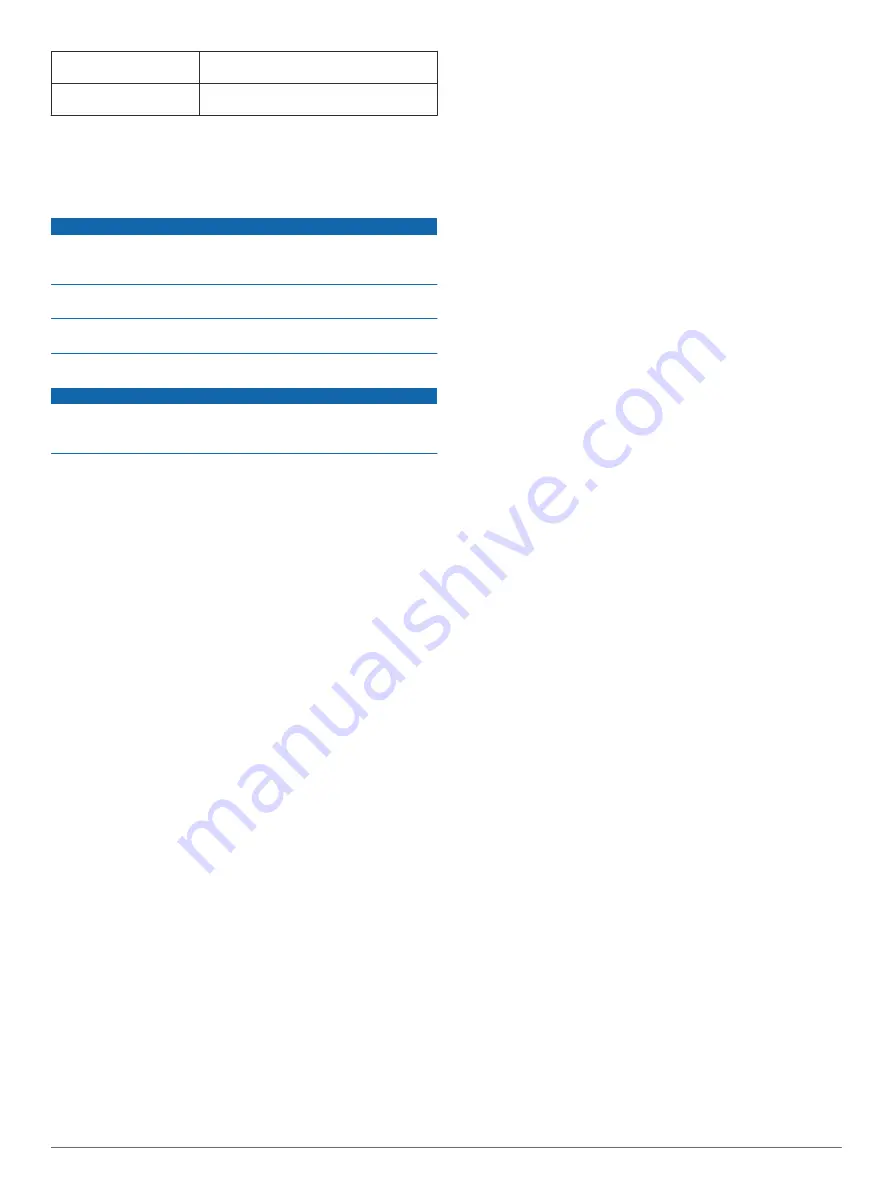
Charging temperature
range
From 0º to 45ºC (from 32º to 113ºF)
Radio frequency/protocol
2.4 GHz ANT+ wireless communications
protocol
*The device withstands incidental exposure to water of up to 1 m
for up to 30 min. For more information, go to
Device Care
NOTICE
Do not store the device where prolonged exposure to extreme
temperatures can occur, because it can cause permanent
damage.
Avoid chemical cleaners, solvents, and insect repellents that can
damage plastic components and finishes.
Secure the weather cap tightly to prevent damage to the USB
port.
Cleaning the Device
NOTICE
Even small amounts of sweat or moisture can cause corrosion
of the electrical contacts when connected to a charger.
Corrosion can prevent charging and data transfer.
1
Wipe the device using a cloth dampened with a mild
detergent solution.
2
Wipe it dry.
After cleaning, allow the device to dry completely.
Troubleshooting
The mount does not fit my sunglasses arm
Although the Varia Vision device is compatible with most
sunglasses, it works best with sunglasses with a wide, flat arm.
• Use the correct size bands.
The device includes different sizes of bands.
• Adjust the location of the mount on the sunglasses arm.
Viewing the Device Information
You can view the unit ID, software version, regulatory
information, and license agreement.
1
Turn on the device.
2
When the Garmin screen or logo appears, swipe the touch
panel.
The About page appears.
Support and Updates
Garmin Express
™
access to these services for Garmin devices.
• Product registration
• Product manuals
• Software updates
Getting More Information
• Go to
• Go to
• Go to
, or contact your Garmin dealer
for information about optional accessories and replacement
parts.
Appendix
Software License Agreement
BY USING THE DEVICE, YOU AGREE TO BE BOUND BY THE
TERMS AND CONDITIONS OF THE FOLLOWING SOFTWARE
LICENSE AGREEMENT. PLEASE READ THIS AGREEMENT
CAREFULLY.
Garmin Ltd. and its subsidiaries (“Garmin”) grant you a limited
license to use the software embedded in this device (the
“Software”) in binary executable form in the normal operation of
the product. Title, ownership rights, and intellectual property
rights in and to the Software remain in Garmin and/or its third-
party providers.
You acknowledge that the Software is the property of Garmin
and/or its third-party providers and is protected under the United
States of America copyright laws and international copyright
treaties. You further acknowledge that the structure,
organization, and code of the Software, for which source code is
not provided, are valuable trade secrets of Garmin and/or its
third-party providers and that the Software in source code form
remains a valuable trade secret of Garmin and/or its third-party
providers. You agree not to decompile, disassemble, modify,
reverse assemble, reverse engineer, or reduce to human
readable form the Software or any part thereof or create any
derivative works based on the Software. You agree not to export
or re-export the Software to any country in violation of the export
control laws of the United States of America or the export control
laws of any other applicable country.
Troubleshooting
3
Summary of Contents for Varia Vision
Page 1: ...Varia Vision Owner s Manual February 2016 190 02013 00_0A...
Page 4: ......
Page 9: ......