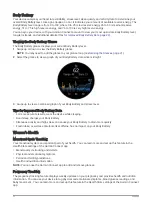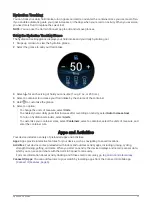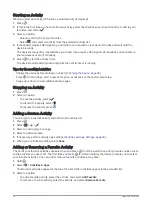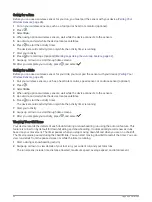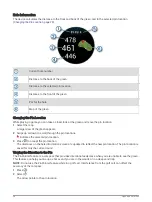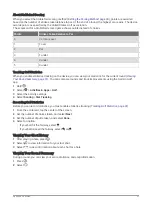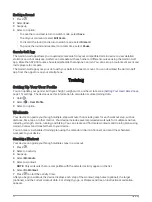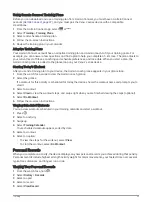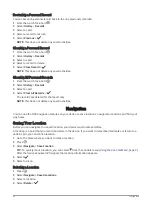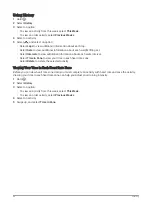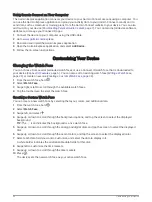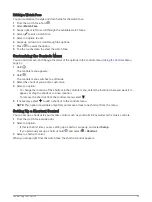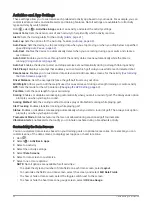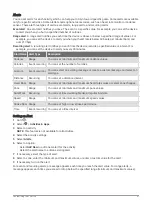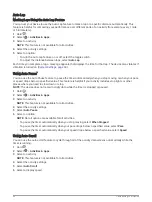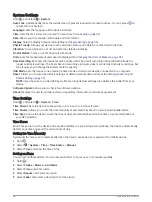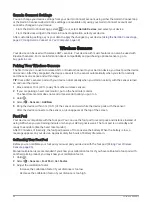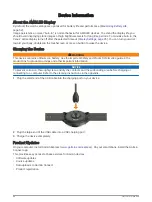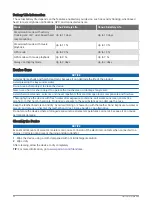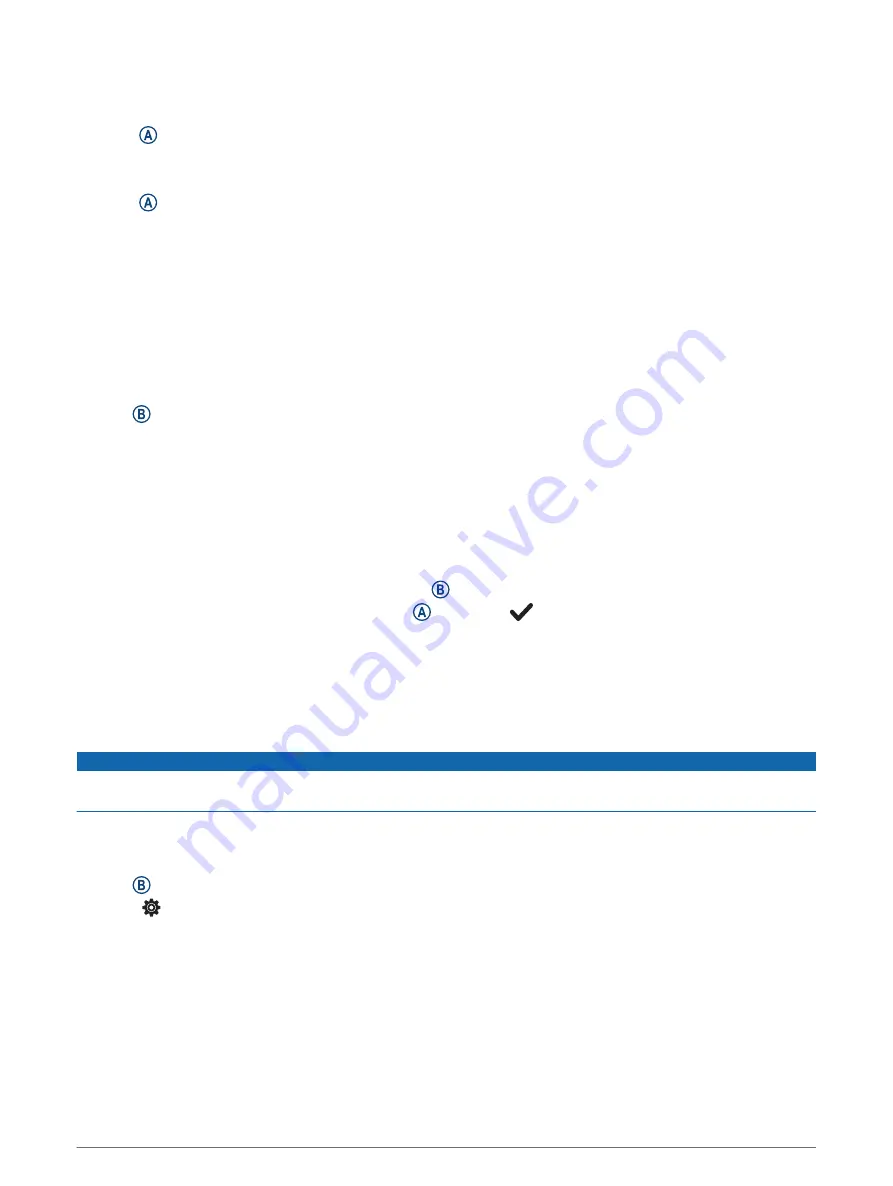
Navigating to a Saved Location
Before you can navigate to a saved location, your device must locate satellites.
1 Press .
2 Select Navigate > Saved Locations.
3 Select a location, and select Go To.
4 Press to start the activity timer.
5 Move forward.
The compass appears. The compass arrow points toward the saved location.
TIP: For more accurate navigation, orient the top of the screen toward the direction in which you are moving.
Navigating Back to Start
Before you can navigate back to start, you must locate satellites, start the timer, and start your activity.
At any time during your activity, you can return to your starting location. For example, if you are running in a new
city, and you are unsure how to get back to the trail head or hotel, you can navigate back to your starting
location. This feature is not available for all activities.
1 Hold .
2 Select Navigation > Back to Start.
The compass appears.
3 Move forward.
The compass arrow points toward your starting point.
TIP: For more accurate navigation, orient your device toward the direction in which you are navigating.
Stopping Navigation
• To stop navigation and continue your activity, hold , and select Stop Navigation.
• To stop navigation and save your activity, press , and select
.
Compass
The device has a 3-axis compass with automatic calibration. The compass features and appearance change
depending on your activity, whether GPS is enabled, and whether you are navigating to a destination.
Calibrating the Compass Manually
NOTICE
Calibrate the electronic compass outdoors. To improve heading accuracy, do not stand near objects that
influence magnetic fields, such as vehicles, buildings, and overhead power lines.
Your device was already calibrated at the factory, and the device uses automatic calibration by default. If you
experience irregular compass behavior, for example, after moving long distances or after extreme temperature
changes, you can manually calibrate the compass.
1 Hold .
2 Select > Sensors > Compass > Start Calibration.
3 Follow the on-screen instructions.
TIP: Move your wrist in a small figure eight motion until a message appears.
History
Your device stores up to 200 hours of activity data. You can synchronize your data to view unlimited activities,
activity tracking data, and heart rate monitoring data on your Garmin Connect account (
) (
Using Garmin Connect on Your Computer, page 38
).
When the device memory is full, your oldest data is overwritten.
History
35