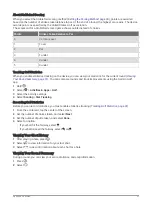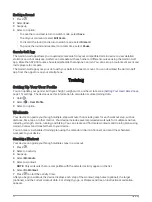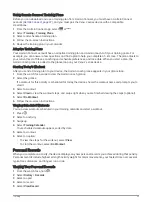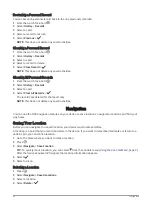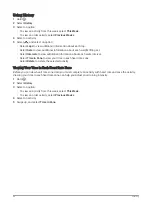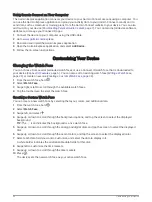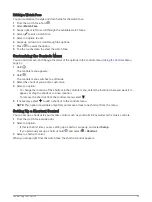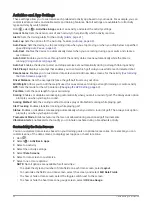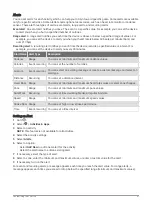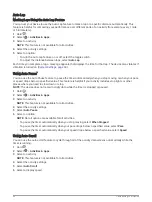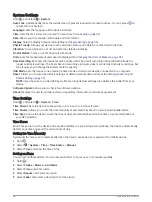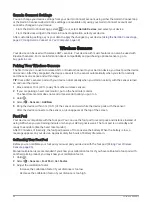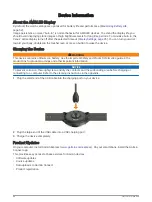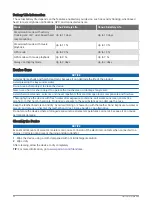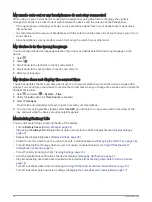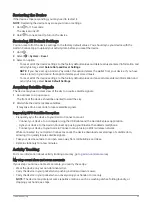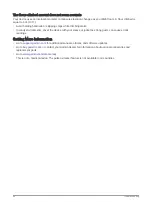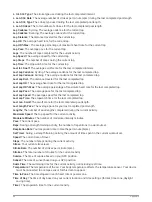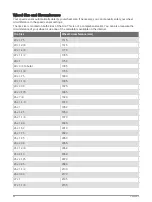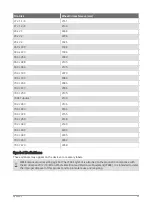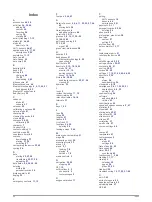Deleting an Alarm
1 Hold .
2 Select Clocks > Alarms.
3 Select an alarm, and select Delete.
Starting the Countdown Timer
1 Hold .
2 Select Clocks > Timer.
3 Enter the time, and select
.
4 Press .
Using the Stopwatch
1 Hold .
2 Select Clocks > Stopwatch.
3 Press to start the timer.
4 Press to restart the lap timer.
The total stopwatch time continues running.
5 Press to stop the timer.
6 Select an option:
• To reset the timer, swipe down.
• To save the stopwatch time as an activity, swipe up, and select Save.
• To review the lap timers, swipe up, and select Review Laps.
• To exit the stopwatch, swipe up, and select Done.
Display Settings
Hold , and select > System > Display.
Brightness: Sets the brightness level of the display.
Timeout: Sets the length of time before the display turns off. You can use the Always On option to keep the
watch face data visible and turn off only the background. This option impacts the battery and display life
(
About the AMOLED Display, page 48
).
NOTE: The Always On and Gesture settings are disabled during your sleep window to prevent the display
from turning on while you are asleep.
Gesture: Sets the display to turn on when you rotate your wrist toward your body to view the device. You can
use the Only During Activity option to use this feature only during timed activities. You can also adjust the
gesture sensitivity to turn on the display more or less often.
During Activity: Sets the display to remain on or to turn it off based on the Timeout setting during a timed
activity.
Changing the Units of Measure
You can customize the units of measure displayed on the device.
1 From the watch face, hold .
2 Select > System > Units.
3 Select a measurement type.
4 Select a unit of measure.
Customizing Your Device
45