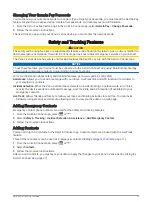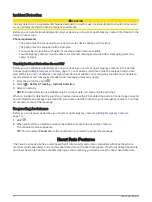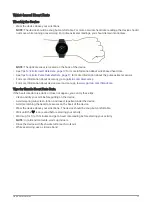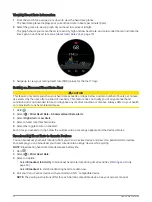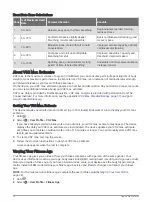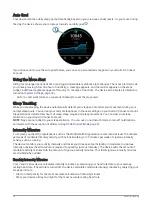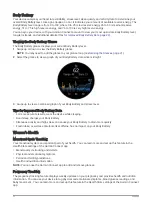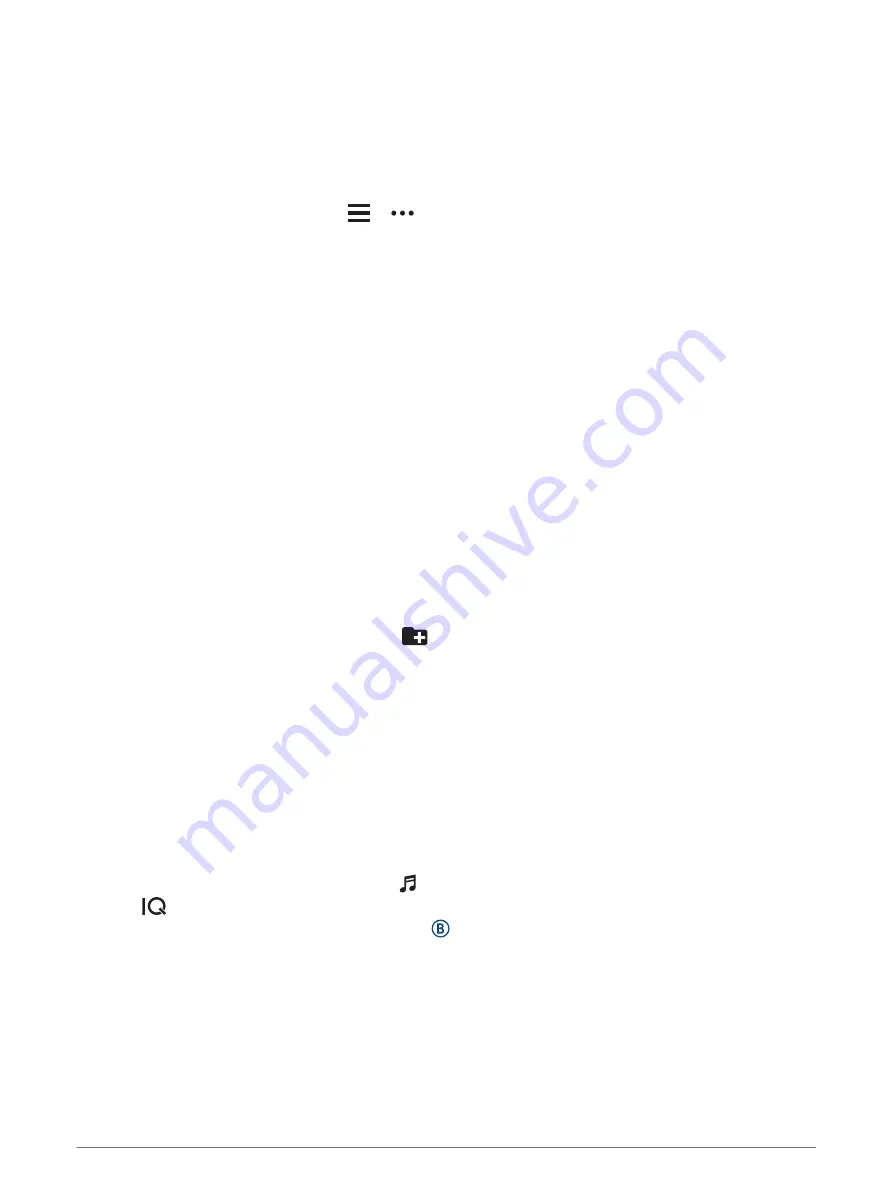
Connecting to a Wi
‑
Fi Network
You must connect your device to the Garmin Connect app on your smartphone or to the Garmin Express
™
application on your computer before you can connect to a Wi‑Fi network.
To sync your device with a third-party music provider, you must connect to Wi‑Fi. Connecting the device to a
Wi‑Fi network also helps to increase the transfer speed of larger files.
1 Move within range of a Wi‑Fi network.
2 From the Garmin Connect app, select
or
.
3 Select Garmin Devices, and select your device.
4 Select General > Wi-Fi Networks > Add a Network.
5 Select an available Wi‑Fi network, and enter the login details.
Music
NOTE: This section is about three different music playback options.
• Third-party provider music
• Personal audio content
• Music stored on your phone
On a Venu 2 series device, you can download audio content to your device from your computer or from a third-
party provider, so you can listen when your smartphone is not nearby. To listen to audio content stored on your
device, you must connect headphones with Bluetooth technology.
You can also control music playback on your paired smartphone using your device.
Downloading Personal Audio Content
1 Install the Garmin Express application on your computer (
).
2 Connect the device to your computer using the included USB cable.
3 Open the Garmin Express application, select your device, and select Music.
TIP: For Windows
®
computers, you can select
and browse to the folder with your audio files. For Apple
®
computers, the Garmin Express application uses your iTunes
®
library.
4 In the My Music or iTunes Library list, select an audio file category, such as songs or playlists.
5 Select the checkboxes for the audio files, and select Send to Device.
6 If necessary, in the Venu 2 series list, select a category, select the checkboxes, and select Remove From
Device to remove audio files.
Connecting to a Third-Party Provider
Before you can download music or other audio files to your watch from a supported third-party provider, you
must connect the provider to your device.
Some third-party music provider options are already installed on your device. For more options, you can
download the Connect IQ app.
1 From the controls menu on the device, select .
2 Select
.
NOTE: If you want to set up another provider, hold , and select Music Providers > Add Provider.
3 Select the name of the provider, and follow the on-screen instructions.
Music
7