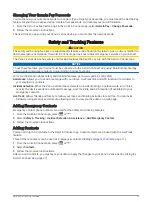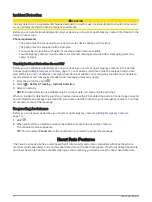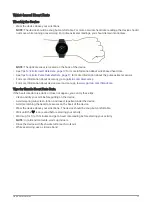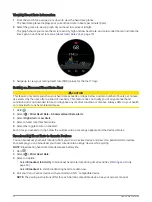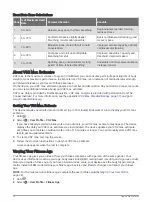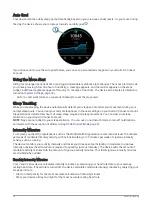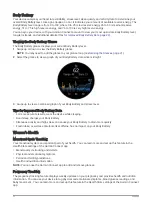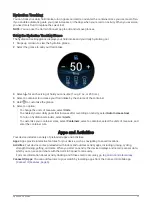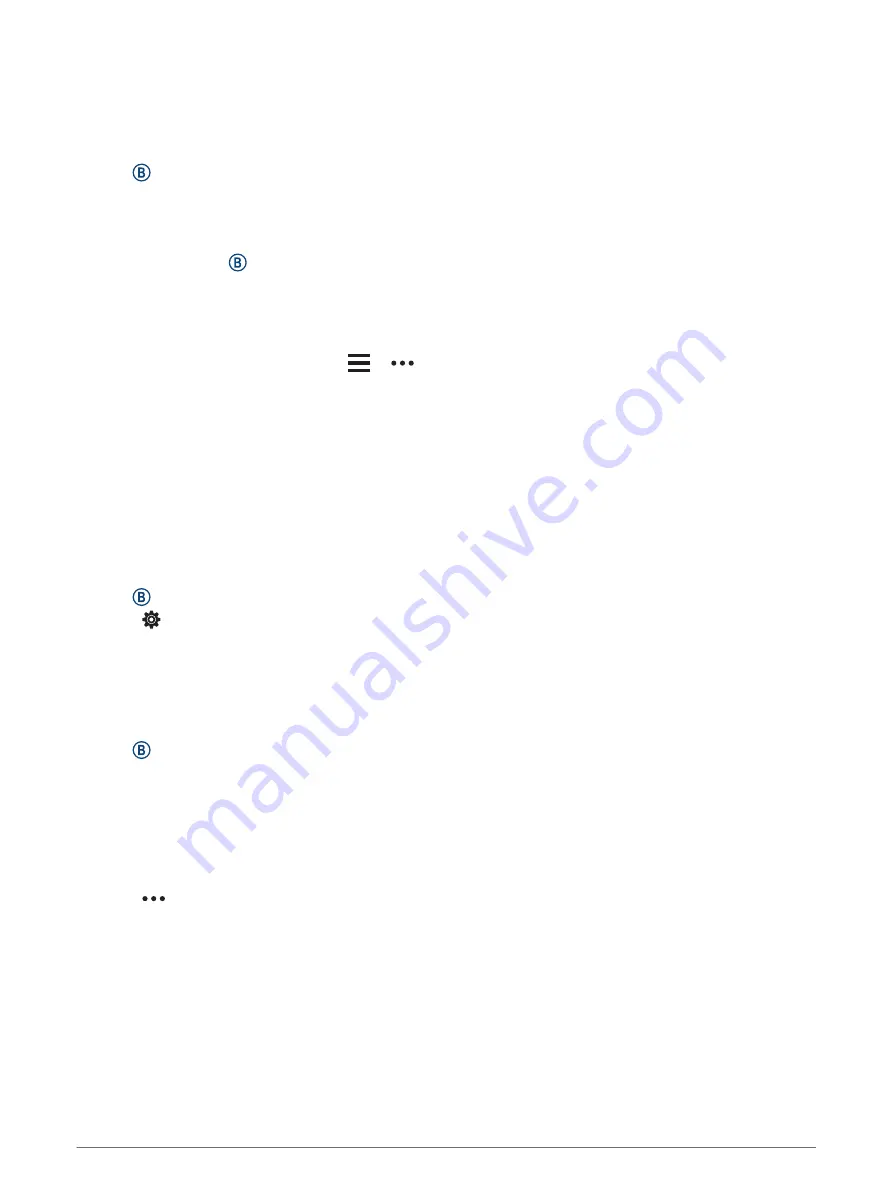
Downloading Audio Content from a Third-Party Provider
Before you can download audio content from a third-party provider, you must connect to a Wi‑Fi network
(
Connecting to a Wi‑Fi Network, page 7
).
1 Open the music controls.
2 Hold .
3 Select Music Providers.
4 Select a connected provider.
5 Select a playlist or other item to download to the device.
6 If necessary, select until you are prompted to sync with the service.
NOTE: Downloading audio content can drain the battery. You may be required to connect the device to an
external power source if the battery is low.
Disconnecting from a Third-Party Provider
1 From the Garmin Connect app, select
or
.
2 Select Garmin Devices, and select your device.
3 Select Music.
4 Select an installed third-party provider, and follow the on-screen instructions to disconnect the third-party
provider from your device.
Connecting Bluetooth Headphones
To listen to music loaded onto your Venu 2 series device, you must connect headphones using Bluetooth
technology.
1 Bring the headphones within 2 m (6.6 ft.) of your device.
2 Enable pairing mode on the headphones.
3 Hold .
4 Select > Music > Headphones > Add New.
5 Select your headphones to complete the pairing process.
Listening to Music
1 Open the music controls.
2 Connect your headphones with Bluetooth technology (
Connecting Bluetooth Headphones, page 8
).
3 Hold .
4 Select Music Providers, and select an option:
• To listen to music downloaded to the watch from your computer, select My Music (
).
• To control music playback on your smartphone, select Phone.
• To listen to music from a third-party provider, select the name of the provider and select a playlist to
download.
5 Select
to open the music playback controls.
8
Music