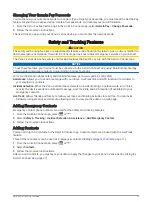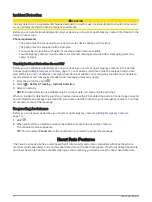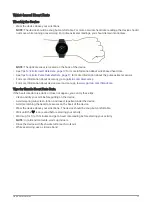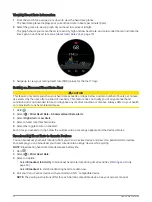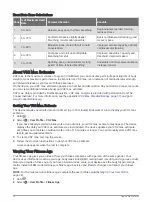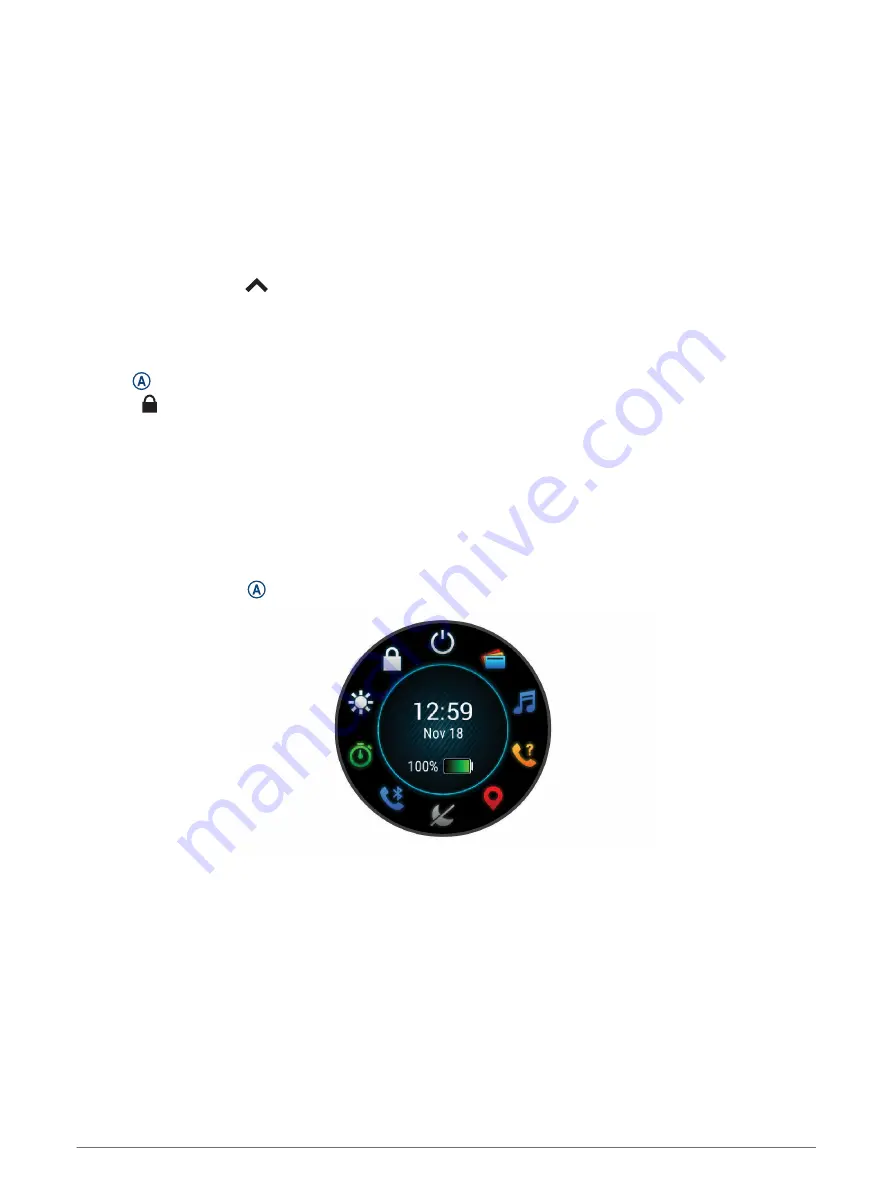
Touchscreen Tips
• Drag up or down to scroll through lists and menus.
• Swipe up or down to scroll quickly.
• Tap to select an item.
• From the watch face, swipe up or down to scroll through the glances on the device.
• Tap a glance to view additional information, if available.
• During an activity, swipe up or down to view the next data screen.
• During an activity, swipe right to view the watch face and glances, and swipe left to return to the activity data
fields.
• When available, select
or swipe up to view additional menu options.
• Perform each menu selection as a separate action.
Locking and Unlocking the Touchscreen
You can lock the touchscreen to prevent inadvertent screen touches.
1 Hold to view the controls menu.
2 Select .
The touchscreen locks and does not respond to touches until you unlock it.
3 Hold any button to unlock the touchscreen.
Using the Controls Menu
The controls menu contains customizable shortcuts, such as locking the touchscreen and turning the device
off.
NOTE: You can add, reorder, and remove the shortcuts in the controls menu (
Customizing the Controls Menu,
).
1 From any screen, hold for 2 seconds.
2 Select an option.
2
Introduction