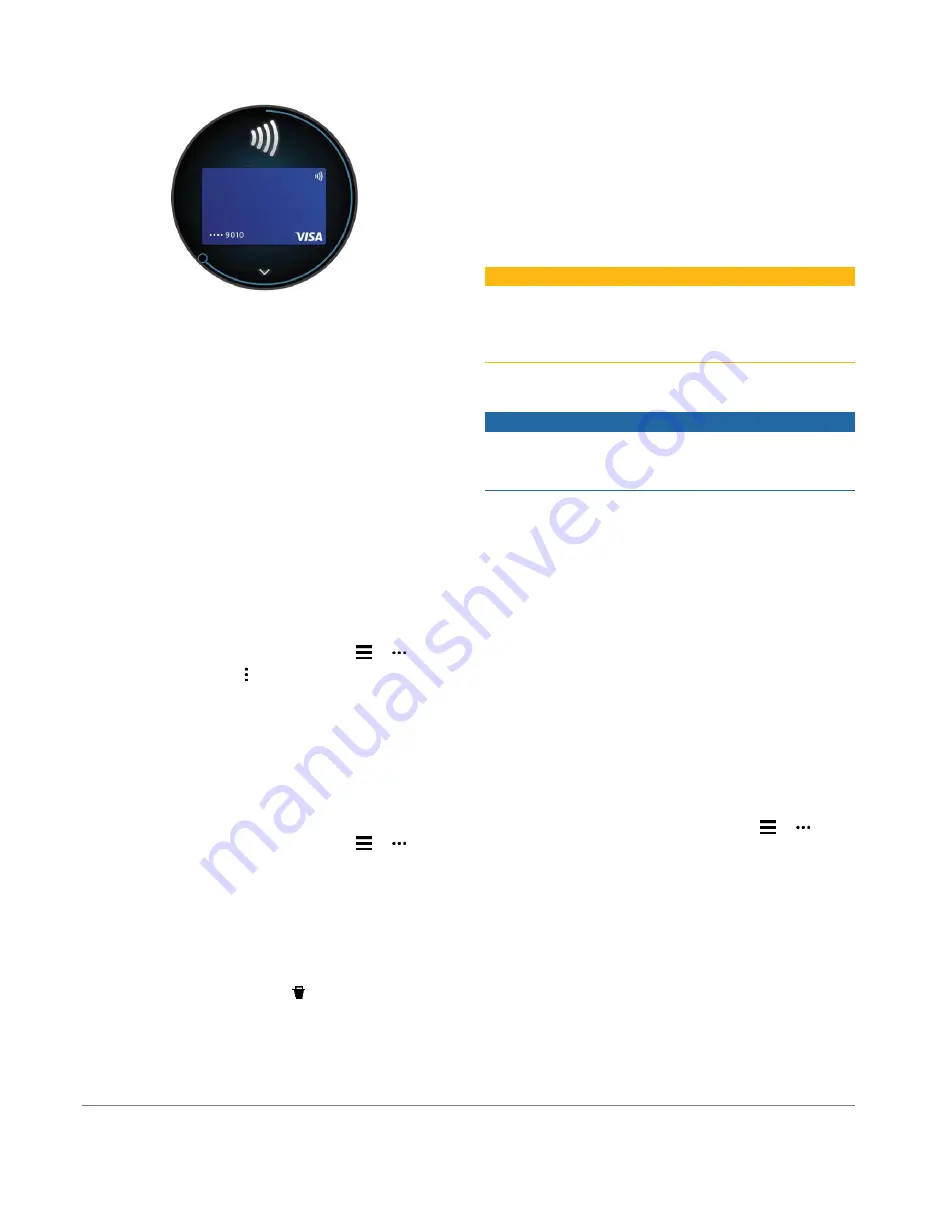
Your most recently used payment card appears.
4
If you have added multiple cards to your Garmin Pay
wallet, swipe to change to another card (optional).
5
Within 60 seconds, hold your watch near the payment
reader, with the watch facing the reader. The watch
vibrates and displays a check mark when it is finished
communicating with the reader.
6
If necessary, follow the instructions on the card
reader to complete the transaction.
TIP:
After you successfully enter your passcode, you
can make payments without a passcode for 24 hours
while you continue to wear your watch. If you
remove the watch from your wrist or disable heart rate
monitoring, you must enter the passcode again before
making a payment.
Adding a Card to Your Garmin Pay Wallet
You can add up to 10 credit or debit cards to your
Garmin Pay wallet.
1
From the Garmin Connect app, select
or .
2
Select
Garmin Pay
> >
Add Card
.
3
Follow the on‑screen instructions.
After the card is added, you can select the card on your watch
when you make a payment.
Managing Your Garmin Pay Cards
You can temporarily suspend or delete a card.
NOTE:
In some countries, participating financial
institutions may restrict the Garmin Pay features.
1
From the Garmin Connect app, select
or .
2
Select
Garmin Pay
.
3
Select a card.
4
Select an option:
•
To temporarily suspend or unsuspend the card, select
Suspend Card
.
The card must be active to make purchases using
your Venu 2/2S device.
•
To delete the card, select
.
Changing Your Garmin Pay Passcode
You must know your current passcode to change it. If you
forget your passcode, you must reset the Garmin Pay
feature for your Venu 2/2S device, create a new
passcode, and reenter your card information.
1
From the Venu 2/2S device page in the Garmin
Connect app, select
Garmin Pay
>
Change
Passcode
.
2
Follow the on‑screen instructions.
The next time you pay using your Venu 2/2S device, you
must enter the new passcode.
Safety and Tracking Features
CAUTION
The safety and tracking features are supplemental features
and should not be relied on as a primary method to obtain
emergency assistance. The Garmin Connect app does not
contact emergency services on your behalf.
The Venu 2/2S device has safety and tracking features that
must be set up with the Garmin Connect app
NOTICE
To use these features, your device must be connected to the
Garmin Connect app using Bluetooth technology. You can
enter emergency contacts in your Garmin Connect account.
For more information about safety and tracking features,
go to
Garmin.com.sg/legal/idtermsofuse
Assistance:
Allows you to send a message with your
name, LiveTrack link, and GPS location (if available)
to your emergency contacts.
Incident detection:
When the Venu 2/2S device detects an
incident during an outdoor walk, run, or bike activity, the
device sends an automated message, LiveTrack link, and
GPS location (if available) to your emergency contacts.
LiveTrack:
Allows friends and family to follow your
races and training activities in real time. You can
invite followers using email or social media, allowing
them to view your live data on a web page.
Adding Emergency Contacts
Emergency contact phone numbers are used for the safety
and tracking features.
1
From the Garmin Connect app, select
or
.
2
Select
Safety & Tracking
>
Incident Detection &
Assistance
>
Add Emergency Contact
.
3
Follow the on‑screen instructions.
Adding Contacts
You can add up to 50 contacts to the Garmin Connect app.
Contact emails can be used with the LiveTrack feature.
Three of these contacts can be used as emergency
contacts (
Adding Emergency Contacts, page 6
6
Safety and Tracking Features












































