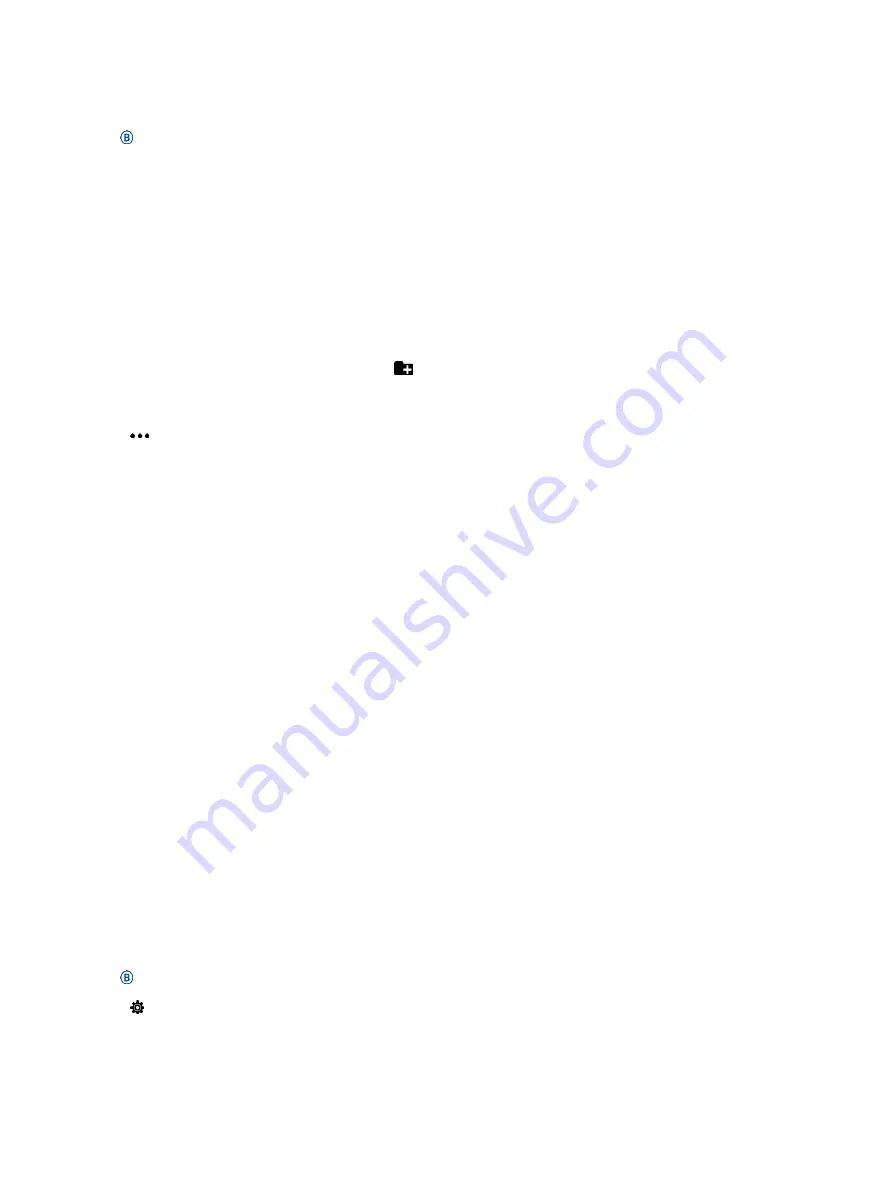
application on your computer
(
You can load your personal audio files, such as
.mp3 and .m4a files, to a Venu Sq Music device
from your computer. For more information, go
to
1
Connect the device to your computer
using the included USB cable.
2
On your computer, open the Garmin
Express application, select your device,
and select
Music
.
TIP:
For Windows
®
computers, you can
select and browse to the folder with your
audio files. For
Apple
®
computers, the Garmin Express
application uses your iTunes
®
library.
3
In the My Music or iTunes Library list,
select an audio file category, such as
songs or playlists.
4
Select the checkboxes for the audio
files, and select
Send to Device
.
5
If necessary, in the Venu Sq Music list,
select a category, select the checkboxes,
and select
Remove From Device
to
remove audio files.
Connecting Bluetooth Headphones
To listen to music loaded onto your Venu Sq
Music device, you must connect headphones
using Bluetooth technology.
1
Bring the headphones within 2 m (6.6 ft.)
of your device.
2
Enable pairing mode on the headphones.
3
Hold .
4
Select >
Music
>
Headphones
>
Add New
.
5
Select your headphones to complete the
pairing process.
Listening to Music
1
Open the music controls widget.
2
Connect your headphones with Bluetooth
technology (
Connecting Bluetooth Headphones,
3
Hold .
4
Select
Music Providers
, and select an option:
•
To listen to music downloaded to the
watch from your computer, select
My
Music
•
To control music playback on your
smartphone, select
Phone
.
•
To listen to music from a third
‑
party
provider, select the name of the provider.
5
Select to open the music playback controls.
Music Playback Controls
NOTE:
Some music playback controls are available
on a Venu Sq Music device only.
Summary of Contents for VENU SQ MUSIC
Page 1: ...VENU SQ Owner s Manual...
Page 8: ...Table of Contents iii...
Page 9: ......
Page 10: ...iv Table of Contents...
Page 74: ...32 Appendix...
Page 75: ......
Page 76: ...Appendix 33...
Page 77: ...support Garmin com en SG...
Page 78: ...August 2021 190 02752 2H_ 0B...
















































