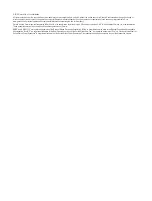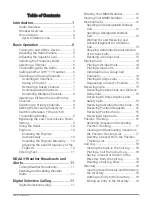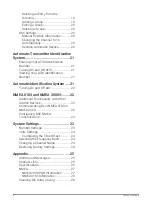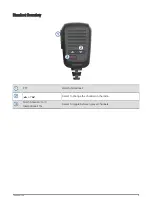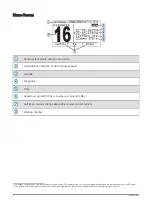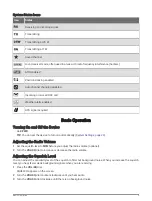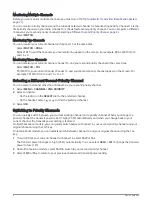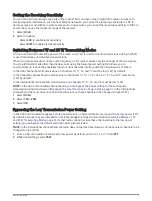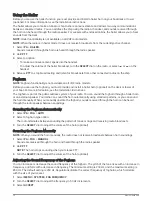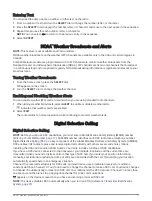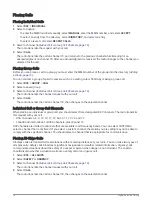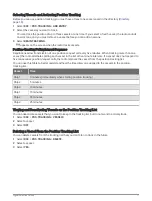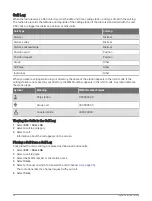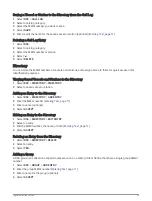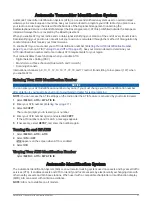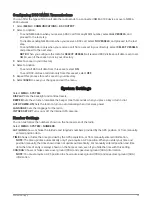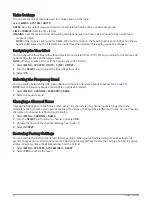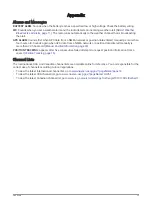Using the Hailer
Before you can use the hailer function, you must provide and install a hailer horn on your boat deck or tower
(optional). For more information, see the Installation Instructions.
The hailer allows you to make on-boat or ship-to-shore announcements, and allows two-way communications
between connected radios. You can address the ship using the radio or handset, and sounds received through
the horn can be heard through the radio speaker. For vessels with enclosed cabins, the hailer allows you to hear
sounds from the deck.
NOTE: Hailer functionality is not available on all VHF radio models.
NOTE: When the radio is in hailer mode, it does not receive broadcasts from the currently active channel.
1 Select PA > HAILER.
Sounds received through the horn are heard through the radio speaker.
2 Hold PTT.
3 Select an option:
• To make an announcement, speak into the handset.
• To adjust the volume of the hailer broadcast, turn the SELECT dial on the radio, or select or on the
handset.
4 Release PTT to stop broadcasting and listen for broadcasts from other connected radios on the ship.
Foghorn
NOTE: Foghorn functionality is not available on all VHF radio models.
Before you can use the foghorn, you must provide and install a hailer horn (optional) on the deck or tower of
your boat. For more information, see the Installation Instructions.
The foghorn is part of the public address system of your radio. You can sound the foghorn through a hailer horn
or an external speaker. Your radio can sound the horn automatically using standard patterns, or you can sound
the horn manually. When you manually operate the foghorn, sounds received through the horn can be heard
through the radio speaker between soundings.
Sounding the Foghorn Automatically
1 Select PA > FOG > AUTO.
2 Select a foghorn-type option.
The radio alternates between sounding the pattern of tones or rings and receiving radio broadcasts.
3 Turn the SELECT dial to adjust the volume of the horn (optional).
Sounding the Foghorn Manually
NOTE: When you sound the horn manually, the radio does not receive broadcasts between horn soundings.
1 Select PA > FOG > MANUAL.
Sounds are received through the horn and heard through the radio speaker.
2 Hold PTT.
NOTE: The horn stops sounding when you release PTT.
3 Turn the SELECT dial to adjust the volume of the horn (optional).
Adjusting the Sound Frequency of the Foghorn
You can increase or decrease the sound frequency of the foghorn. The pitch of the tone rises with an increase in
frequency, and falls with a decrease in frequency. The minimum setting is 200 Hz, and the maximum setting is
850 Hz. The default setting is 350 Hz. Regulations dictate the correct frequency of foghorns, which correlate
with the size of your vessel.
1 Select MENU > SYSTEM > FOG FREQUENCY.
2 Turn the SELECT dial to adjust the frequency in 50 Hz increments.
3 Select ACCEPT.
10
Basic Operation