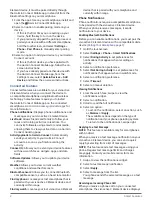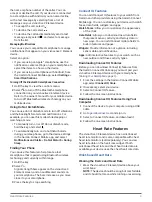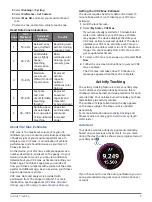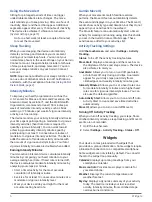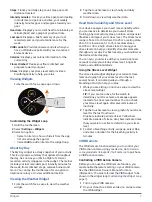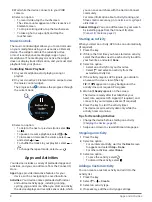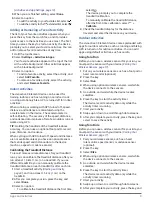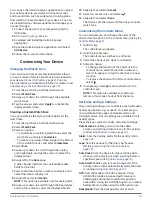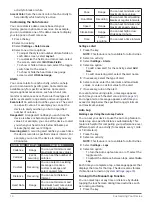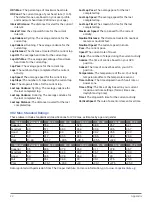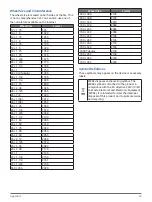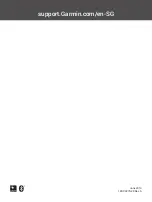16
Customizing Your Device
Setting the Time Manually
By default, the time is set automatically when the
vívoactive 3 Element device is paired with a mobile
device.
1
Hold the touchscreen.
2
Select
Settings
>
System
>
Time
>
Time Source
>
Manual
.
3
Select
Time
, and enter the time of day.
Setting the Alarm
1
Hold the touchscreen.
2
Select
Clocks
>
Alarms
>
Add New
.
3
Select
Time
, and enter a time.
4
Select
Repeat
, and select an option.
Deleting an Alarm
1
Hold the touchscreen.
2
Select
Clocks
>
Alarms
.
3
Select an alarm, and select
Remove
.
Starting the Countdown Timer
1
Hold the touchscreen.
2
Select
Clocks
>
Timer
.
3
Enter the time.
4
Press the the to start the timer.
5
If necessary, select the touchscreen for more
options.
Using the Stopwatch
1
Hold the touchscreen.
2
Select
Clocks
>
Stopwatch
.
3
Press the key.
Backlight Settings
Hold the touchscreen, and select
Settings
>
System
>
Backlight
.
Mode:
Sets the backlight to turn on when you interact
with the device, which includes receiving a
notification or using the key and touchscreen.
Gesture:
Sets the backlight to turn on when you rotate
your wrist toward your body to view the device.
You can use the Only During Activity option to use
this feature only during timed activities.
Timeout:
Sets the length of time before the backlight
turns off.
Brightness:
Sets the brightness level of the backlight.
During an activity, the backlight uses the brightest
setting.
Changing the Units of Measure
You can customize units of measure for distance, pace
and speed, elevation, weight, height, and temperature.
1
Hold the touchscreen.
2
Select
Settings
>
System
>
Units
.
3
Select a measurement type.
4
Select a unit of measure.
Garmin Connect Settings
You can change your device settings from your Garmin
Connect account, using either the Garmin Connect
Mobile app or the Garmin Connect website. Some
settings are available only using your Garmin Connect
account and cannot be changed on your device.
y
In the Garmin Connect Mobile app, select the
image of your device, and select
Device Settings
.
y
On the Garmin Connect website, from the devices
widget, select
Device Settings
.
After customizing settings, sync your data to apply the
changes to your device (
) (
Using Garmin Connect on Your Computer,
).
Device Settings on Your Garmin Connect Account
From your Garmin Connect account, select
Device
Settings
.
NOTE:
Some settings appear in a subcategory in the
settings menu. App or website updates may change
these settings menus.
Activity Tracking:
Turns activity tracking features on
and off.
Appearance:
Allows you to change the watch face,
widgets, and shortcuts that appear in the controls
menu (
Customizing the Controls Menu, page
Auto Activity Start:
Allows your device to create and
save timed activities automatically when the
Move IQ feature detects you have been walking
or running for a minimum time threshold. You can
set the minimum time threshold for running and
walking.
Automatic App Updates:
Allows your device to receive
Connect IQ app updates automatically.
Data Recording:
Sets how the device records activity
data. The Smart recording option (default) allows
for longer activity recordings. The Every Second
recording option provides more detailed activity
recordings, but may require you to charge the
battery more frequently.
Date Format:
Sets the month and day format.
Distance:
Sets the device to display the distance
traveled in kilometers or miles.
Goals:
Allows you to set a custom goal for daily steps
and floors climbed. You can use the Auto Goal
setting to allow your device to determine your step
goal automatically. You can also set the weekly
intensity minutes goal.
Goal Animations:
Allows you to turn on and off goal
animations, or turn them off only during activities.
Goal animations appear for your daily steps goal,
daily floors climbed goal, and weekly intensity
minutes goal.
Heart Rate Zones:
Allows you to estimate your
maximum heart rate and determine custom heart