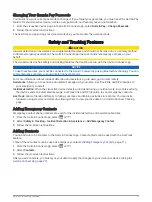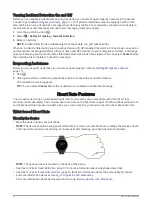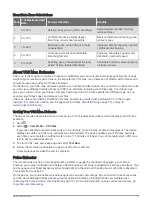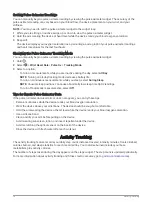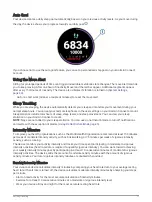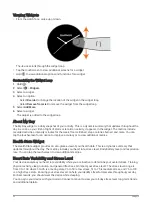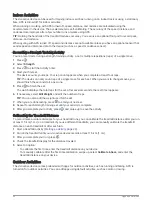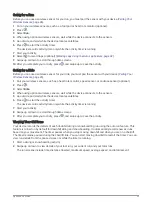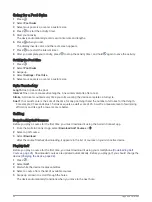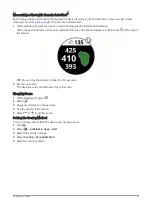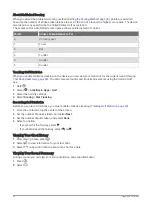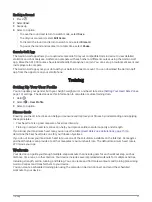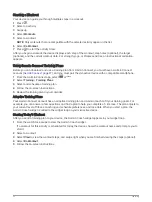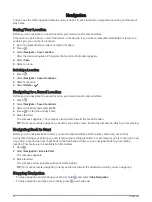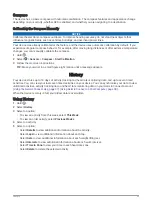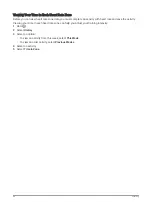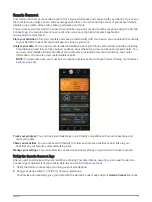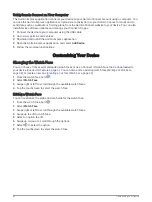Starting an Activity
When you start an activity, GPS turns on automatically (if required).
1 Press .
2 If this is the first time you have started an activity, select the checkbox next to each activity to add to your
favorites, and select
.
3 Select an option:
• Select an activity from your favorites.
• Select , and select an activity from the extended activity list.
4 If the activity requires GPS signals, go outside to an area with a clear view of the sky, and wait until the
device is ready.
The device is ready after it establishes your heart rate, acquires GPS signals (if required), and connects to
your wireless sensors (if required).
5 Press to start the activity timer.
The device records activity data only while the activity timer is running.
Tips for Recording Activities
• Charge the device before starting an activity (
).
• Press to record laps, start a new set or pose, or advance to the next workout step.
• Swipe up or down to view additional data pages.
Stopping an Activity
1 Press .
2 Select an option:
• To save the activity, swipe up.
• To discard the activity, swipe down.
Adding a Custom Activity
You can create a custom activity and add it to the activity list.
1 Press .
2 Select > Add More.
3 Select an activity type to copy.
4 Select an activity name.
5 If necessary, edit the activity app settings (
Activities and App Settings, page 40
).
6 When you are finished editing, select Done.
Adding or Removing a Favorite Activity
The list of your favorite activities appears when you press from the watch face, and it provides quick access
to the activities you use most. The first time you press to start an activity, the device prompts you to select
your favorite activities. You can add or remove favorite activities at any time.
1 Hold .
2 Select > Activities & Apps.
Your favorite activities appear at the top of the list with a gray background. Other activities appear in the
extended list with a black background.
3 Select an option:
• To add a favorite activity, select the activity, and select Add Favorite.
• To remove a favorite activity, select the activity, and select Remove Favorite.
Apps and Activities
23