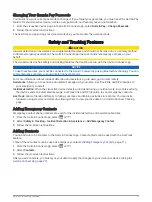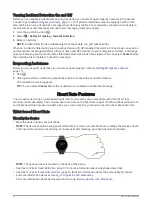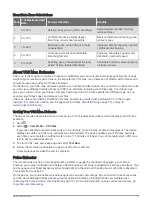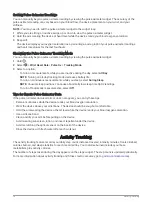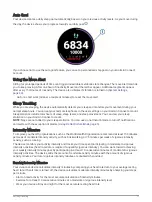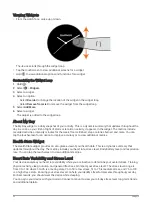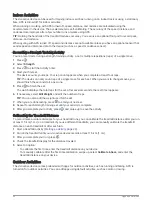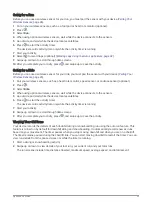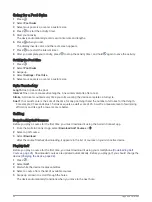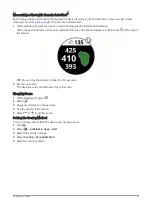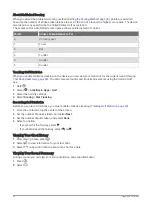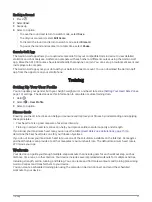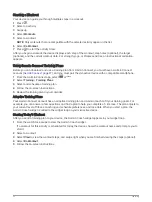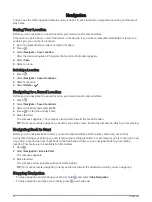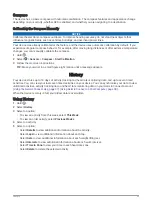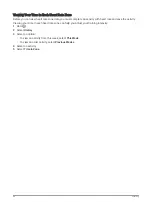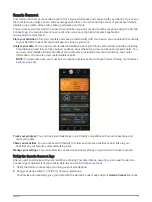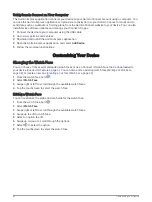Going for a Run
Before you can use a wireless sensor for your run, you must pair the sensor with your device (
).
1 Put on your wireless sensors, such as a foot pod or heart rate monitor (optional).
2 Press .
3 Select Run.
4 When using optional wireless sensors, wait while the device connects to the sensors.
5 Go outside, and wait while the device locates satellites.
6 Press to start the activity timer.
The device records activity data only while the activity timer is running.
7 Start your activity.
8 Select to record laps (optional) (
Marking Laps Using the Auto Lap Feature, page 42
).
9 Swipe up or down to scroll through data screens.
10 After you complete your activity, press , and swipe up to save the activity.
Going for a Ride
Before you can use a wireless sensor for your ride, you must pair the sensor with your device (
).
1 Pair your wireless sensors, such as a heart rate monitor, speed sensor, or cadence sensor (optional).
2 Press .
3 Select Bike.
4 When using optional wireless sensors, wait while the device connects to the sensors.
5 Go outside, and wait while the device locates satellites.
6 Press to start the activity timer.
The device records activity data only while the activity timer is running.
7 Start your activity.
8 Swipe up or down to scroll through data screens.
9 After you complete your activity, press , and swipe up to save the activity.
Viewing Your Ski Runs
Your device records the details of each downhill skiing or snowboarding run using the auto run feature. This
feature is turned on by default for downhill skiing and snowboarding. It automatically records new ski runs
based on your movement. The timer pauses when you stop moving downhill and when you are on a chairlift.
The timer remains paused during the chairlift ride. You can start moving downhill to restart the timer. You can
view run details from the paused screen or while the timer is running.
1 Start a skiing or snowboarding activity.
2 Swipe up or down to view details of your last run, your current run, and your total runs.
The run screens include time, distance traveled, maximum speed, average speed, and total descent.
Apps and Activities
25